Ever wondered why, despite your efforts, your WordPress website isn’t performing at its peak, grappling with security threats, and loading slowly? That’s because keeping your WordPress site in top shape requires regular maintenance, much like servicing a car to ensure it runs smoothly and efficiently.
In this comprehensive guide, we’ll explore key maintenance tasks that are essential for the health and performance of your WordPress website. By following this WordPress website maintenance checklist, you can ensure that your site remains secure, performs well, and continues to meet the needs of your audience.
Understanding the necessity of regular WordPress maintenance
Regular WordPress maintenance is like routine health check-ups for sustaining one’s well-being. Here’s why dedicating time to maintain your WordPress site is essential:
- Security: With WordPress powering a significant portion of the web, it’s a prime target for hackers. By updating your WordPress core, plugins, and themes, you enhance your site’s security and protect it from potential vulnerabilities.
- Optimized performance and user experience: Performance optimization tasks like caching, database optimization, and image compression ensure your website remains quick and responsive, reducing bounce rates and improving user satisfaction.
- Search Engine Optimization (SEO) and visibility: Routine content updates, fixing broken links, and ensuring mobile responsiveness can significantly impact your site’s visibility and ranking on search engines, drawing more traffic to your site.
- Seamless functionality and compatibility: WordPress sites depend on the seamless integration of themes and plugins for their functionality and appearance. Regular WordPress maintenance tasks help identify and resolve compatibility issues, ensuring your website functions correctly across all browsers and devices without any glitches.
- Consistent content updates: Content is king in the digital world. Regularly updating your website’s content keeps your audience engaged and supports your SEO efforts. Scheduling consistent content updates ensures your site remains relevant and can improve user engagement and site rankings.
- Reliable backups for disaster recovery: Automated site backups are a safety net for your website, ensuring you can quickly recover from unexpected disasters or data loss. Routine backups give you peace of mind, knowing that your site’s data is safe and can be restored at any moment.
- Compliance and legal protection: Maintenance also involves ensuring your website complies with the latest legal regulations and privacy policies. Regular checks can help you stay on top of new laws and regulations, reducing legal risks and protecting your users’ privacy.
That’s why creating a WordPress website maintenance plan is essential for the longevity and health of your website.
The ultimate checklist for WordPress maintenance
Here’s the ultimate checklist for WordPress maintenance with actionable steps and best practices:
1. Back up your WordPress site
“If you make a change or something happens, knowing you have backups in place is the biggest thing you can do in terms of saving yourself on recurring development issues or costs with running your website. Before you run updates, always make sure your site has a full backup so you can easily roll back to when it was properly working, if needed. Maybe confirm a few different backup sources are current, and also know how to use them rapidly.”
Ricardo Filipo, WordPress Developer at Codeable
Regular backups are the foundations of a robust WordPress maintenance plan. They are your first line of defense against data loss due to hacking, server failure, human error, etc. Knowing that your site’s data is securely backed up adds a level of security and comfort for website owners and administrators.
The manual backup process can be time-consuming and prone to human error, making automation a critical feature of any backup strategy. Use plugins like UpdraftPlus or BlogVault to automate the backup process, ensuring both your files and database are stored safely off-site, such as in cloud storage (Google Drive, Dropbox).
Best practices for backups
- Complete backups: Ensure both your WordPress files (themes, plugins, media) and databases are backed up. This comprehensive approach guarantees that no aspect of your site is left unprotected.
- Scheduled backups: Both UpdraftPlus and BlogVault allow you to set a backup schedule that fits your website’s needs. Whether a daily update, a weekly update, or monthly maintenance, a consistent backup schedule ensures your latest content and changes are safeguarded without requiring manual intervention.
- Off-site storage: Storing backups on the same server as your website puts them at the same risk of loss as your primary data. To mitigate this, utilize cloud storage options, reducing the risk of simultaneous data loss.
- Regular monitoring: Even automated systems need oversight. Regularly check your backup process for any failures or issues to ensure continuous protection.
- Test restores: Periodically test restoring your website from a backup to verify the integrity of your backups and familiarize yourself with the restoration process.
2. Update your WordPress themes and plugins
Themes and plugins can often be targets for hackers if they contain vulnerabilities, which are usually patched in newer versions. Updates can also introduce new features and improvements that can enhance your site’s performance and user experience.
Update process
- Check for updates: Regularly log into your WordPress dashboard to check for available updates for themes and plugins. WordPress conveniently notifies you when updates are available.
- Stage your updates: If possible, apply updates on a staging site first. This allows you to check for any issues or conflicts that might arise without affecting your live site.
- Update themes and plugins: Proceed with updating your themes and plugins. It’s often recommended to update plugins one at a time to isolate any potential issues to a specific update.
- Test your site: After updating, thoroughly test your site to ensure that everything is functioning as expected. Pay special attention to key functionalities and user experience.
Don’t forget to keep an eye on the changelogs for themes and plugins when updating. They can provide valuable information about the changes made, including security patches and new features. Only install themes and plugins from reputable sources, such as the WordPress.org repository or directly from trusted developers. This reduces the risk of installing poorly coded or malicious software.
3. Clean and optimize your WordPress database
Over time, your database accumulates unnecessary data, slowing down your site.
- Use database optimization plugins: Plugins like WP-Optimize offer a straightforward solution to cleaning up your WordPress database. With just a few clicks, they can help you remove unnecessary data such as spam comments, old post revisions, and transient options.
- Regular cleanup schedules: Establish a routine for database maintenance. Regular cleanups ensure that your database size is kept in check, which can significantly improve site performance.
- Manual checks: Occasionally, it’s also wise to manually check your database for any orphaned data or tables left behind by uninstalled plugins. This requires a bit more technical knowledge but can be a thorough way to clean your database.
4. Conduct performance testing
Performance testing is essential to understand how your website stands in terms of speed and user experience. Slow websites can lead to higher bounce rates and lower search engine rankings.
- Use tools like Google PageSpeed Insights, GTmetrix, or Pingdom: These tools analyze the content of a web page and generate suggestions to make that page faster. By providing actionable insights, they can guide you in optimizing your website’s loading time.
- Regular testing: Make performance testing a part of your regular maintenance schedule. Changes to your site, whether they’re new content or updated plugins, can affect performance.
- Act on insights: It’s not enough to just perform the tests; acting on the insights provided by these tools is crucial. This may involve optimizing images, minifying CSS and JavaScript, or leveraging browser caching. Each recommendation can contribute to a faster, more efficient website.
5. Keep your passwords secure and up-to-date
The foundation of website security begins with strong, unique passwords for your WordPress admin, database, and hosting account. The complexity and uniqueness of your passwords are critical to safeguarding your online presence against unauthorized access and cyber-attacks.
- Utilize a password manager: To manage complex passwords without the risk of forgetting them, use a password manager. These tools store your passwords securely and can generate strong passwords for you.
- Enable Two-Factor Authentication (2FA): Adding an extra layer of security, two-factor authentication requires a second form of identification beyond just your password. Where possible, enable 2FA for your WordPress, database, and hosting accounts to significantly enhance security
6. Review your WordPress security logs
Keeping an eye on your security logs is like having a security camera for your website – it allows you to monitor for any unusual or suspicious activity that could indicate a breach or an attempted breach.
- Monitor login attempts and file changes: Many WordPress security plugins offer detailed logs that track login attempts, file modifications, and other activities that could suggest a security issue.
- Act on suspicious activity: Regularly reviewing these logs enables you to act swiftly in the event of an unauthorized access attempt or a potential security vulnerability.
7. Test your WordPress contact forms
Contact forms are often the primary means of communication between your website and its visitors. Ensuring these forms are functioning correctly is crucial for capturing leads, receiving feedback, and engaging with your audience.
Submit test entries through your contact forms to ensure they are working as expected. Non-functional forms can result in missed connections and can frustrate users who are trying to reach out.
For robust form functionality, consider using WordPress form plugins like WPForms. These plugins are designed for reliability and ease of use, ensuring your contact forms remain operational and user-friendly.
8. Finding and fixing broken links
Broken links on your WordPress site not only hamper the user experience but also negatively affect your site’s SEO rankings. They lead visitors to non-existent pages, creating frustration and potentially decreasing your site’s credibility.
Plugins such as Broken Link Checker automate the process of identifying broken links on your site. These tools scan your posts, pages, comments, and other content for links that no longer work, allowing you to fix or remove them efficiently.
Incorporate broken link checks into your regular WordPress website maintenance tasks. Addressing broken links promptly helps maintain a positive user experience and supports your SEO efforts.
9. Identify 404 errors and correct them
404 errors occur when a visitor tries to access a page on your site that doesn’t exist. These site errors can happen for various reasons, such as deleted pages or mistyped URLs, and while sometimes unavoidable, they should be managed effectively to maintain site usability and SEO.
Google Search Console is an invaluable tool for monitoring and correcting 404 errors. It can help you identify the URLs that are returning 404 errors so you can decide on the best course of action, such as creating a redirect to a relevant page or restoring the missing content.
When you identify a 404 error for a page that used to exist, consider redirecting it to a relevant existing page. This improves the user experience by guiding visitors to useful content instead of a dead end and helps preserve the SEO value of the original link.
10. Delete any spam in the comments section
Spam comments can quickly overrun your comments section, detracting from the professionalism of your site and potentially driving away legitimate engagement.
Akismet is a widely recommended plugin that automatically filters out spam comments, saving you time and effort in maintaining a clean comments section. By catching spam before it hits your site, Akismet helps keep your comments section relevant and valuable to your readers.
But even with spam filters, some spam comments might slip through. Regularly reviewing your comments and deleting any spam ensures your site remains professional and user-friendly.
11. Clear your WordPress cache
Caching is a critical process that can significantly improve the speed and performance of your WordPress site by storing a static version of your pages and posts. However, it’s important to manage your cache to ensure visitors see the most recent content.
Plugins like W3 Total Cache or WP Rocket offer sophisticated caching solutions that can be tailored to your site’s needs. These plugins not only help with caching but also offer options to automate the process of clearing the cache, ensuring your visitors always have access to the latest version of your site.
Depending on the dynamic nature of your site, establish a routine for clearing your cache. This is especially important after updating content, themes, or plugins to ensure changes are reflected immediately to your visitors.
12. Conduct an SEO Audit
An SEO audit is crucial for identifying how well your site is optimized for search engines and where there can be improvements. This involves:
- On-page SEO improvements: Tools like Yoast SEO can significantly help by providing guidance on how to optimize your content, meta descriptions, and titles for better visibility and rankings. Yoast offers real-time feedback on your content’s SEO and readability, making it easier to improve your posts and pages before they go live.
- Performance and user behavior insights: Utilizing Google Analytics and Search Console gives you a deeper understanding of how visitors interact with your site and where your traffic comes from. These tools can highlight areas of your site that perform well and those that need improvement, guiding your SEO strategy.
13. Optimize your images
Large image files can slow down your website, negatively affecting load times and user experience, especially on mobile devices. Image optimization is the process of reducing file sizes without compromising on quality.
Optimizing your images can lead to faster loading times, contributing to a better user experience and potentially higher search engine rankings due to improved site speed. It’s an essential step for websites with a lot of visual content.
Plugins like Smush and Imagify automatically compress images uploaded to WordPress, significantly reducing file sizes while maintaining visual quality. These tools work in the background and can also bulk optimize images already on your site, improving page speed across your website.
14. Review and refresh old content
Keeping your website’s content updated is not just about adding new articles or blog posts. Refreshing old content is equally important for maintaining relevancy and improving your SEO rankings.
- Update outdated information: Ensure that all facts, figures, and data in your content are current. This not only boosts the article’s SEO value but also maintains trust with your readers.
- Enhance readability and engagement: Improving the readability of your posts by breaking large paragraphs, adding headings or bullet points, and updating images or media, can significantly increase user engagement and time spent on your site.
- Add new links and resources: Incorporating new, relevant links into old posts can provide additional value to your readers and encourage them to explore your site further.
15. Review Your Analytics: Google Analytics and Google Search Console
Understanding how visitors interact with your site is crucial for making informed decisions about your content, SEO, and overall site improvements. By regularly reviewing your site’s analytics, you can gain insights into how users find your site, which pages they visit, and how long they stay. This information is invaluable for tailoring your content strategy to meet the needs and interests of your audience.
Analytics tools can also help you identify which pieces of content are performing well and which ones may need revising or updating. This allows you to prioritize your efforts on content that will have the most significant impact on your site’s traffic and engagement.
16. Consider upgrading your WordPress hosting
The hosting environment plays a critical role in your website’s performance, security, and scalability. As your site grows, it’s essential to reassess your hosting needs.
If you’re experiencing slow site speeds or downtime during traffic spikes, it may be time to consider upgrading to a more robust hosting solution that can better accommodate your site’s growing demands. For those looking to ease the burden of site maintenance, a managed WordPress hosting service can be a great investment. These services typically offer optimized performance, enhanced security features, and superior support tailored to WordPress sites.
How to implement a WordPress maintenance plan
- Set a schedule: Determine how often each task needs to be performed. Daily, weekly, monthly, and quarterly schedules are common. Use a digital calendar or a project management tool to set reminders for regular maintenance tasks.
- Regular monitoring and auditing: Install security plugins like Wordfence or Sucuri to monitor your site for vulnerabilities and attacks. Regularly review security logs to catch and address issues early.
- Hosting and infrastructure: Evaluate your hosting plan and provider periodically to ensure they meet your site’s current needs in terms of speed, security, and scalability. Keep an eye on PHP versions and other server technologies to ensure they are up-to-date and compatible with your WordPress installation.
- Documentation and training: Keep a record of your maintenance plan and tasks, including instructions and schedules. If you work with a team, ensure everyone is trained on their roles in the maintenance plan, especially for tasks that require manual intervention.
- Regularly review and adjust your plan: Use insights from analytics, user feedback, and your own observations to continuously refine your maintenance plan.
🔎 To elevate your website through every stage of its lifecycle, consider engaging in a long-term partnership with a WordPress expert from Codeable. Our new recurring services extend beyond just maintenance to include development retainers, performance optimization, feature development, and more. Tailor your plan with fixed blocks of hours each week or month for a comprehensive solution that grows with your website.
Your next steps for effective WordPress maintenance
A structured maintenance plan isn’t just about preventing issues; it’s about optimizing your site’s performance, security, and user experience, ensuring your online presence remains strong. From conducting regular backups and updates to optimizing your site’s database and performance, each element plays a vital role in ensuring your website remains a valuable asset to your online presence.
Taking proactive steps for your WordPress site’s maintenance can significantly impact its success and longevity. For those who may not have the time, resources, or technical expertise to manage these tasks effectively, entering into a recurring service relationship with professional help is a strategic move. Codeable’s recurring services functionality offers you top-tier WordPress experts for everything from minor tweaks to comprehensive plans and custom development projects, providing an ongoing relationship with a developer and evolving your site through its lifecycle.
Don’t wait for issues to arise; submit your project on Codeable today and start optimizing your website with the help of qualified professionals!
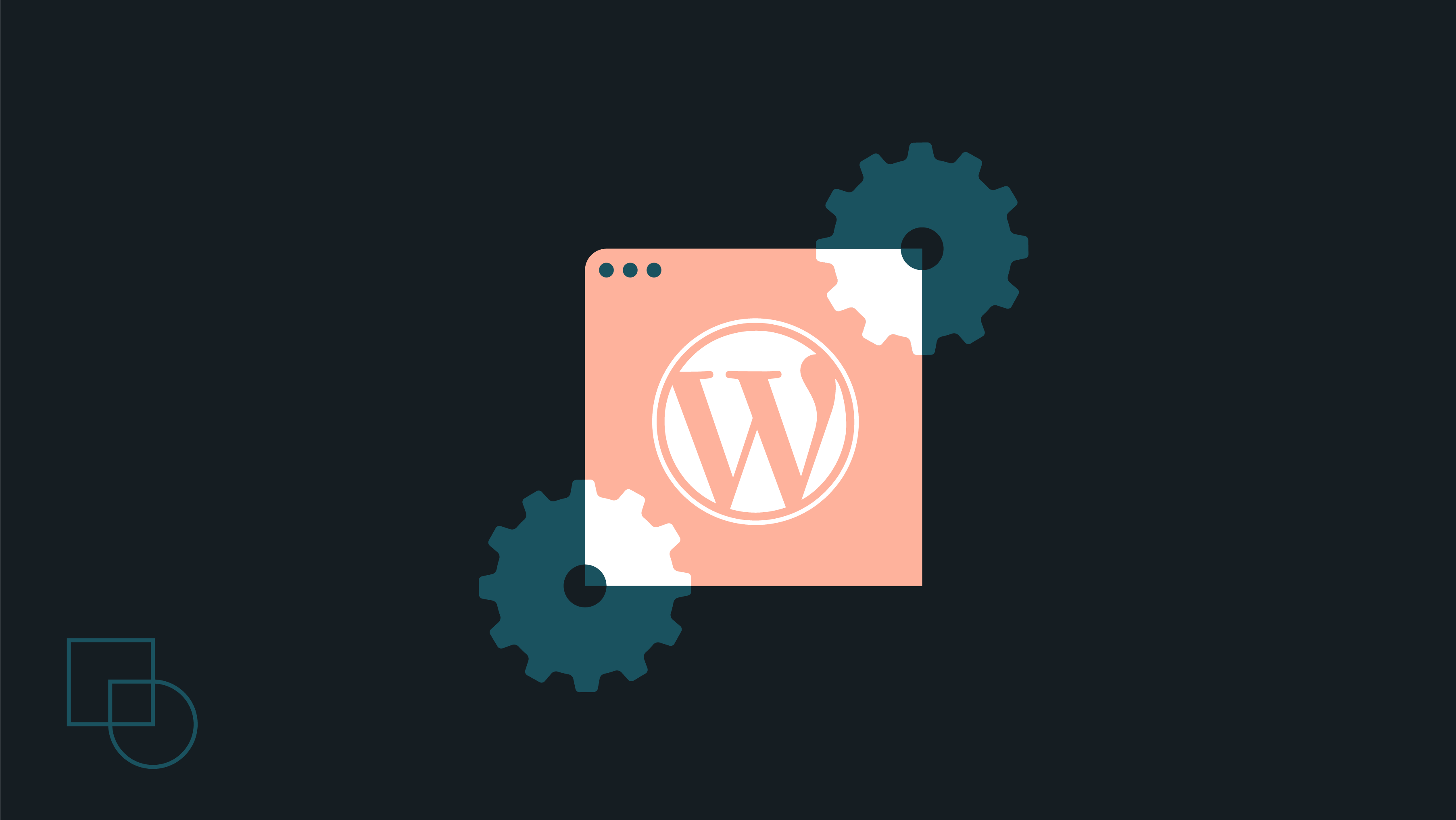
 Dream It
Dream It
