Picture this: you’ve put in the hard work to curate an impressive product catalog, your marketing strategy is on point, and customers are visiting your website. Unfortunately, your site is taking ages to load and potential customers are swiftly clicking away. This scenario highlights the pivotal importance of optimizing your WooCommerce store’s performance.
Having a WooCommerce store can be a game-changer because it allows you to reach a global audience, showcase your products or services, and conduct business transactions with ease. However, the digital marketplace is intensely competitive, and the success of your WooCommerce store hinges not only on your product offerings but also on the performance of your website.
A fast and efficient online store is not just a luxury; it’s a necessity. To help you ensure your WooCommerce store operates at its peak, we’ve assembled a comprehensive list of 12 actionable tips that can make a substantial difference in your store’s performance.
From choosing the right hosting provider to optimizing images and minimizing external scripts, we’ve got you covered. Let’s dive deep into the world of WooCommerce optimization and empower your online store to reach new heights!
Importance of optimizing WooCommerce speed
Your website’s speed can make or break your success in the highly competitive eCommerce landscape. From the moment a potential customer lands on your website, every second counts.
Consumers are accustomed to instant gratification and seamless experiences. They have little patience for sluggish or unresponsive pages, and they expect websites to load rapidly.
Why speed matters for an online store?
The significance of boosting the speed of your WooCommerce store cannot be emphasized enough. It directly impacts the following aspects of your site:
User experience
A fast website keeps visitors engaged, encourages them to explore more products, and increases the likelihood of conversions. This fosters a positive user experience, leading to customer loyalty, repeat business, and word-of-mouth recommendations.
Search engine rankings
Search engines like Google consider page speed as a ranking factor. Websites that load quickly are more likely to rank higher in search results.
This means that by enhancing your WooCommerce store’s speed, you improve your search engine optimization (SEO), chances of attracting organic traffic, website traffic, and sales.
Mobile responsiveness
With the increasing use of smartphones for online shopping, having a fast-loading, mobile-responsive website is imperative. Slow websites on mobile devices can deter potential customers, resulting in missed sales opportunities.
A research done by Google states that as web page load times on mobile devices go from one second to six seconds, bounce rates increase by 106%.
By optimizing your WooCommerce store for speed, you ensure that it performs well on both desktop and mobile platforms, catering to a broader audience.
Conversion rates
Conversion rates are a critical metric for eCommerce businesses. The faster your website loads, the higher the chances of turning visitors into customers.
In fact, a study conducted by Unbounce reported that 70% of online shoppers are influenced to complete their purchases or not based on the website’s speed. What’s more, according to a report by Potent, web pages that load within one to two seconds harness the highest conversion rates. On the other hand, each additional loading second after the four-second mark drops conversion rates by an average of 4.42%.
By investing in speed optimization, you can significantly increase your conversion rates and, ultimately, your revenue. Additionally, focusing on ecommerce landing page optimization can further enhance user engagement and drive sales.
Competitive advantage
If your competitors have faster websites, they are more likely to capture your potential customers. By optimizing your WooCommerce store’s speed, you gain a competitive edge.
A fast website not only attracts more visitors but also keeps them engaged and satisfied, giving you an advantage over slower-loading competitors.
The 12 techniques to enhance your WooCommerce performance
1. Choose a reliable hosting provider
Your hosting provider is essentially the foundation upon which your online store is built. It influences your website’s speed, stability, security, and overall user experience.
If your hosting is subpar, your website may suffer from slow loading times, frequent downtime, and security vulnerabilities. All of these issues can drive potential customers away, resulting in lost sales and a tarnished reputation.
Selecting a reliable, high-quality hosting service is paramount. Shared hosting plans may be cost-effective, but they often lack the resources necessary to handle the demands of an eCommerce site. To maximize your store’s performance, consider managed WooCommerce hosting or a dedicated server.
Managed WooCommerce hosting services are specifically tailored to meet the needs of WooCommerce stores. They offer optimized server configurations, automatic WooCommerce updates, and expert support, ensuring your store runs smoothly. Popular managed WooCommerce hosting providers include Liquid Web, Kinsta, and Flywheel.
If you prefer more control over your hosting environment, a dedicated server might be the right choice. Dedicated servers provide you with the entire server’s resources, eliminating potential performance bottlenecks caused by sharing resources with other websites. Companies like SiteGround and Bluehost offer dedicated server hosting options suitable for WooCommerce.
Key factors to consider when choosing a hosting provider
- Identify your hosting needs: Keep in mind aspects such as the size of your store, expected traffic, and budget. This initial assessment will guide your decision-making process.
- Check for WooCommerce compatibility: Not all hosting providers are optimized for WooCommerce. Ensure that the hosting provider you choose explicitly supports WooCommerce, offers WooCommerce-specific features and optimizations, and provides managed WooCommerce hosting.
- Assess performance: Look for hosting providers that offer fast and reliable server performance. Consider providers that utilize content delivery networks to optimize loading times and reduce latency.
- Consider scalability: As your business grows, your hosting needs will change. Choose a hosting provider that offers scalable plans, allowing you to upgrade your resources easily as your website traffic increases.
- Examine uptime guarantees: Uptime guarantees indicate the percentage of time your website will be accessible. A hosting provider with a high uptime guarantee, typically 99.9% or higher, is preferable to ensure minimal downtime.
- Evaluate security features: Ensure that your hosting provider offers SSL (Secure Socket Layer) certificates, regular backups, and robust firewall protection. Additionally, check for options to implement additional security measures, such as a Web Application Firewall (WAF).
- Review customer support: Prompt and knowledgeable customer support can be a lifesaver when technical issues arise. Read reviews and consider reaching out to the hosting provider’s support team with questions to assess their responsiveness and expertise.
- Read user reviews and recommendations: Online reviews and recommendations from other WooCommerce users can provide valuable insights into the hosting provider’s performance and reliability. Pay attention to both positive and negative reviews to get a balanced perspective.
- Budget wisely: While cost is a significant factor, it should not be the sole determining factor. Balance your budget constraints with your hosting requirements. Remember that investing in reliable hosting is an investment in the success of your online business.
2. Choose lightweight themes and plugins
The design and functionality of your WooCommerce store rely on the themes and plugins you choose. However, using overly complex or resource-intensive themes and plugins can slow down your website.
Opt for lightweight, well-coded themes and only install plugins that are essential to your store’s operation. Choose a WooCommerce-compatible theme that is optimized for speed and performance. Themes like Astra, GeneratePress, and OceanWP are known for their lightweight nature and WooCommerce compatibility.
Also, carefully evaluate each plugin’s necessity before installing it. Unnecessary or redundant plugins can bloat your website and negatively impact performance.
3. Keep your WordPress and plugins updated
Regularly updating your WordPress core and plugins is essential for maintaining a secure and high-performing WooCommerce store.
Updates often include bug fixes, security patches, and performance enhancements. Outdated software can lead to compatibility issues and vulnerabilities.
Set up automatic updates if possible or create a routine for manually checking and updating your WordPress and plugins.
4. Optimize images and media files
Images and media files can significantly impact your site’s loading speed. To ensure your WooCommerce store performs well, follow these image optimization best practices:
- Resize images: Before uploading images to your website, resize them to the appropriate dimensions. Use image editing software or online tools to ensure your product images are not larger than necessary.
- Compress images: Utilize image compression techniques to reduce the file size without compromising image quality. WordPress plugins like Smush and EWWW Image Optimizer can automate this process for you.
- Lazy loading: Implement lazy loading for images, which loads images only as users scroll down the page. This can dramatically reduce initial page load times.
- Choose the right file format: Select the appropriate image file format for your needs. Use JPEG for photographs and PNG for images with transparency. Avoid using BMP or TIFF formats, as they tend to be larger in size.
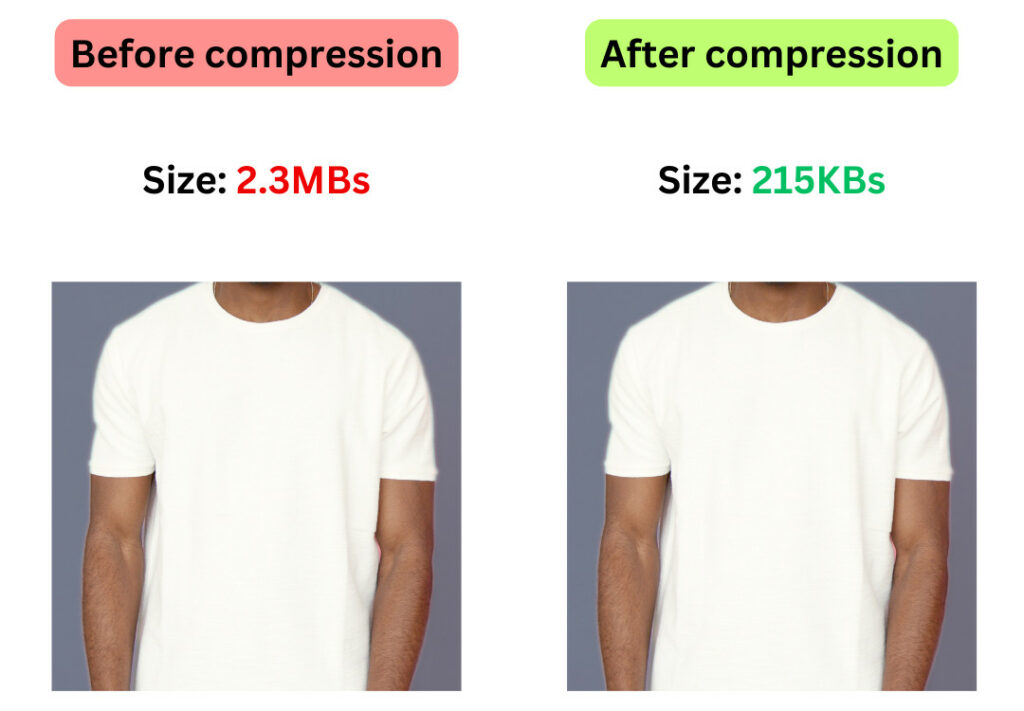
5. Optimize your WooCommerce database
The database is the heart of your WooCommerce store, storing product information, customer data, and order details. Over time, the database can become cluttered, leading to slower website performance.
Here are some tips for optimizing your WooCommerce database:
- Regularly clean up data: Remove unnecessary data such as old orders, unused product variations, and customer records. Use the built-in tools in WooCommerce or consider using database optimization plugins like WP-Optimize.
- Optimize database tables: Optimize database tables to improve query performance. You can do this manually from phpMyAdmin or use plugins like WP-DBManager or WP-Optimize to automate the process.
Highly important to note here, consider enabling HPOS for your WooCommerce store.
High-Performance Order Storage (HPOS) is a new database schema for WooCommerce. Its purpose is to make order data storage, retrieval, and editing simple and reliable. HPOS also emphasizes scalability, as it’s designed to handle a lot more traffic without affecting the speed and efficiency of your online shop.
Instead of storing the order data in the wp_post and wp_postmeta, WooCommerce will now save this information across 4 new tabes:
- Main order table (wp_wc_orders)
- Order addresses table (wp_wc_order_addresses)
- Order operational table (wp_wc_order_operational_data
- Order meta table (wp_wc_orders_meta)
This way, WooCommerce queries will be faster and more aerodynamic.
Keep in mind that as of August 2023, all new WooCommerce stores will be installed with HPOS as the default database for order data storing, retrieving, and managing.
Here’s how to enable HPOS on your WooCommerce shop and sync your data from the past post/postmeta tables to the new HPOS schema:
- From your WordPress admin dashboard, navigate to WooCommere > Settings > Advanced > Features.
- Select the High performance order storage (new) and check the Keep the posts and orders tables in sync (compatibility mode) box.
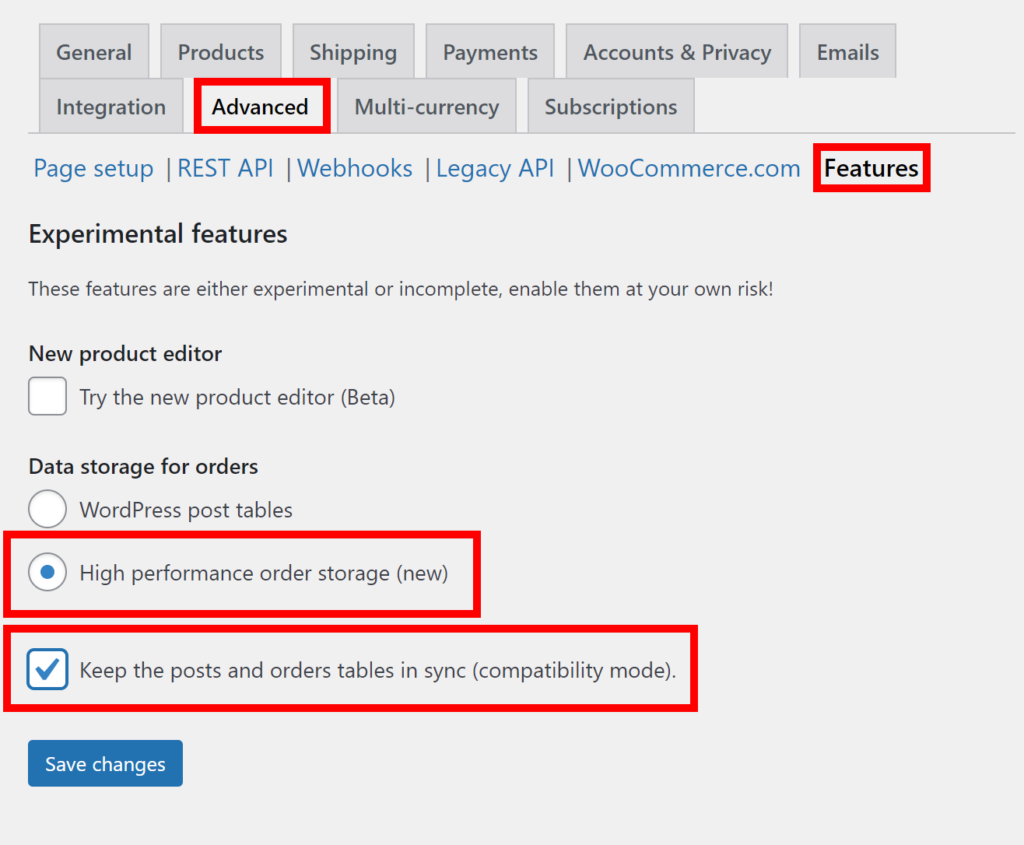
Be cautious that with the release of WooCommerce 8.0, data synchronization with the old posts/postmeta tables will be disabled. You’ll also need to ensure compatibility with your existing plugins and themes before making this switch.
As a rule of thumb, always perform any modifications to your site in a staging/testing environment first, and always keep an up-to-date backup on hand in case something goes wrong by accident.
In this optimization scenario, hiring a Codeable WooCommerce expert is highly recommended. Our professional developers will know exactly their way around WordPress, WooCommerce, and HPOS, and will deliver efficient and effective solutions catered to your specific requirements.
6. Enable caching
Caching involves storing frequently accessed data, such as HTML pages, images, stylesheets, and scripts, in a temporary storage location. This allows for faster retrieval when a user requests that data, reducing the load on your server and speeding up page loading times.
To elaborate further on this point, let’s explore caching in more detail:
6.1 Page caching
Page caching is a fundamental aspect of web performance optimization. It refers to storing entire HTML pages generated by your WooCommerce store so that they can be served to users without generating the page dynamically every time it’s requested.
When a user visits a page on your website, the first request triggers the server to process PHP, query the database, and compile all the necessary data to create an HTML page. The resulting HTML page is then cached and stored in a special directory on the server or in memory (if using object caching).
Subsequent requests to the same page by other users or even the same user result in the cached HTML page being served directly, skipping the resource-intensive process of dynamically generating the page.
To enable page caching for your WooCommerce store, you can use popular caching plugins like:
- WP Super Cache: This plugin offers easy-to-configure page caching options, making it suitable for users of all technical backgrounds.
- W3 Total Cache: This plugin is a comprehensive caching plugin that provides page caching along with various other optimization features.
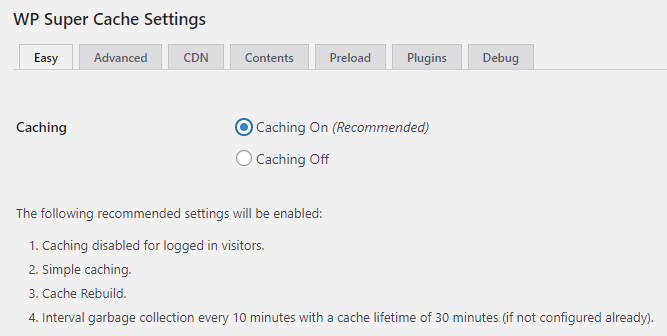
6.2 Object caching
While page caching focuses on caching the entire HTML page, object caching deals with storing frequently accessed database queries and objects in memory. This helps reduce the need to fetch data from the database repeatedly, further improving your WooCommerce store’s performance.
When a request requires data from the database, it’s first checked against the object cache. If the data is found in the cache, it’s retrieved from memory, bypassing the need to query the database. If the data isn’t in the cache, the query is executed, and the result is stored in the cache for future use.
To implement object caching for your WooCommerce store, you can use caching solutions like:
- Memcached: Memcached is an in-memory key-value store that can be used as an object cache. It’s particularly effective in reducing database load and speeding up data retrieval.
- Redis: Redis is another in-memory data store that can be used for object caching. It’s known for its speed and versatility and is compatible with many WordPress caching plugins.
6.3 Browser caching
In addition to server-side caching, it’s essential to leverage browser caching to further improve your WooCommerce store’s performance. Browser caching instructs a user’s web browser to store certain website assets locally on their device.
These assets include images, stylesheets, JavaScript files, and more. Here’s how it works:
When a user visits your website, the server sends instructions to the browser on how long it should store specific assets. The browser caches these assets locally on the user’s device, typically in a temporary storage location. On subsequent visits to your website, the browser can retrieve these cached assets instead of re-downloading them from the server, resulting in faster page loading times.
To enable browser caching, you can add cache-control headers to your website’s .htaccess file, such as the following, changing the time frame to your preference:
<IfModule mod_expires.c>ExpiresActive OnExpiresByType image/jpg "access plus 1 year"ExpiresByType image/jpeg "access plus 1 year"ExpiresByType image/gif "access plus 1 year"ExpiresByType image/png "access plus 1 year"ExpiresByType text/css "access plus 1 month"ExpiresByType application/javascript "access plus 1 month"ExpiresByType text/javascript "access plus 1 month"</IfModule>
Many popular caching plugins also provide options for setting browser cache expiration times for different types of assets.
7. Implement Content Delivery Networks (CDNs)
CDNs are designed to distribute website content, including images, stylesheets, scripts, and other static assets, across a network of strategically located servers around the world. This distribution optimizes content delivery to users by reducing the physical distance between the server and the user’s device.
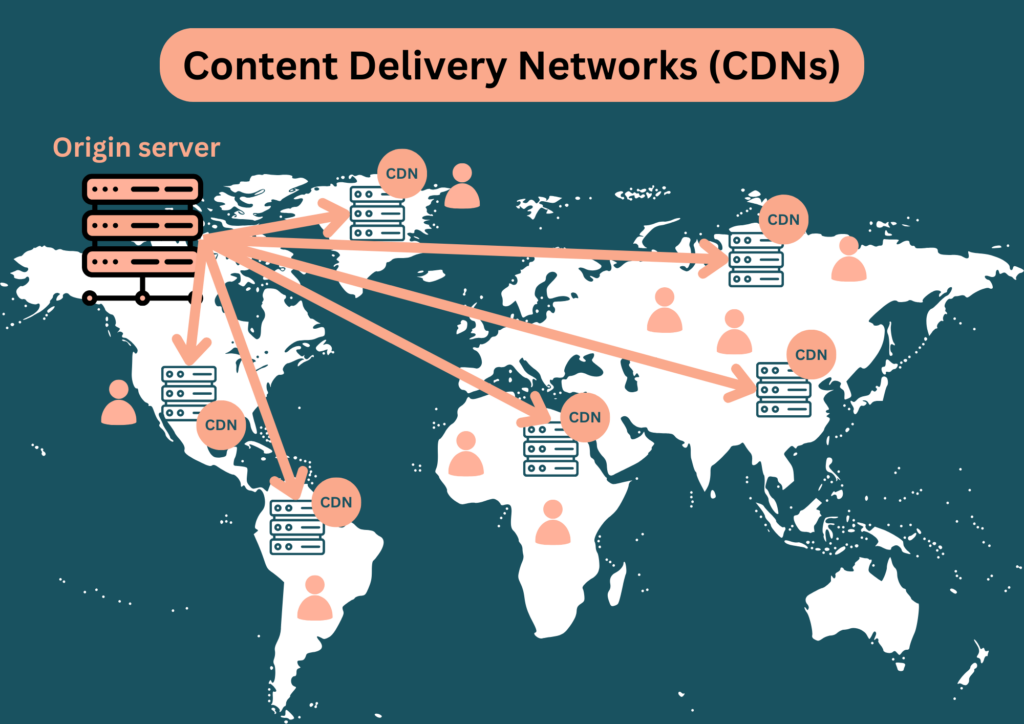
Here’s an in-depth look at how to implement and leverage a CDN for your WooCommerce store:
7.1 Selecting a CDN provider
Among the most popular providers are:
- Cloudflare: Known for its ease of use and a free plan that provides basic CDN services.
- Amazon CloudFront: Offers seamless integration with Amazon Web Services (AWS) and provides a vast network of global edge locations.
- StackPath: Known for its security features and extensive server locations.
When selecting a CDN provider, consider factors such as network coverage, pricing, performance, security features, ease of integration, and the specific needs of your WooCommerce store.
7.2 Content distribution
The primary role of a CDN is to distribute content from your WooCommerce store to users around the world. Here’s how it works:
- Edge servers: CDNs have a network of edge servers located in different geographic regions. When a user requests content from your site, the CDN automatically routes that request to the nearest edge server.
- Content caching: CDNs cache static assets like images, stylesheets, and JavaScript files on these edge servers. When a user accesses your site, the CDN delivers these assets from the nearest server instead of your origin server. This reduces latency and speeds up page loading times.
- Dynamic content: While CDNs excel at caching static content, they can also accelerate dynamic content. Some CDNs can cache and deliver dynamically generated pages with the help of server-side caching and page rules.
By selecting the right CDN provider, configuring it properly, and monitoring its performance, you can optimize content delivery and ensure your WooCommerce store operates at peak efficiency, regardless of your users’ locations.
8. Minimize HTTP requests
HTTP requests are made by a web browser when it needs to retrieve resources (such as images, stylesheets, JavaScript files, and fonts) from the web server to load a web page. Each HTTP request adds to the load time of your web page, as it involves establishing a connection to the server, requesting the resource, and then receiving and processing the response.
Reducing the number of HTTP requests is essential for faster loading times, and it directly impacts the user experience.
HTTP/1.1 vs. HTTP/2: Which to choose?
Choosing between HTTP/1.1 and HTTP/2 can have a significant impact on the performance of your WooCommerce store, especially concerning HTTP requests.
HTTP/1.1
This is the older version of the HTTP protocol. It typically loads resources sequentially, meaning one resource is requested and loaded at a time.
To reduce the overhead of multiple requests, techniques like domain sharding (using multiple subdomains) and asset concatenation were employed.
HTTP/2
HTTP/2 is a more recent version that offers several performance improvements. It uses multiplexing, allowing multiple resources to be requested and loaded simultaneously over a single connection.
Header compression reduces the size of request and response headers.
Server push allows the server to proactively send resources to the client before they are explicitly requested.
In most cases, it’s advisable to choose HTTP/2 for your WooCommerce store due to its performance benefits. However, make sure your web hosting provider supports HTTP/2, and enable it in your server settings or through a hosting control panel.
9. Enable Gzip compression
Using Gzip compression is an effective way to boost the performance of your WooCommerce store by reducing the size of web page files, which results in faster loading times.
Gzip is a compression method that works by finding repeated strings of text in a file and replacing them temporarily with shorter placeholders. When a user’s web browser requests a page that’s been compressed with Gzip, the server sends the compressed file, and the browser decompresses it for rendering.
This results in faster page loading times, particularly for text-based content like HTML, CSS, and JavaScript. Most modern web servers support GZIP compression, and you can enable it through your server settings or with the help of plugins.
10. Conduct regular performance testing
Performance testing helps you identify bottlenecks, assess the impact of changes or updates, and ensure your website can handle varying levels of traffic.
Tools like Google PageSpeed Insights, GTmetrix, and Pingdom can provide valuable insights into your site’s performance. Regularly test your site and address any issues or recommendations that arise from these tests.
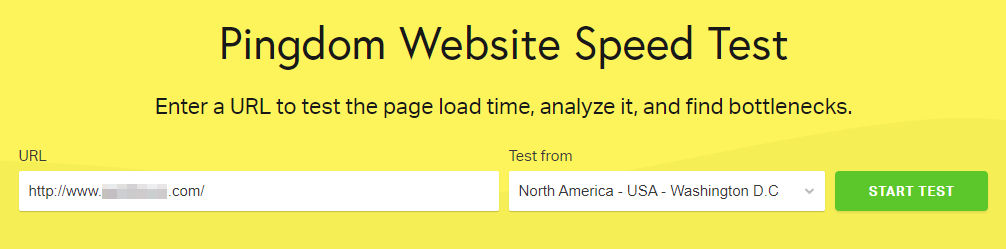
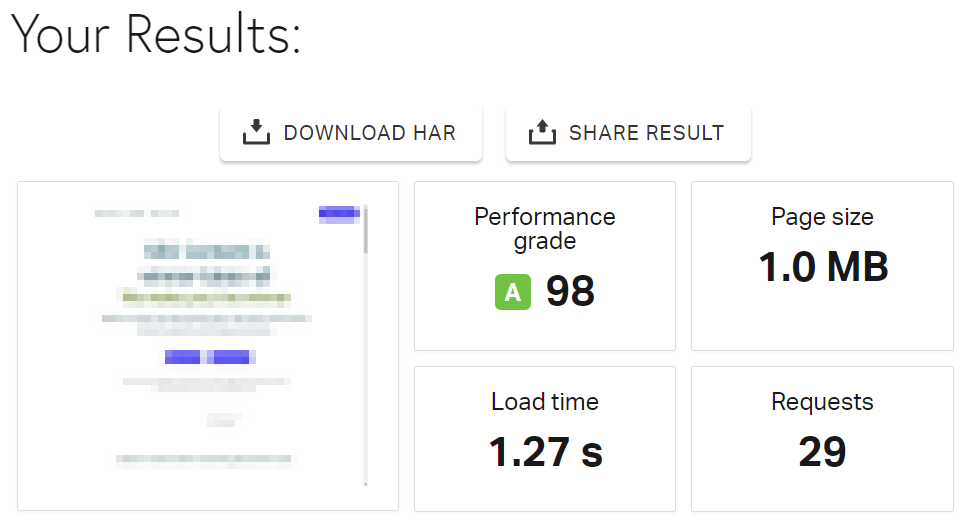
Types of performance testing
- Load testing: Load testing involves simulating expected levels of user traffic to determine how your WooCommerce store performs under typical conditions. It helps you identify any performance degradation as the number of concurrent users or transactions increases. Tools like Apache JMeter and LoadNinja are commonly used for load testing.
- Stress testing: Stress testing goes beyond load testing by pushing your store to its limits. It aims to find out how your website performs under extreme conditions, such as sudden traffic spikes or surges. Stress testing helps you uncover potential weaknesses and vulnerabilities that might not be evident during regular usage.
- Scalability testing: Scalability testing evaluates your website’s ability to scale up or down in response to changes in traffic. It helps you determine whether your hosting infrastructure can handle increased load without performance degradation. This type of testing is crucial for planning server upgrades or migrations.
- Peak performance testing: Peak performance testing focuses on determining the maximum capacity of your WooCommerce store under ideal conditions. It allows you to understand the upper limits of your website’s performance and ensures that it can handle peak traffic without significant issues.
- Browser compatibility testing: As users access your store from various web browsers, it’s essential to test how your website performs across different browsers and browser versions. This type of testing ensures a consistent user experience and helps you identify any browser-specific performance issues.
- Mobile performance testing: With the increasing prevalence of mobile commerce, testing your store’s performance on mobile devices is necessary. Mobile performance testing assesses page load times, responsiveness, and usability on smartphones and tablets.
- A/B testing: Experiment with different website elements, such as product page layouts, checkout processes, and call-to-action buttons, to determine which versions perform better in terms of speed and conversions.
11. Use minification (with caution)
Minifying refers to the process of reducing the size of files, particularly JavaScript (JS) and Cascading Style Sheets (CSS), by removing unnecessary characters, whitespace, and comments without affecting their functionality.
Minification is a critical step in optimizing the performance of your WooCommerce store because it can significantly reduce the time it takes for browsers to download and process these files, ultimately leading to faster page loading times and improved user experience.
Here are some key aspects of minifying JavaScript and CSS files in your WooCommerce store:
11.1 Whitespace removal
In programming languages like JavaScript and CSS, whitespace characters such as spaces, tabs, and line breaks are used for formatting and readability.
However, these characters are not required for the code to function correctly. Minification tools remove these extraneous whitespace characters, which can reduce the file size considerably.
Before minification (JS):
function add(a, b) {return a + b;}
After minification (JS):
function add(a,b){return a+b;}11.2 Comment removal
Code often contains comments for documentation and explanatory purposes. While these comments are essential for developers, they are unnecessary for the browser to interpret and execute the code.
Minification tools strip out these comments, further reducing the file size.
Before minification (JS):
// This is a comment explaining the functionfunction add(a, b) {return a + b;}
After minification (JS):
function add(a,b){return a+b;}11.3 Variable shortening
Some minification tools also shorten variable and function names to their smallest possible form without causing conflicts.
For example, renaming a variable from totalPrice to a can save characters and reduce file size. However, this should be done carefully to avoid readability issues.
Before minification (JS):
function calculateTotalPrice(subtotal, discount) {return subtotal - discount;}
After minification (JS):
function calcTotalPrice(subtotal,discount){return subtotal-discount;}Some popular minification plugins and tool
- UglifyJS: A widely used JavaScript minification tool that can be run from the command line or integrated into build processes.
- CSSNano: A CSS minification tool that removes unnecessary whitespace and performs other optimizations on CSS files.
- Webpack and Babel: If you’re using Webpack as your build tool and Babel for JavaScript transpilation, you can configure them to minify your code during the build process.
- WP Super Minify and Autoptimize: These WordPress plugins can automate the minification process for both JavaScript and CSS files in your WooCommerce store.
Minifying JavaScript and CSS files should be done carefully. After minifying your JavaScript and CSS files, it’s essential to thoroughly test your WooCommerce store to ensure that the minification process hasn’t introduced any errors or broken functionality. Sometimes, minification can cause issues, especially if the code relies on specific formatting or comments for proper execution.
12. Optimize WooCommerce product pages
These pages are where customers make purchase decisions, so ensuring they load quickly and provide a seamless shopping experience is paramount. Let’s delve into more detail on how to optimize WooCommerce product pages:
- Limit the number of products per page: Displaying too many products on a single page can overload the server and slow down page load times. Consider limiting the number of products displayed per page, commonly to 8, 12, or 24, to strike a balance between product visibility and page performance.
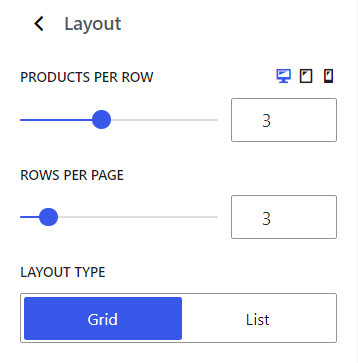
- Use product pagination: Implement product pagination to divide large product catalogs into multiple pages. This approach not only improves load times but also makes navigation more manageable for customers. Users can easily browse through pages to find the products they’re interested in.
- Product descriptions and content: Keep product descriptions concise and to the point. Excessive text can overwhelm users and slow down page load times. If you have detailed information, consider using tabs or accordions to display it in a user-friendly way. Also, make sure to use clean and well-structured HTML for product descriptions.
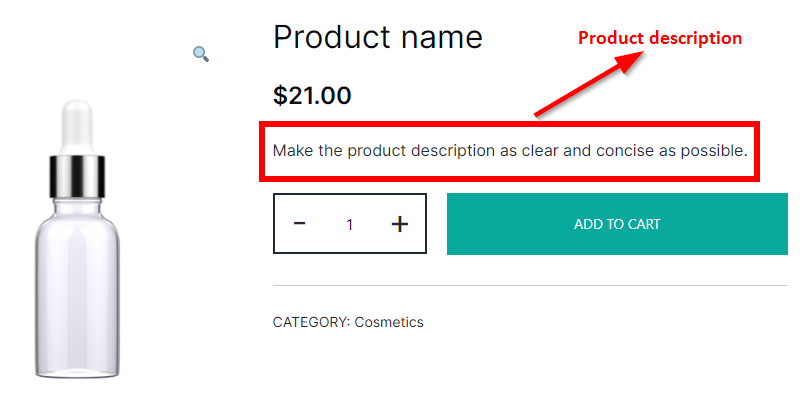
- Remove unnecessary elements: This could include excessive widgets, social sharing buttons, or external scripts that aren’t essential for the shopping process. Streamline your product pages to focus on what matters most to your customers: the products themselves.
- A/B testing: Consider conducting A/B tests on your product pages to assess the impact of different designs, layouts, and content arrangements on user engagement and conversion rates. Continuously refine your product page design based on data-driven insights to improve performance and user experience.
Remember that performance optimization is an ongoing process, so stay vigilant, adapt to changing circumstances, and continue to fine-tune your WooCommerce store for maximum efficiency.
Take action for better WooCommerce performance and increased revenue
In the fiercely competitive world of eCommerce, WooCommerce provides a robust foundation for your online store. However, to truly succeed and stand out, you must prioritize and continually work on improving performance.
By following the strategies outlined in this comprehensive guide, you can boost your WooCommerce store’s speed, optimize user experience, enhance security, and position your business for growth.
But what if you don’t have the time or expertise to implement all these performance-boosting strategies on your own? That’s where Codeable comes in.
Codeable is a platform that connects you with a network of highly skilled WordPress and WooCommerce experts who specialize in performance optimization. Our professionals have a deep understanding of WooCommerce’s inner workings and can tailor their expertise to meet your specific needs.
Here’s why we are more than just an ideal solution for WooCommerce performance optimization, but a partner:
- Expertise on demand: With Codeable, you have access to a diverse pool of WooCommerce specialists who can tackle any performance-related challenge. Whether it’s speeding up your website, optimizing your database, or fine-tuning your server, you’ll find the right expert for the job.
- Customized solutions: Our experts take a personalized approach to WooCommerce performance optimization. They assess your unique business needs, current website setup, and performance bottlenecks to develop a tailored strategy that maximizes your store’s efficiency.
- Time and cost efficiency: By outsourcing your WooCommerce performance optimization to us, you save time and resources that you can reinvest in growing your business. Our Codeable’s experts work efficiently, ensuring that your store performs at its best without unnecessary delays.
- Ongoing support: Performance optimization is not a one-time task but an ongoing process. We provide long-term support to ensure that your WooCommerce store continues to perform at its peak. Whether you need regular maintenance, updates, or troubleshooting, our developers are there to assist you.
- Peace of mind: You can rest easy knowing that your WooCommerce store is in the hands of seasoned professionals. Our experts go through an intensive six-step vetting process, and they have a proven track record of delivering results. That’s why we stand behind their work with a satisfaction guarantee.
So, if you’re ready to take your WooCommerce store to the next level and outshine the competition, consider partnering with Codeable. With their expertise and your ambition, there’s no limit to what your eCommerce venture can achieve.
Submit your project to Codeable today and watch your WooCommerce store thrive like never before!

 Dream It
Dream It
