Imagine having the power to create your own eCommerce business, tailor-made to fit your unique vision and goals. That’s the magic of WooCommerce – a powerhouse in the online marketplace arena, used by over 8.9% of all websites.
This guide’ll equip you with the tools and confidence you need to launch and grow your WooCommerce-based online store. From the basic setup to advanced functionalities, you’ll learn the ‘how-tos’ and the ‘why-tos’, ensuring that every decision you make is informed and strategic.
Understanding WooCommerce: Why is it so popular?
WooCommerce is a free, open-source eCommerce plugin designed for WordPress. It allows you to transform your WordPress website into a fully functional online store with all the tools you need to sell products or services online.
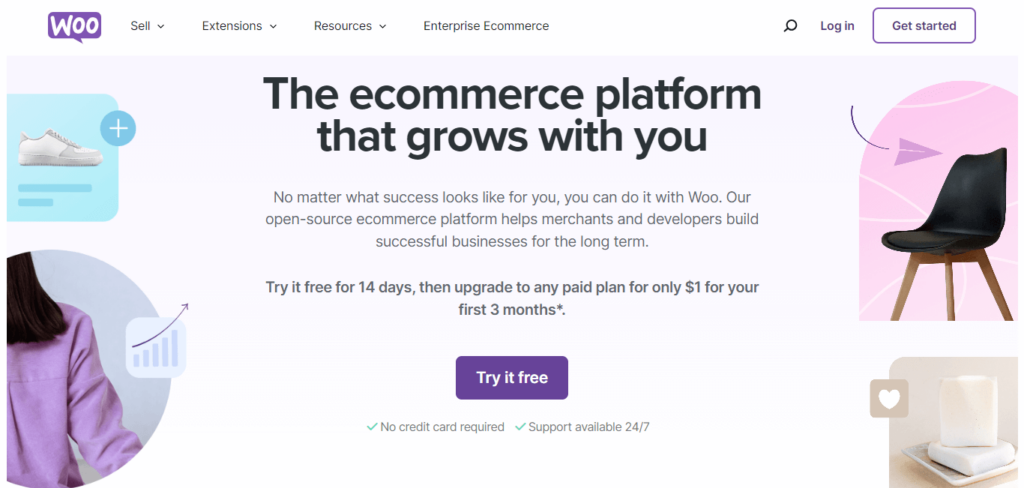
Launched in 2011, WooCommerce has rapidly become one of the most popular eCommerce solutions globally, thanks to its flexibility, scalability, and user-friendly experience. With over 246 million downloads recorded, WooCommerce has a 68% usage distribution, making it the most popular plugin across the internet.
Why choose WooCommerce?
- User-friendly: WooCommerce offers an intuitive and straightforward setup process. This ensures that even those with limited technical expertise can easily navigate and manage their online store without compromising functionality.
- Cost-effectiveness: For those mindful of budget constraints, WooCommerce is an economically viable option for those mindful of budget constraints. The core software is free, and many essential plugins and themes are available at no cost.
- Customizable: With WooCommerce, you can tailor everything, like your store’s design and functionality, to fit your brand and business needs. You can code your own solutions or use one of the many plugins and themes available specifically for WooCommerce.
- Scalable: As your business grows, WooCommerce grows with you. It’s equipped for stores of all sizes, from small startups to large enterprises, handling everything from a handful of products to thousands without affecting performance.
- Rich in features: WooCommerce comes packed with all the essential features you need to run a successful online store, like inventory management and secure payments. You can choose from various payment gateway options (like WooPayments, Stripe, PayPal, credit cards, and bank transfers) and configure shipping settings, tax settings, and customer account areas.
- Analytics and reporting: This platform provides detailed analytics and reports that help users understand their sales patterns, track performance, and make informed business decisions.
- Strong community support: Being an open-source platform, WooCommerce has a strong community of developers and users. This means you’ll have access to a wealth of knowledge, tips, and support. Whether you’re troubleshooting an issue or looking for advice, the WooCommerce community is a valuable asset.
Who can benefit from using WooCommerce? Is it right for you?
WooCommerce, with its versatile and user-friendly nature, caters to a diverse range of users. But who stands to gain the most from adopting this platform?
Startups, small business owners, and entrepreneurs
WooCommerce is a great starting point for small business owners or aspiring entrepreneurs. Its low entry barriers and cost-effectiveness make it perfect for those just dipping their toes into the eCommerce pool.
You’ll be able to sell anything – physical goods, digital products, or even services – since WooCommerce adapts to your business model.
Bloggers and content creators
For bloggers and content creators already using WordPress, WooCommerce is a natural progression. It allows you to monetize your content without the need for a separate platform. From selling merchandise to offering paid subscriptions, WooCommerce integrates commerce with content smoothly.
Established brick-and-mortar stores
Traditional brick-and-mortar stores looking to expand their presence online will find WooCommerce particularly beneficial. It enables a smooth transition to online sales, allowing these businesses to reach a wider audience while maintaining their existing brand identity.
Additionally, WooCommerce offers various plugins and tools that allow for seamless integration of inventory management systems. This will ensure that stock levels are synchronized across both channels, reducing the risk of overselling or stock discrepancies.
Niche market sellers and creative artisans
Artists, crafters, and those operating in niche markets will appreciate WooCommerce’s extensive customization options. Tailoring your store to cater to specific demographics or interests is straightforward, giving you the ability to create a unique and targeted shopping experience.
Seasonal vendors and event organizers
For event organizers or businesses that operate seasonally, WooCommerce’s flexibility is a significant plus. The platform can handle fluctuating product ranges and varying traffic levels, making it suitable for time-specific sales or event-based commerce.
Freelancers and independent contractors
Freelancers and independent contractors can utilize WooCommerce to sell their services or digital products. The platform’s ease of use and integration capabilities mean you can focus more on your craft and less on the complexities of running an online store.
Non-profit organizations
Non-profits can also leverage WooCommerce prowess, especially for fundraising efforts. Its donation plugins and flexible setup allow organizations to create effective fund-raising platforms, merchandise sales, or event ticketing systems.
Large businesses and enterprises
Large businesses and enterprises can significantly benefit from WooCommerce’s scalable infrastructure, advanced customization options, and robust integration capabilities. Its ability to cater to high-volume sales, complex product ranges, and global markets while ensuring security and compliance makes WooCommerce an ideal eCommerce solution for large-scale operations.
If you fall into any of these categories or resonate with their characteristics for your business needs and goals, then WooCommerce is the perfect eCommerce solution.
What can you sell on WooCommerce?
WooCommerce is adaptable to various types of products and services, making it a versatile and flexible platform that accommodates a wide range of business models.
Physical products:
For selling physical goods like clothing, electronics, or handmade items, WooCommerce provides a robust inventory and shipping management system. Plugins like WooCommerce Shipping and Table Rate Shipping can help customize shipping options, while WooCommerce Stock Manager assists in inventory management.
Digital products
If you focus on digital goods like e-books, music, or software, WooCommerce simplifies the process with secure digital downloads. The Downloadable Product Handling feature in WooCommerce core helps manage digital sales, and plugins like WooCommerce PDF Invoices & Packing Slips can enhance customer experience.
Services and bookings
WooCommerce is not limited to tangible products. It can facilitate these sales if your business offers services, consultations, or bookings (like appointments, accommodation, or event tickets). Various plugins enable scheduling, bookings, and service-specific features like WooCommerce Bookings and Event Tickets Plus.
Subscriptions and memberships
The platform is also well-equipped for businesses that operate on a subscription or membership model, like ongoing services, premium content access, or regular product deliveries. WooCommerce can handle recurring payments, subscription management, and member-exclusive content.
For subscription-based models, plugins like WooCommerce Subscriptions offer recurring payments and subscription management. For memberships, WooCommerce Memberships provides member-exclusive content and special pricing.
Customizable and configurable products
If your business offers customizable products, like made-to-order goods or products with multiple variations and options, WooCommerce can efficiently manage these complexities. Customers can select options or customize products to their liking, ensuring a personalized shopping experience.
Plugins like Product Add-Ons allow customers to personalize their purchases. For more complex configurations, WooCommerce Composite Products can handle assorted bundling options.
Affiliate goods
Affiliate marketers can list products available on other sites and earn a commission for redirecting customers. This feature is particularly useful for bloggers and influencers looking to monetize their platforms.
Getting started with WooCommerce
Step 1: Install WordPress
Before you can install the WooCommerce plugin, you need a running WordPress website. If you haven’t set up a WordPress site yet, you’ll need to:
- Look for and choose a web hosting provider with strong reviews, good customer support, and, ideally, WooCommerce-specific hosting options like Kinsta or WP Engine. This is where your website will live on the internet.
- Register a domain name, which is going to be your web address (e.g., www.yourstore.com). It usually costs around $10-15 per year for standard domain extensions like .com, .net, or .org. Other specialty domains can be more expensive. Some hosts offer free domain registration for the first year as part of their hosting package.
- Get an SSL certificate, which is essential for your eCommerce site’s security and monetary transactions. WooCommerce SSL certificates are often included for free with your hosting packages.
- Install WordPress. Many hosting providers offer one-click WordPress installation, making this step relatively straightforward.
Step 2: Install and set up WooCommerce
Once WordPress is set up, log in to your WordPress dashboard. This is the control center for your website, where you can manage content, install plugins (including WooCommerce), change themes, and access various settings. Here’s what you need to do:
- Navigate to Plugins > Add New Plugin from the menu on the left-hand side.
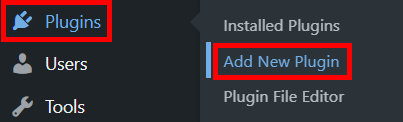
- Search for WooCommerce, click on Install Now, then Activate.
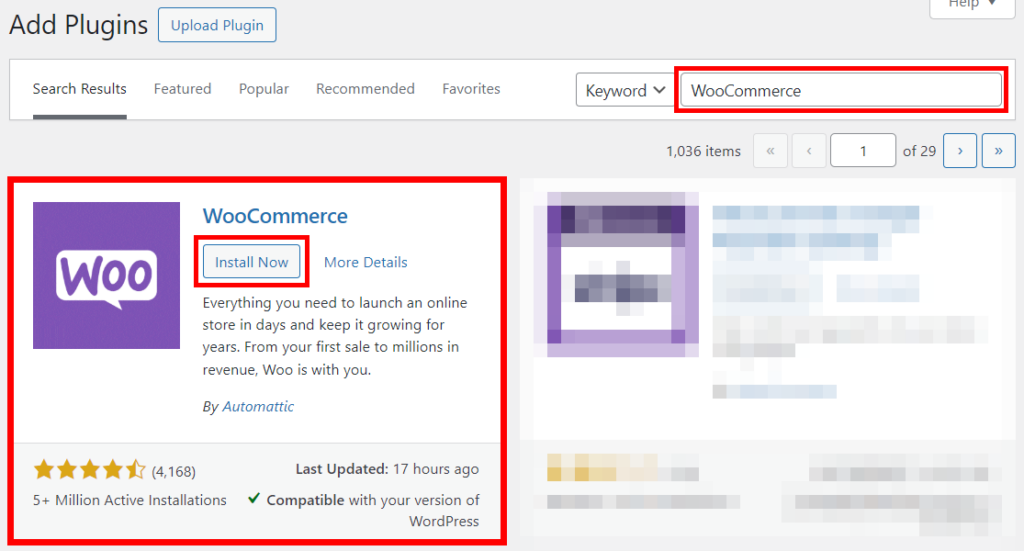
- Upon activation, WooCommerce will automatically launch its setup wizard. This step-by-step guide is designed to help you configure the basic settings of your store. It will prompt you to fill in details like:
- Your store’s physical location.
- Preferred currency.
- Payment methods like PayPal or Stripe. Their transaction fees may vary, but it’s typically around 2.9% + $0.30 per transaction.
- Shipping options – integrations with carriers may involve additional costs.
It’s important to carefully go through each step, as these settings form the backbone of your store’s operations.
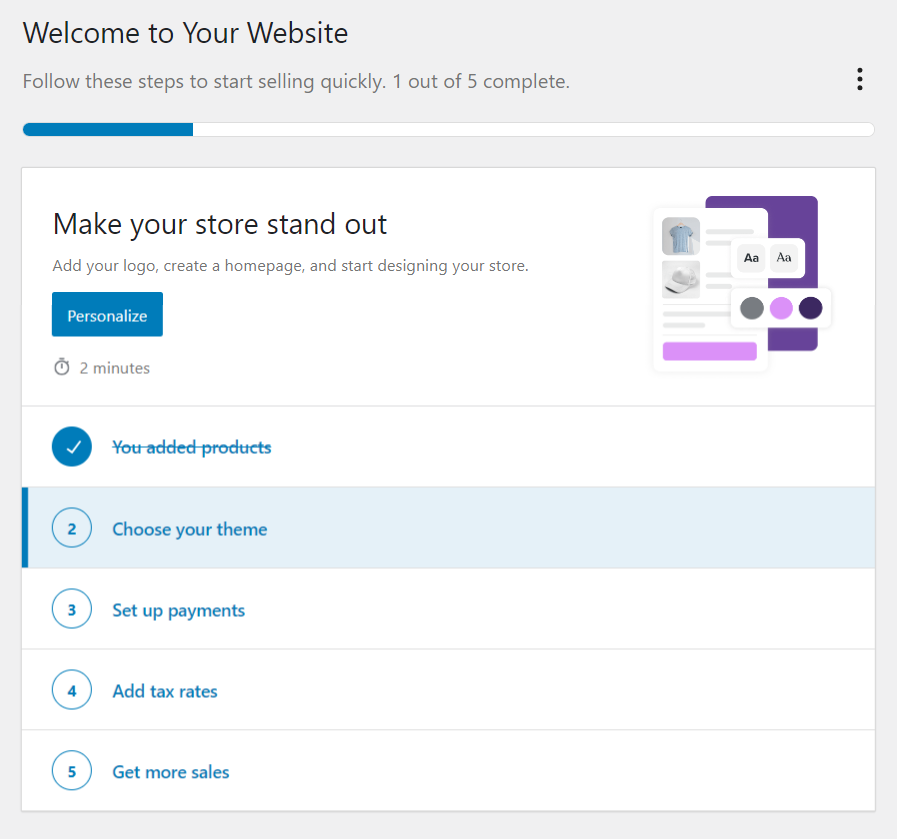
Step 3: Choosing a WooCommerce them
If you haven’t set your online store’s theme from the WooCommerce setup wizard or you want to change it:
- From your WordPress dashboard, go to Appearance > Themes > Add New Themes.
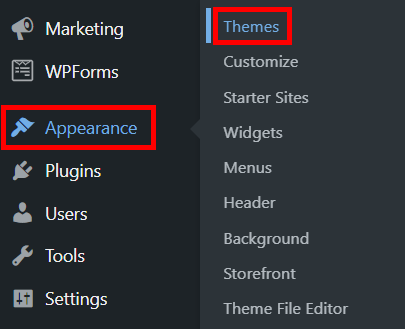
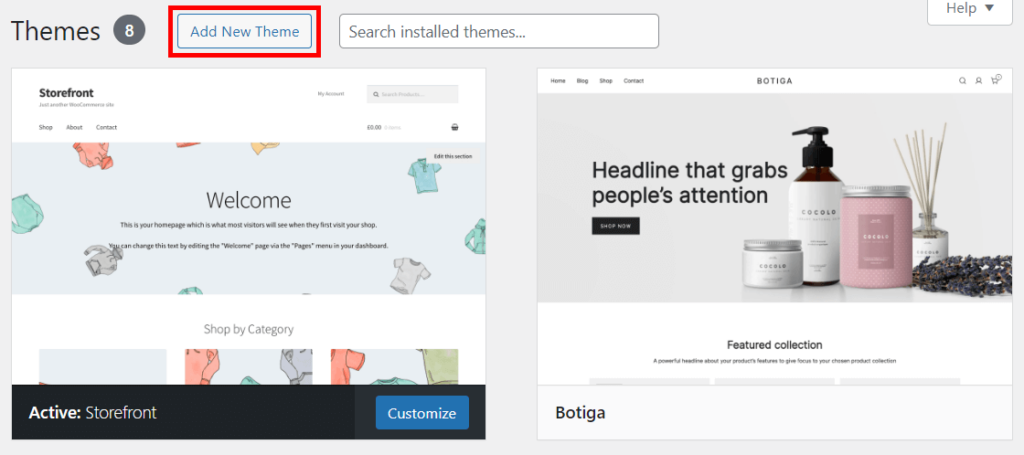
- You can search for the specific theme you want. We recommend one of these popular themes: Storefront, Astra, or OceanWP. Otherwise, you can scroll through the available themes and filter your options based on what you want.
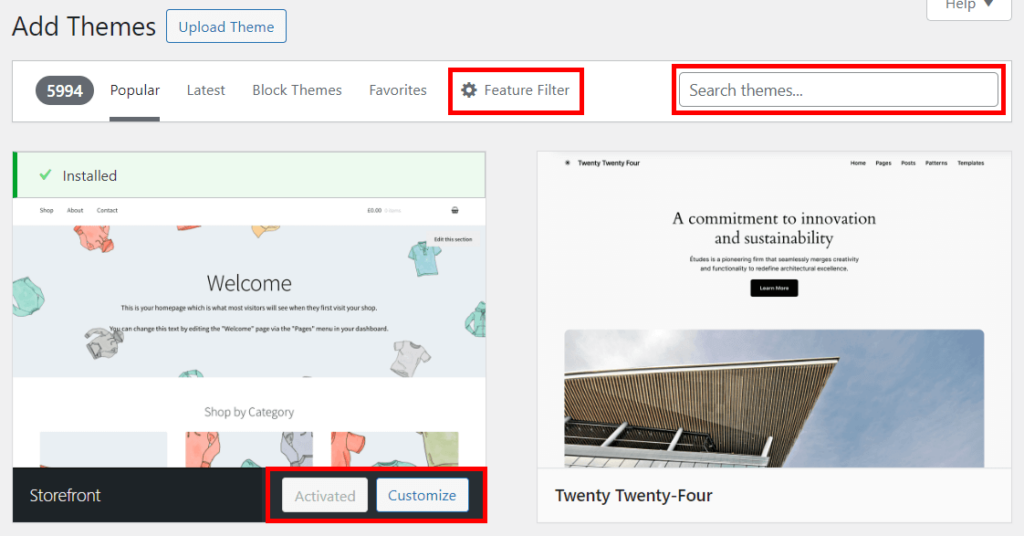
- Once you pick a theme, click Install, then Activate. You can customize your themes to further modify your store’s appearance to fit your brand’s identity.
Step 4: Add products to your WooCommerce store
- Navigate to Products and familiarize yourself with the product management area since this is where you’ll spend a lot of time managing your inventory.
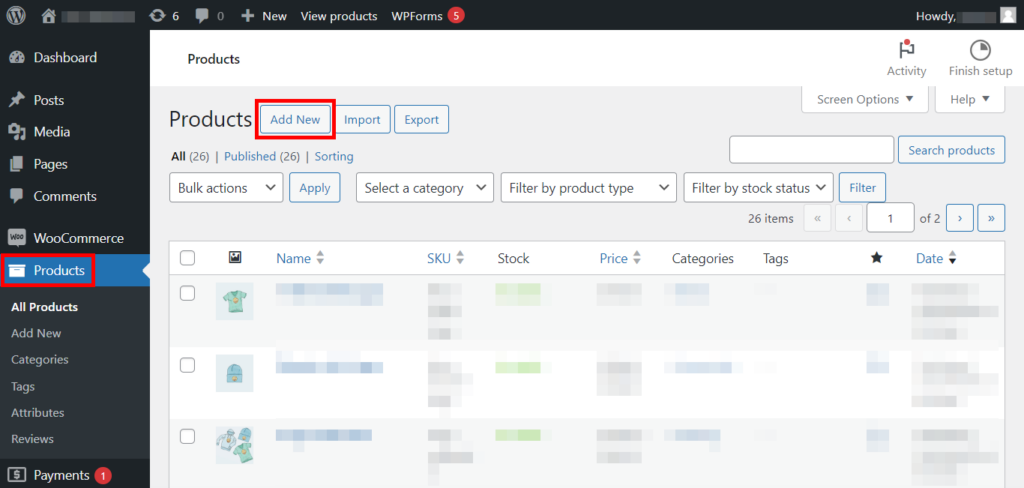
- Click on Add New and fill in the details of your products:
- Product title: Add a descriptive and SEO-friendly title for your product.
- Product description: This is where you provide a detailed description of your product. Utilize this space to include all necessary information, benefits, and features.
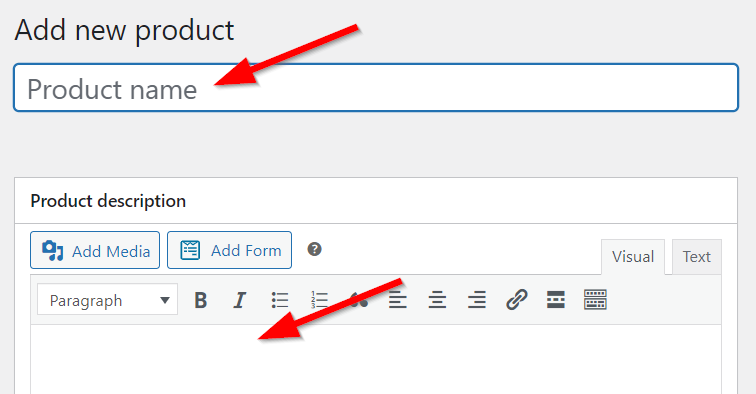
- Product data, which is the heart of your product page, where you can control the most crucial aspects of your product:
- Simple product: A standard, single physical item.
- Grouped product: A collection of related products that can be purchased individually.
- External/affiliate product: Products you list and describe on your site but are sold elsewhere.
- Variable product: Products with variations, such as size or color.
- Regular price: The standard price of your product.
- Sale Price: Discounted price, if applicable.
- SKU (Stock Keep Unit): A unique identifier for each product.
- Manage stock: Choose whether to track stock levels. If enabled, input stock quantity and WooCommerce will auto-manage based on sales.
- Weight: Add the weight of the product for shipping purposes.
- Dimensions: Length, width, and height of the product.
- Shipping class: Assign a shipping class for specific shipping methods, if applicable.
- Up-sells and Cross-sells: Recommend related products for up-selling and cross-selling.
- Product variations: If dealing with variable products, create variations. Each variation can have a different SKU, price, stock, and attributes like size or color.
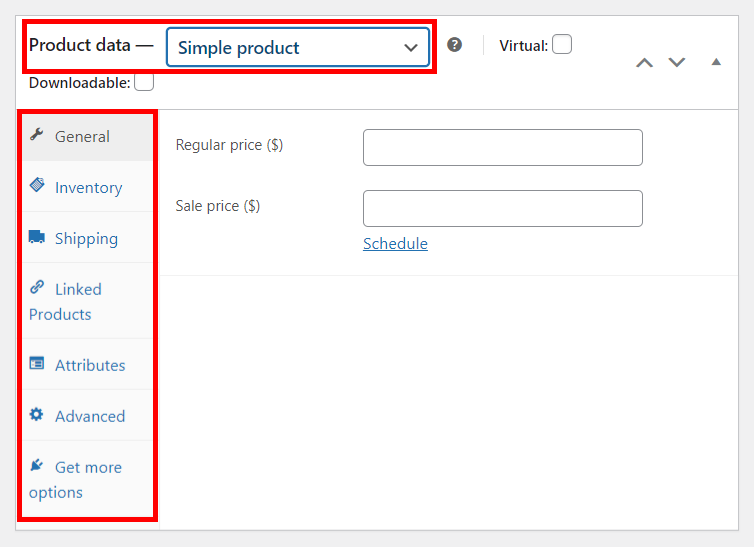
- Product image and gallery: Ensure high quality and clarity, and show different angles and details of the product.
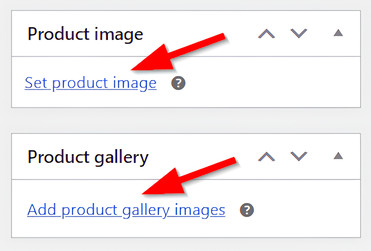
- You can choose which category/categories you want your new product to be in, and you can also add tags.
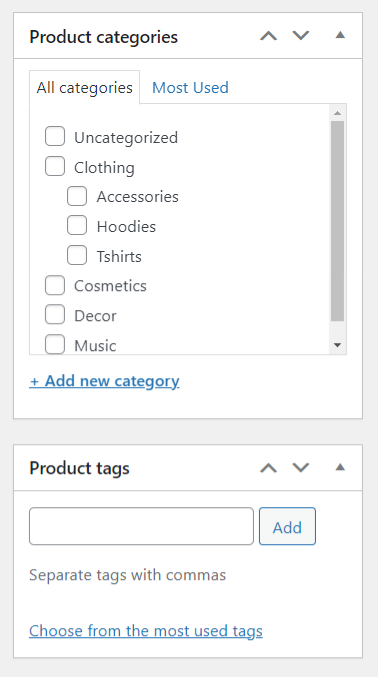
- Always preview your product to see how it looks before it goes live.
- Once satisfied, hit the Publish button to make your product live on your store.
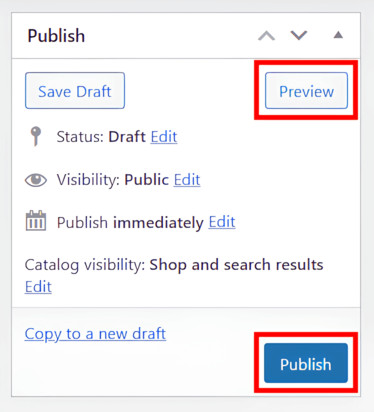
Step 5: Add categories to your WooCommerce store
- On the left-hand side of your WordPress dashboard, go to Products > Categories.
- You’ll find a form to add a new category. It usually appears on the left side of the screen.
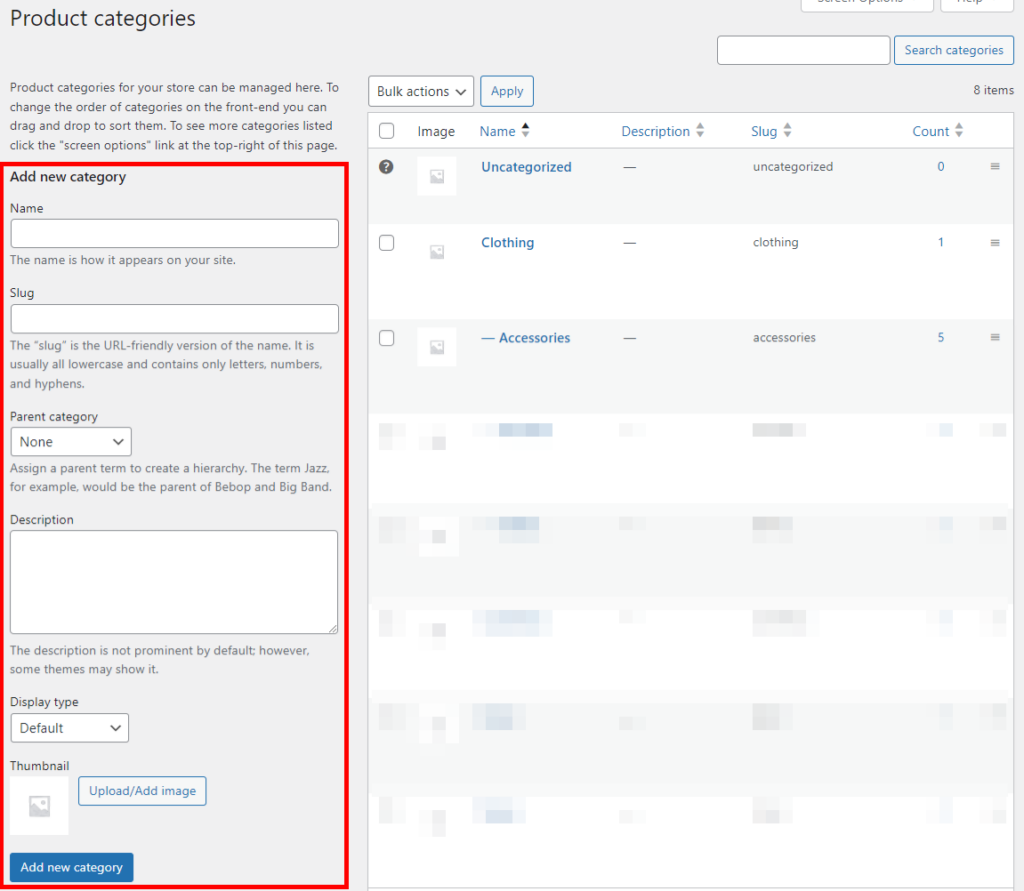
- Fill in the:
- Name: Enter the name of the category. This is what your customers will see on your site. Keep it clear and descriptive.
- Slug: This is a URL-friendly version of the category name. It’s typically lowercase and contains only letters, numbers, and hyphens. For example, a category named “Summer Collection” might have a slug like “summer-collection”.
- Parent category (optional): If you’re creating a subcategory, select the appropriate parent category from the dropdown menu. If it’s a primary category, you can leave this as ‘None’.
- Description (optional): You can add a description to the category. This can be helpful for SEO and also for customers to understand the type of products in the category.
- Set image: If you want to add an image to represent the category, click on Upload/Add Image. Choose an image that represents the category well. This image can be displayed on the category page archive.
- Once you’ve filled in all the details, review them to ensure accuracy, then click the Add New Category button to save your new category.
Step 6: Test your WooCommerce store.
After setting up your WooCommerce store, thorough testing is crucial to ensure everything works perfectly before going live. This phase is all about putting yourself in your customers’ shoes to ensure a smooth, hassle-free shopping experience.
Test the checkout process
Go through the entire process of buying a product from your store. Add items to your shopping cart, proceed to checkout, and complete a transaction.
Make sure that the payment gateways are working correctly. If you’re using PayPal, Stripe, or any other payment service, conduct a test transaction to confirm the process is working as it should. Here’s how you can do that using WooCommerce test mode (for WooPayments):
- Navigate to Payments > Settings.
- Check the box next to Enable test mode.
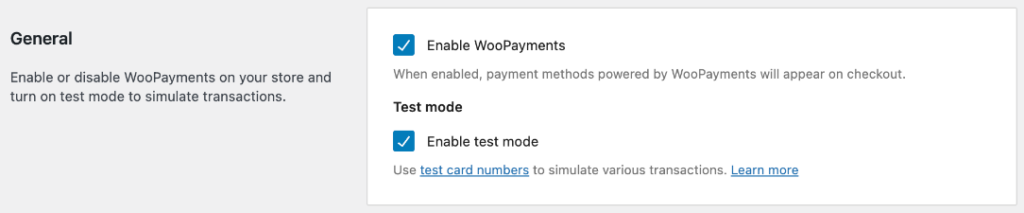
- Save changes and make a purchase by using one of these test cards provided by WooCommerce.
Test user registration and login
Check the customer account creation process. Sign up as a new user and check if the registration, login, and password reset functionalities work as intended. Once logged in, explore the customer dashboard. Ensure that users can easily view their past orders, manage shipping addresses, and update account details.
Test responsiveness on different devices
Check your store’s appearance and functionality on various devices (like smartphones, tablets, and laptops) and web browsers. This ensures that your store is accessible and user-friendly across all platforms.
Test product pages
Verify that all product pages display the correct information, including prices, descriptions, and images. Ensure that product images load correctly and are of high quality.
Add to cart
Test the Add to Cart button on different product pages. Check if products with variations (like size or color) are correctly configured.
Test email notifications
Ensure that all automated emails (such as order confirmation, shipping rates, and password reset) are being sent correctly. Check the email content for accuracy and branding.
Test shipping and tax settings
Verify that shipping costs and taxes are calculated correctly based on the customer’s location and the products they’re purchasing.
Shipping options
If offering multiple shipping options, test each one to ensure they’re displayed and calculated correctly at checkout.
Test site speed and performance
Use tools like Google PageSpeed Insights to check your site’s loading times. A low PageSpeed Insights score indicates that you have a slow site that will deter customers, so ensure your store loads quickly.
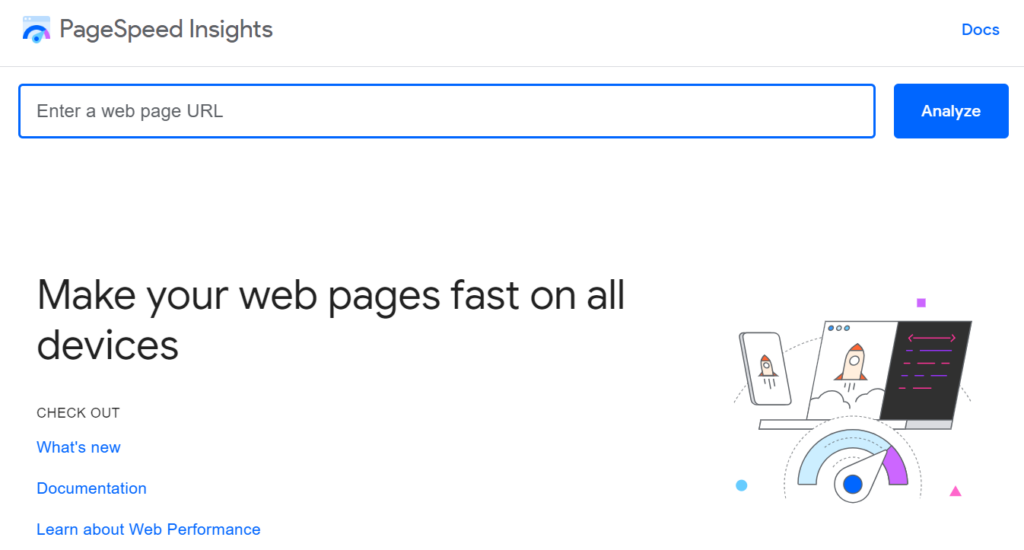
Based on the tests and feedback, make necessary adjustments. Testing is an ongoing process; regularly reviewing your store’s performance is key to maintaining a successful WooCommerce site.
And that’s it. Now, you have a basic setup for your WooCommerce store up and running. And if you feel overwhelmed, don’t worry! You can opt to hire a professional WooCommerce developer through Codeable, and they’ll handle everything for you efficiently.
Common challenges and how Codeable can help
Codeable serves as a comprehensive solution for WooCommerce store owners, offering expert assistance in every aspect of building, managing, and optimizing a WooCommerce site.
By leveraging the expertise available through Codeable, businesses can overcome the common challenges associated with WooCommerce and ensure a smooth, secure, and successful online presence.
- Performance optimization: Maintaining optimal performance becomes imperative as your WooCommerce store grows. Codeable experts can conduct thorough performance audits, identify bottlenecks, and implement advanced caching, image optimization, and database optimization to enhance site speed and efficiency.
- Theme and plugin compatibility: Codeable professionals can help ensure your chosen theme works seamlessly with WooCommerce. They can also assess and select plugins that are compatible with each other, reducing conflicts and ensuring smooth operation. In cases where conflicts arise, they can provide custom solutions to resolve these issues.
- Custom development and integrations: For businesses requiring unique features not available in standard plugins, Codeable experts can develop custom plugins or integrations. This includes creating bespoke booking systems, membership platforms, or advanced shipping calculators specifically tailored to your business needs.
- Design customization: If you need to customize the look and feel of your WooCommerce store or require custom functionality, Codeable developers have the technical know-how in PHP, CSS, and other web technologies to make these changes. They can transform your website according to your specific branding and functional requirements.
- Security enhancements: Codeable developers can strengthen your website’s security by implementing best practices, regular security audits, and updates to safeguard your online store from vulnerabilities and attacks.
- SEO: Codeable’s professionals can optimize your WooCommerce site for search engines, ensuring that product pages, categories, and the checkout process are structured and tagged correctly for maximum online visibility.
- Technical support and maintenance: With Codeable’s ongoing support and maintenance services, you can guarantee that your online shop will be regularly monitored to ensure its optimal performance and quickly address any issues that may arise.
How Codeable brought WooCommerce success to Scan2CAD
The journey of Scan2CAD with Codeable offers a vivid illustration of how specialized WooCommerce services can revolutionize a business.
Scan2CAD faced a challenge in their user activation process. It was a time-consuming task, affecting the overall customer experience.
Codeable transformed a cumbersome procedure into a seamless experience by automating the new user activation process. This change didn’t just save time; it also smoothed the buying journey for customers, leading to a noticeable uptick in customer happiness.
The secret sauce in this transformation was custom development, tailored by a Codeable expert. This wasn’t an off-the-shelf solution but a bespoke development, precisely addressing Scan2CAD’s unique needs.
This collaboration between Scan2CAD and Codeable went beyond a one-time fix. It blossomed into a dependable, long-term relationship. Scan2CAD found more than just a solution; they found a reliable partner in Codeable.
Luke Kennedy, the owner of Scan2Cad had this to say:
“I’ve used UpWork, I’ve used freelancer.com too. The fact that you have pre-vetted developers and you specialize in one thing, and you do that one thing well, is what makes Codeable different.”
Embrace the future of eCommerce with WooCommerce and Codebale
As we draw the curtains on this comprehensive guide, remember that WooCommerce’s power lies in its flexibility and scalability. Also, your store’s success hinges on how well you cater to your customers’ needs. Invest in a design that resonates with your audience, ensure easy navigation, and offer exceptional support.
That’s where Codeable comes in!
Codeable is your gateway to tapping into advanced WooCommerce capabilities, ensuring that your online store meets and exceeds your customers’ expectations. Whether you’re a small business owner, an entrepreneur, or a growing enterprise, Codeable’s blend of expertise, customization, and client-focused service is a game-changer.
Submit your WooCommerce project on Codeable today and confidently step into the future of successful eCommerce!
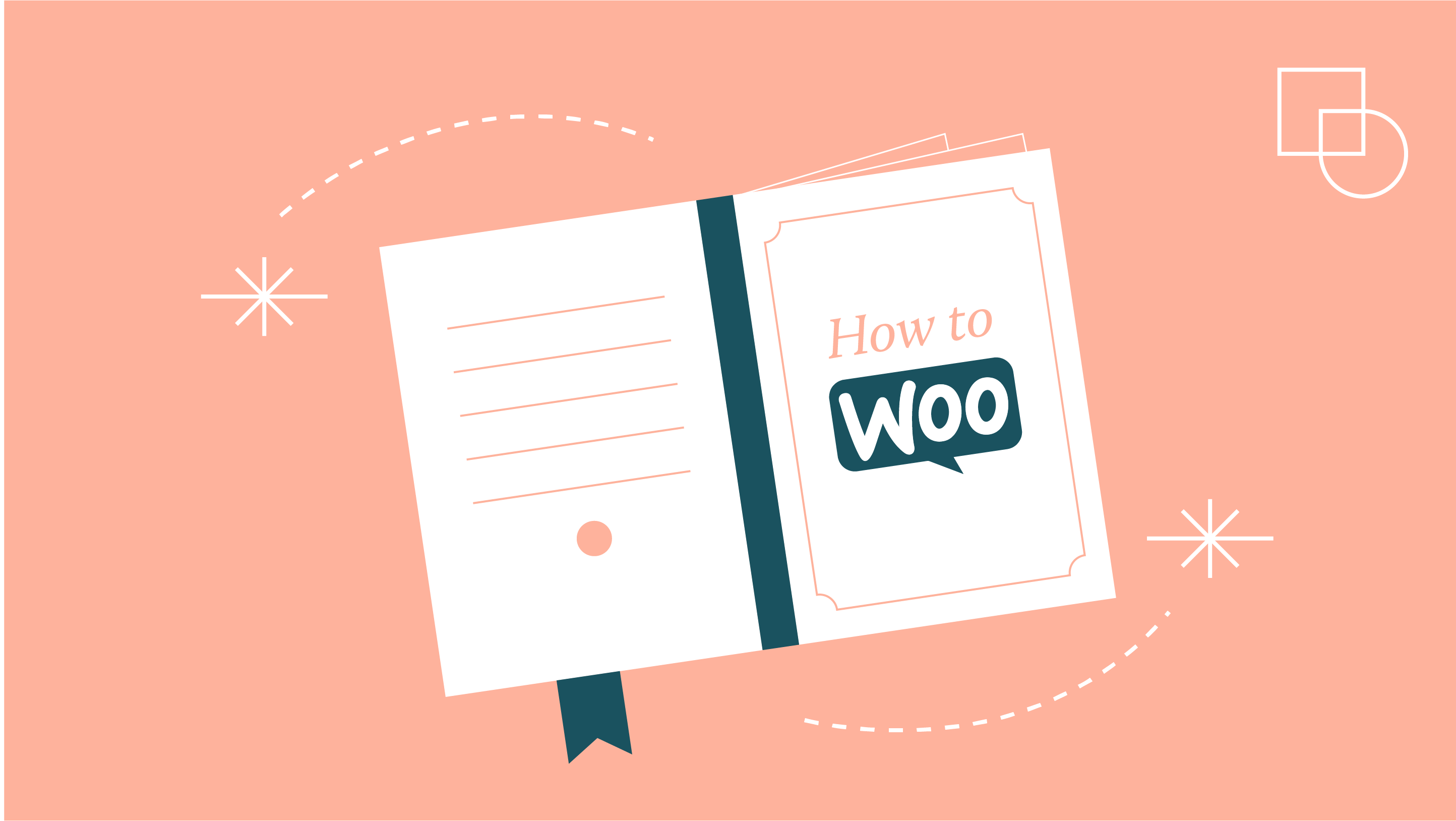
 Dream It
Dream It
