WooCommerce offers powerful features and flexibility for online stores. Whether you’re moving from another eCommerce platform or setting up a new site, migrating to WooCommerce can significantly enhance your online business capabilities.
This guide walks you through the WooCommerce migration process, covering various methods from manual approaches to plugin-assisted transfers. While hiring an experienced developer through platforms like Codeable might be the best way to go, we’ll guide you through each step of the process, from data preparation to migration execution. You’ll learn how to handle potential challenges and optimize your new WooCommerce store for peak performance.
Let’s dive in and transform your online store with WooCommerce!
How to migrate your website to WooCommerce
Migrating your website to WooCommerce can be a seamless process if approached correctly. Choosing the right approach depends on your technical expertise, the complexity of your WordPress site, and your unique requirements.
Whether you prefer a manual method, utilizing plugins, or hiring an expert, this guide will walk you through each step.
1. Steps to manually migrate your website to WooCommerce
Manual migration involves exporting product and order data from your existing eCommerce platform and importing it into WooCommerce. This method is suitable for those who have a solid technical background and are comfortable with handling data files.
If you are comfortable tackling this process, follow these steps:
Step 1 – Export data from your current platform:
- Navigate to your current eCommerce platform’s admin panel.
- Look for data export options. Typically, you will find options to export products, orders, customers, etc.
- Export the data in CSV format.
Step 2 – Prepare the data for WooCommerce:
- Open the exported CSV files in a spreadsheet editor (e.g., Microsoft Excel or Google Sheets).
- Ensure that the data aligns with WooCommerce’s import format. This may involve rearranging columns, renaming headers, and ensuring data consistency.
Step – 3. Import data into WooCommerce:
- Log in to your WooCommerce admin panel.
- Go to Products > Import to upload your product CSV file.
- Map the fields from your CSV to WooCommerce fields and start the import.
- For orders, use the WooCommerce Orders > Import option.
Step 4 – Verify and adjust:
- Check your products and orders in WooCommerce to ensure they are imported correctly.
- Make any necessary adjustments to product categories, attributes, and settings.
2. Steps to migrate to WooCommerce using a plugin
For a more automated approach, using a migration plugin can simplify the process. A wide array of migration tools are available, such as Cart2Cart and LitExtension, which are designed to help automate the migration process. These plugins support migration from various eCommerce platforms, including Shopify, Magento, BigCommerce, and others, to WooCommerce.
In this section, we chose Cart2Cart to demonstrate how to migrate your website to WooCommerce using a plugin:
Step 1 – Install and activate the plugin:
- Go to Plugins > Add New in your WordPress admin panel.
- Search for “Cart2Cart: WooCommerce Migration” and click “Install Now”.
- Activate the plugin once installed.
Step 2 – Set up migration:
- Navigate to Cart2Cart Migration in your WooCommerce settings.
- Click on Create New Migration.
Step 3 – Connect your source cart:
- Select your current eCommerce platform from the list.
- Provide the required API details or download the connection bridge file and upload it to the root directory of your source store.
Step 4 – Configure target cart (WooCommerce):
- The plugin will automatically detect your WooCommerce store.
- Confirm the details and proceed.
Step 5 – Select data to migrate:
- Choose the entities you want to migrate (products, orders, customers, etc.).
- Opt for additional options like preserving order IDs or migrating images if needed.
Step 6 – Run free demo migration:
- Perform a demo migration to ensure everything is set up correctly.
- Check the results in your WooCommerce store.
Step 7 – Perform full migration:
- If satisfied with the demo, proceed with the full migration.
- Monitor the process until completion.
Step 8 – Verify data:
- Once the migration is complete, review the imported data in WooCommerce.
- Make any necessary adjustments to product settings, images, and orders.
3. Hiring an expert
Migrating to WooCommerce can be complex, especially for larger stores with extensive data. Hiring an expert can ensure a smooth transition without the risk of data loss or errors.
Potential issues with DIY or plugin-based migration are significant, carrying the risk of data loss or corruption. Additionally, technical challenges can arise with custom configurations that don’t seamlessly transfer between platforms. These methods can be daunting for non-technical users, as they are time-consuming and involve processes that require a deep understanding of the source and target platforms.
Hiring an expert for your WooCommerce migration is an excellent idea because it offers several advantages over DIY and plugin-based methods:
- Professional and reliable service: Minimize data loss risk and ensure a smooth migration process.
- Technical expertise: Leverage the technical knowledge needed to migrate data accurately and efficiently.
- Customized solutions: Easily handle any customizations or configurations, especially for complex setups.
Considering the potential risks and limitations of manual migration and using WooCommerce migration plugins, hiring an expert is the most reliable and efficient solution for store owners without technical expertise. Codeable is one of the best choices if you want expert help to migrate your website to WooCommerce. Codeable connects you with top-notch, vetted experts specialising in WooCommerce and WordPress. With Codeable, you can trust that your store migration will be handled professionally, ensuring a seamless transition and minimizing any potential risks.
Other WooCommerce migration scenarios
It is also possible to migrate from one WooCommerce store to another, or from another eCommerce platform to WooCommerce. While the migration process for both are more or less the same, there is no harm in reviewing them quickly.
1. Migrating from your current WooCommerce to a new WooCommerce
You can migrate from one WooCommerce website to another in two ways: you can migrate your whole website or just your products. Either way, you can follow these steps to migrate from WooCommerce to WooCommerce:
Step 1 – Export data:
- Navigate to Tools > Export: Choose what you want to export – all content, products, orders, customers, etc.
- Download the Export File: This will be an XML file containing your chosen data.
Step 2 – Import data:
- On the New Site: Go to Tools > Import.
- Upload the XML File: Follow the prompts to import the data into your new WooCommerce store.
Step 3 – Verify and adjust:
- Check Imported Data: Ensure that all products, orders, and customer information have been correctly imported.
- Adjust Settings: Make any necessary adjustments to categories, product attributes, and store settings.
Step 4 – Update links and redirects:
If you are changing domains, set up 301 redirects from the old URLs to the new URLs to maintain SEO rankings and ensure that your customers can find your products.
2. Migrating from another eCommerce platform to WooCommerce
Transitioning from another eCommerce platform like Shopify, Magento, or BigCommerce to WooCommerce involves specific steps to ensure a smooth migration. Here’s a focused approach:
Step 1 – Prepare your data:
- Export Data from Your Current Platform: Export your products, orders, and customer data in CSV format.
- Format Data for WooCommerce: Use a spreadsheet editor to align the data with WooCommerce’s import requirements. Ensure that columns are correctly named and formatted.
Step 2 – Import data into WooCommerce:
Products:
- Go to Products > Import in your WooCommerce admin panel.
- Upload the CSV file and map the fields from your CSV to WooCommerce fields.
Orders:
- Use WooCommerce Orders > Import to upload your order CSV file.
- Map the order fields and import.
Step 3- Verify and adjust
- Check Imported Data: Verify that all products, orders, and customer details have been imported correctly.
- Adjust Settings: Fine-tune product categories, attributes, and other store settings as needed.
If you need platform-specific help, check out our detailed guides on migrating Shopify or Magento to WooCommerce.
Checklist for a smooth migration to WooCommerce
Ensuring a smooth migration to WooCommerce involves meticulous preparation and post-migration verification. Here’s a comprehensive checklist to guide you through the process.
Before migration
- Full website & database backup
To prevent data loss and ensure you can revert to the original state if something goes wrong. Use tools like UpdraftPlus, BackupBuddy, or your hosting provider’s backup options to create a complete backup of your site and database.
- Review and clean up
Update all plugins to their latest versions to avoid compatibility issues. Deactivate and delete plugins that are no longer needed to improve performance and reduce potential conflicts. Use plugins like WP-Optimize to remove unnecessary data such as post revisions, spam comments, and transient options.
- Set up the new environment
Set up a fresh WordPress installation on your new server. Add WooCommerce and any other essential plugins you plan to use. Configure basic settings, such as permalink structure, timezone, and general WooCommerce settings, to match your old site’s setup.
After migration:
- Verify data integrity
Ensure all products are correctly imported with accurate details such as descriptions, prices, and categories. Confirm that customer information, including emails, addresses, and account details, is intact. Check that all orders, including order statuses, payment details, and shipping information, have been accurately imported.
- Update permalinks
Set up 301 redirects from your old URLs to the new URLs to maintain SEO rankings and ensure that visitors find the correct pages. If you’re comfortable with server configurations, use plugins like Redirection or create a .htaccess file.
- Update DNS settings
Update your domain’s DNS settings to point to the new server where your WooCommerce store is hosted. This step is crucial to make your site live on the new environment.
- Test functionality
Ensure that the order process works smoothly from product selection to checkout. Check that your payment gateway is functioning correctly and payments are processed without issues. Test different shipping methods to confirm they calculate correctly and work as expected.
- Optimize SEO settings for the new website
Ensure your SEO plugins (e.g., Yoast SEO, All in One SEO Pack) are configured correctly for the new site. Submit your new sitemap to search engines via Google Search Console and Bing Webmaster Tools. Verify that all metadata (titles, descriptions, alt texts) are correctly transferred and optimized for SEO.
Common issues when migrating to WooCommerce and how to solve them
When migrating to WooCommerce, you may encounter several challenges. Here are some common issues and their solutions:
- Data loss or corruption: Always create a full backup before migration. Use reliable migration tools and thoroughly check all imported data post-migration.
- Broken product images: Ensure your migration tool includes image transfer. If needed, manually upload missing images and reassign them to products.
- SEO rankings drop: Set up 301 redirects from old URLs to new ones. Ensure all metadata is correctly transferred and submit your new sitemap to search engines.
- Plugin compatibility issues: Check plugin compatibility with WooCommerce before migration. After migration, reactivate plugins one by one, testing functionality each time.
- Payment gateway integration problems: Reconfigure payment gateways in WooCommerce settings after migration. Test the checkout process thoroughly with each payment method.
- Slow site performance: Optimize your WooCommerce site by using reliable hosting, implementing caching, and minimizing plugin usage. Consider using a CDN for faster global access.
Simplify your move to WooCommerce with Codeable’s expertise
Migrating to WooCommerce doesn’t have to be intimidating. This guide has equipped you with the knowledge to navigate the process, whether you choose to do it yourself or seek professional help.
For expert assistance that ensures a seamless migration, look no further than Codeable. They offer access to over 700 pre-vetted WordPress and WooCommerce specialists who can ensure a smooth, efficient migration. With Codeable, you get guaranteed satisfaction and transparent pricing, allowing you to focus on your business while experts handle the technical details.
Ready to transform your online store with WooCommerce? Connect with a Codeable specialist today and take the first step towards a seamless migration.
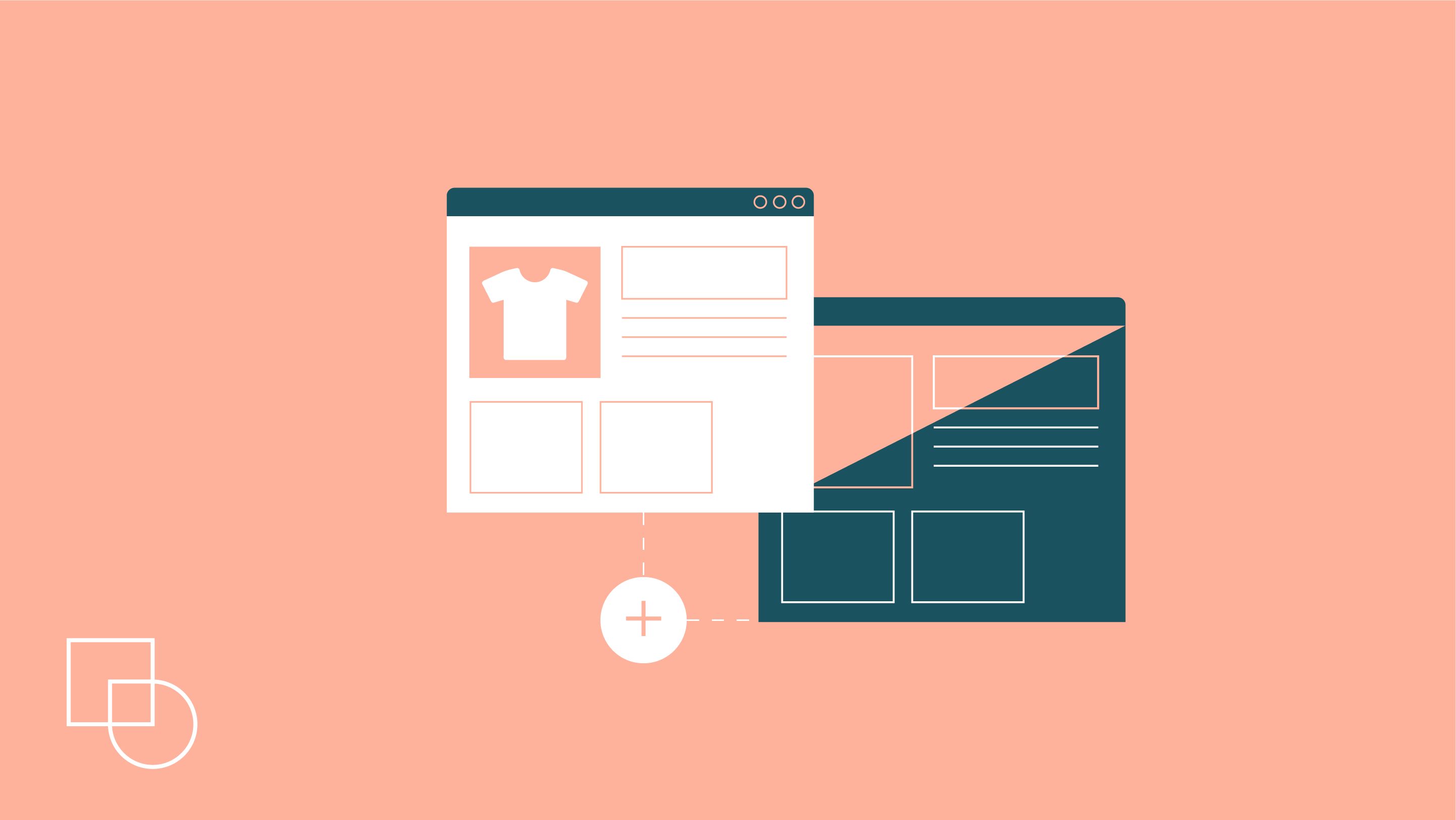
 Dream It
Dream It
