Even with WordPress’s beginner-friendly reputation, there will be a learning curve, especially when troubleshooting.
If you’re new to WordPress, you might encounter issues like plugin conflicts, theme errors, and broken links. Managing these issues might also require you to learn about security implementation, website optimization, updates, and maintenance.
Some of these you can handle on your own, but some are best left to an expert.
This article explores these areas in detail, providing actionable advice on easy fixes that beginners can implement themselves. It also outlines scenarios when seeking expert help is the best course of action.
By the end, you’ll have a clearer understanding of what to do when you run into an issue with WordPress and keep your site(s) running smoothly.
Quick fixes for common WordPress issues beginners face
Here’s a list of the most common WordPress issues users face, along with actionable steps for resolution if it’s your first time dealing with them. However, if the solution doesn’t work or the issue seems too complex, avoid the risk of further damage by seeking expert assistance.
Resolving plugin conflicts
If you’re dealing with website crashes, slow performance, or broken functionality when you try to perform certain tasks, then the cause is likely that two or more of the plugins you’ve installed are incompatible. Luckily, you can usually resolve the issue by following these steps:
1. In the admin dashboard, navigate to Plugins > Installed Plugins.
2. Tick the checkbox at the very top of the list to select all plugins as shown below:
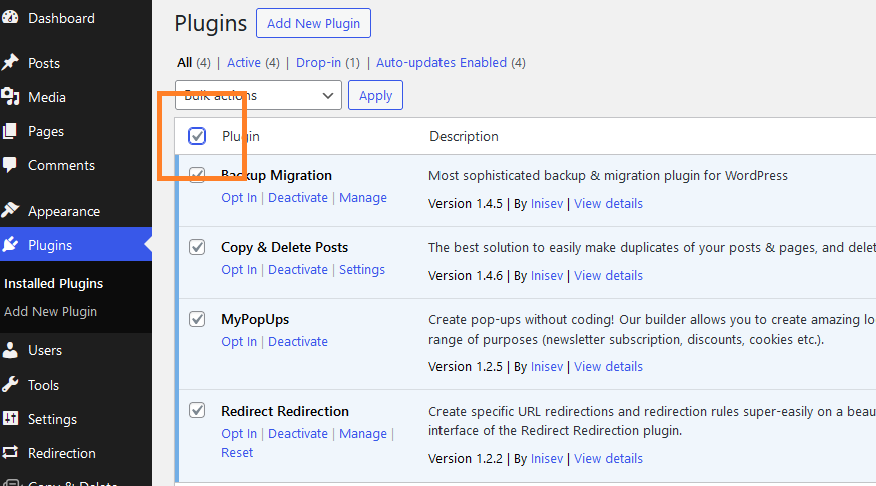
3. In the Bulk actions dropdown, select Deactivate, then Apply.
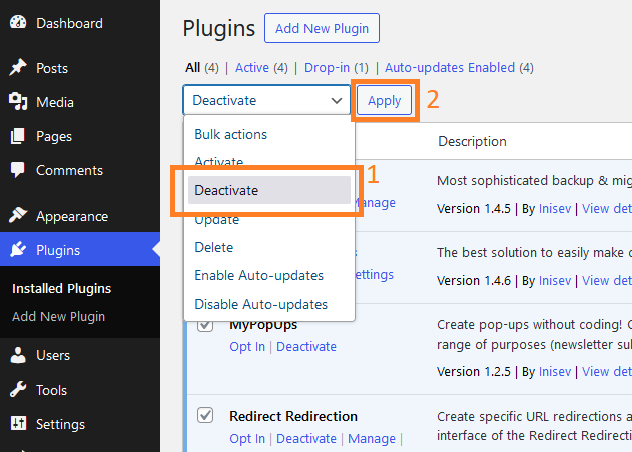
4. Reactivate the plugins one by one, and try to reproduce the issue with each reactivation to identify the problematic plugin.
Now that you know which plugin is causing the issue, you must decide whether to replace it or remove it altogether. If you can’t find a replacement and it’s important for your business, you can get an experienced WordPress developer to work out a solution for you.
Fixing theme errors
Unexpected design changes, broken layouts, or elements not displaying correctly likely point toward theme issues. To verify this hunch, try switching to a default theme, like Twenty Twenty-Four, from the admin panel by navigating to Appearance > Themes.
Reinstalling the theme might fix some of these problems, especially if they were caused by improper installation on the first try. If this doesn’t work, contact the theme’s developer for support or find a new theme.
Finding broken links
Links break when you change your site’s URL structure, move or delete the target page, or switch domain names. Broken links can frustrate visitors and negatively impact your site’s user experience and SEO.
Identifying them manually can be a burden, especially when you have several live pages, so you should use a plugin like Broken Link Checker. This plugin identifies broken links and allows you to edit or remove them directly from its interface.
Repairing the White Screen of Death (WSOD)
As the name suggests, the White Screen of Death is characterized by a blank white screen, but it sometimes occurs as an HTTP 500 error in some browsers.
A WSOD usually means your frontend is down, but the admin dashboard is still accessible. To resolve it, try deactivating your themes and plugins as per our guides above and then reactivating them individually to find the culprit.
If this doesn’t work, the WSOD might be the result of poorly written code or memory issues and could require expert intervention.
Backing up your site
Site backups give you a fallback for catastrophic events, from accidental data loss to ransomware attacks. Not knowing how to perform a backup can leave you vulnerable.
First, check if your hosting provider offers any backup mechanisms. Some hosts include automatic or on-demand backups.
If your host doesn’t offer this, you can use plugins like UpdraftPlus and Solid Backups to simplify the process, and you can configure them to create automatic backups stored safely offsite, e.g., in the cloud.
Updating WordPress, plugins, and themes
Keeping everything on your site up-to-date could help you mitigate many technical issues. To manage your updates, go to Dashboard > Updates. Test major changes on a staging site or stagger the updates, checking the impact of each one after it’s applied. Start with WordPress core updates, and then move on to plugins and themes.
Just to be safe, use a plugin like the ones listed above to create backups before any updates so you have something to roll back to. Alternatively, you can use a plugin like WP Rollback to restore the previous version.
Resetting your password
If you forget your password, click Lost your password? on the login page.
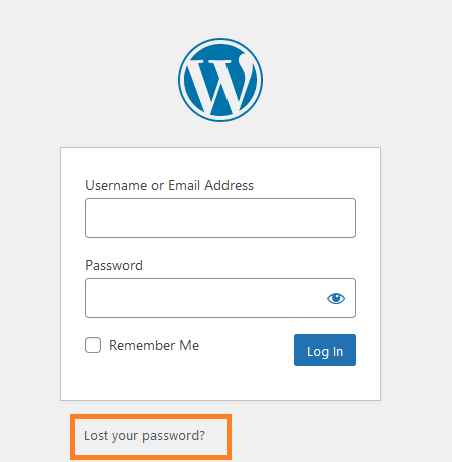
Enter your username or email, and WordPress will send you a password reset link. Follow the instructions in the email to reset your password.
Optimizing website performance
Solid performance starts with solid hosting infrastructure, so you should check what options your hosting plan provides. If you’re not sure what to look for, get a developer to help out. Codeable recommends WP Engine and Kinsta, two service providers that focus on WordPress hosting.
Once you have your hosting environment sorted, you can implement additional optimizations to really kick things into high gear.
Caching plugins like WP Super Cache or W3 Total Cache optimize performance by generating static files from your dynamic content, reducing server load, and speeding up your site.
You can also optimize your images with a plugin like Smush, which compresses them to reduce their file size without sacrificing quality.
How to use official WordPress.org resources for help
When you encounter issues with your WordPress site, the official WordPress.org resources should be your first stop. These resources are designed to help users of all skill levels, from beginners to advanced developers.
The WordPress.org documentation is a comprehensive collection of tutorials and guides that cover every aspect of WordPress, providing detailed information on how to use, maintain, and customize your site effectively.
The key sections of the official documentation include:
- Overview: An introduction to WordPress and its features.
- Technical guides: In-depth guides on installation, configuration, and management.
- Support guides: Troubleshooting guides and solutions for common issues.
- Customization: Tutorials on how to customize your site’s appearance and functionality.
In addition to the documentation, WordPress.org offers support forums where users can ask questions and get help from the community. To effectively use these forums:
- Search existing threads before posting a new question to see if your issue has already been addressed.
- When posting a new question, provide clear and detailed information about your problem, including any error messages or relevant screenshots.
- Be patient and respectful when interacting with other users who are trying to help you.
Beyond the documentation and support forums, WordPress.org offers video tutorials on WordPress TV.
Explore these resources to expand your knowledge, resolve common issues, and get the support you need to keep your site running.
What tasks and fixes should you turn to your hosting provider for?
Your hosting provider plays a vital role in ensuring that your site runs smoothly, but there’s only so much they can (or are willing to) do for you. The services you get vary between providers and packages, so you should review documentation and support policies carefully before signing up.
That said, the average hosting provider’s scope usually covers:
Server-level issues
Your hosting provider manages the servers that host your website, so they’re responsible for everything at this level by default, including:
- Troubleshooting server errors and ensuring server performance.
- Managing server resources like storage and bandwidth.
- Monitoring server uptime and availability.
Security management
The hosting provider is responsible for high-level security, and they automate most of what goes into it, including:
- Malware removal and protection.
- Distributed Denial of Service (DDoS) attack prevention.
- Software updates and security patches.
Advanced services
Some hosting providers might offer additional services that can enhance your website’s performance, but these may require you to reach out and request them specifically. They include:
- Database optimization.
- Caching solutions.
- Content Delivery Network (CDN) integration.
When should you get help from a WordPress developer?
Inevitably, you’ll encounter an issue that’s too complex for you to handle on your own and that is also outside your hosting provider’s domain, so to speak. When this happens, it’s time to seek the help of an expert WordPress developer.
The most common scenarios of this kind are:
Technical issues
Technical WordPress issues, like 500 internal server errors and compatibility problems with plugins you can’t find alternatives for, often require a developer’s expertise. Whether they’re the result of low-quality code or poor optimization, diagnosing and resolving them calls for specialized knowledge.
For example, if your site often takes too long to load content-heavy pages, a developer could optimize database queries to speed up the data-fetching process.
Complex customization
WordPress lets you do a lot as far as customizing your site, but what if you need more? Say, integrating a service that doesn’t have a plugin but does provide an interface for direct access via a bit of code? A WordPress developer can help you with that and more, including custom themes, extending existing functionality, and adding new functions.
Working with a developer means you get something that’s tailored to your needs rather than having to compromise with an off-the-shelf solution.
New website launch
Launching a new website from scratch is challenging enough, but migrating an existing one to WordPress prevents its own hurdles, including the threat of data loss, compatibility issues, and performance optimization.
An experienced developer can help you cross the finish line with the following:
- Building custom themes that match your brand.
- Smoothly migrating and transferring blog posts, images, and user data.
- Configuring advanced analytics for tracking visitor behavior.
- Implementing robust backup solutions for data protection.
- Enhancing security with firewalls and malware scanning.
- Customizing user roles and permissions.
- Optimizing site speed and performance.
- Integrating third-party services.
- Providing ongoing WordPress maintenance services and support.
- Ensuring device and browser compatibility through testing.
- Offering training and documentation for site management.
Security and maintenance
After launching your new site, a developer can help you implement ongoing maintenance and security by:
- Providing guidance on best practices.
- Implementing essential security measures like multi-factor authentication.
- Setting up regular backups.
- Performing updates to patch vulnerabilities.
- Monitoring your site for potential threats.
For example, a financial services company might hire a developer to implement advanced security protocols and continuously monitor the site to protect sensitive customer data from breaches.
Get expert WordPress support from Codeable
Codeable is your trusted platform for connecting with vetted WordPress experts. By choosing Codeable, you tap into a pool of experienced developers who specialize in everything from custom plugin development to performance optimization and security enhancements.
What sets Codeable apart is its commitment to quick turnaround times – whether you need an urgent fix or continuous support, the experts work efficiently to resolve issues, saving you time and alleviating stress.
The process is simple: submit your project details, and you’ll be matched with the most ideal developer for your needs. This personalized approach gives you the exact expertise required to tackle your unique WordPress challenges.
Codeable’s transparent pricing and rigorously vetted developers guarantee top-notch quality without hidden costs, giving you peace of mind and confidence in your project’s success.
For professional and reliable WordPress support, choose Codeable. Start a project today and see how expert assistance can transform your website!
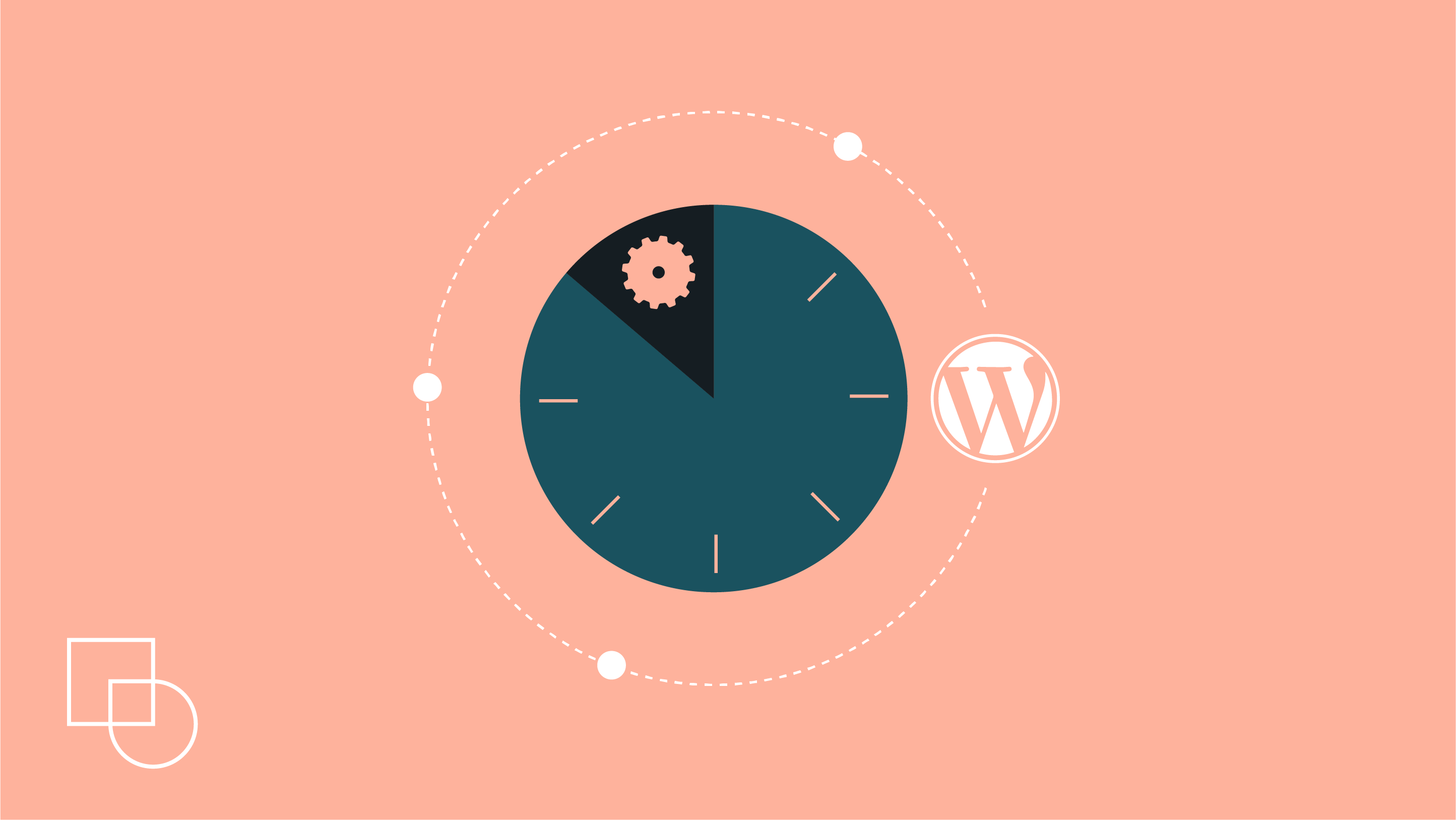
 Dream It
Dream It
