Planning your WordPress hosting setup or looking to upgrade beyond basic shared hosting? Understanding server RAM and CPU requirements is crucial when you have control over your hosting environment. If you’re configuring a Virtual Private Server (VPS), choosing dedicated server specifications, or evaluating managed WordPress hosting options, this advanced guide will help you make informed decisions about your WordPress requirements.
We’ll break down how different WordPress site types interact with RAM and CPU resources, so you can choose exactly what specifications your setup needs to perform at its best. From memory allocation planning to processor requirements, you’ll learn how to match your server’s RAM and CPU capabilities with your site’s real-world demands.
Whether you’re launching a high-traffic blog, building a feature-rich WooCommerce store, or developing a growing membership platformor a growing membership platform, understanding how to specify and configure your server’s RAM and CPU resources is key to delivering a fast, friction-free experience for every visitor.
⭐ And for complex server configurations where you’d rather have an expert handle the technical details, remember Codeable is always here to lend a hand.
WordPress server requirements quick reference
| Component | Minimum | Recommended | High-Performance |
| RAM | 512 MB | 2 GB | 4+ GB |
| CPU | 1.0 GHz single-core | 2 GHz dual-core | 3+ GHz multi-core |
| Storage | 1 GB HDD | 5 GB SSD | 20+ GB NVMe |
| PHP | 7.4+ | 8.0+ | 8.2+ |
| Database | MySQL 5.015+ | MySQL 5.7+ | MySQL 8.0+ |
Understanding WordPress RAM and CPU requirements
To give your WordPress site the foundation it needs to perform at its best, choosing the right hardware setup is critical. Think of RAM as your site’s desk space and the CPU as its brain. Together, they shape how efficiently your site runs, whether it’s loading a basic blog post or handling complex database operations.
RAM (memory) acts as a temporary workspace for your site. When someone visits a page, WordPress pulls data into RAM for fast access. If there’s not enough memory, the server has to keep swapping data in and out of slower storage, which creates delays your visitors will feel right away.
Meanwhile, the CPU handles all the behind-the-scenes processing. Every plugin, theme function, or database query relies on the CPU to get the job done. If it’s underpowered, requests pile up, leading to slow responses or even timeouts.
The balance between RAM and CPU matters a lot:
- Plenty of RAM but a weak CPU? Your processor ends up waiting on memory.
- Powerful CPU but not enough RAM? You’re back to slowdowns from constant data swapping.
Resource needs also scale with site complexity. A straightforward blog with mostly static content can get by with fewer resources. But an eCommerce store running WooCommerce, with features like real-time inventory, payment gateways, and dynamic pricing, will demand far more.
Traffic matters too. If your site sees regular surges in visitors or consistently high traffic, you’ll need a setup that can handle those demands without breaking a sweat.
Today’s WordPress ecosystem expects more from your hardware. From caching systems and sophisticated themes to feature-rich plugins, everything pulls from the same pool of resources. Planning ahead and allocating generously means your site can stay fast, flexible, and future-ready as it grows.
RAM requirements for different WordPress site types
Not all WordPress sites are built the same, and neither are their memory needs. Knowing what kind of site you’re running (and how it behaves) is key to allocating resources wisely.
If you’re managing a personal blog or a small business site, you’ll usually be fine with 1–2 GB of RAM. These setups tend to be lightweight, featuring:
- Mostly static content with occasional updates.
- Simple themes with minimal customization.
- A few basic plugins (like a contact form).
- Predictable, low to moderate traffic.
For medium-sized business sites or portfolios, 2–4 GB of RAM is often the sweet spot. These sites typically involve:
- More dynamic content and regular updates.
- Custom themes with some added complexity.
- Several plugins for things like SEO and analytics.
- Moderate to high traffic, often with seasonal spikes.
eCommerce stores and membership platforms, on the other hand, usually need 4–8 GB (or more). Their demands are greater because they rely on:
- Real-time inventory tracking and pricing logic.
- User accounts with personalized content delivery.
- Secure payment systems.
- High concurrent traffic, especially during peak times.
The takeaway: Don’t just base your RAM needs on your site’s category. A simple blog that suddenly goes viral can require more resources than a complex site with steady but low traffic. Plan for potential growth and traffic spikes when choosing your initial RAM allocation.
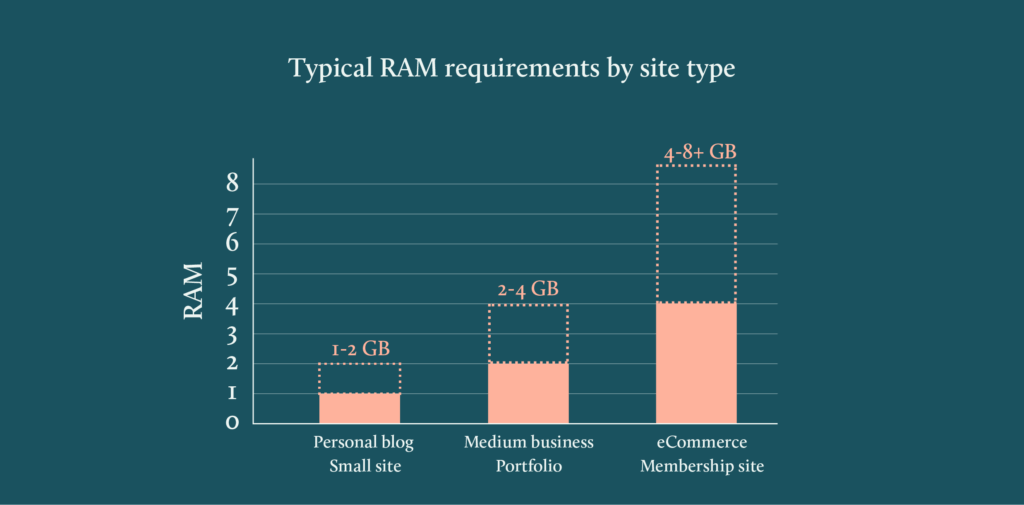
CPU specifications: What kind of processor do you really need for WordPress?
When it comes to powering your WordPress site, raw speed isn’t the whole story. The processor’s architecture, core count, and efficiency features all play a major role in how responsive your site feels to users.
Let’s break it down:
Single-core processors: Fine for the basics, but…
These can technically run WordPress, but only in limited scenarios, such as:
- Development environments with almost no traffic.
- Super-simple sites using very few plugins.
- Basic blogs that aren’t updated often.
For anything beyond that, you’ll start to notice sluggish performance.
Dual-core processors (2GHz+): The bare minimum for most setups.
This is where things start to get more practical. A dual-core processor gives you:
- Enough power to handle moderate site traffic.
- The ability to process multiple requests at once.
- Solid performance with standard themes and plugins.
- Smooth content updates and general admin use.
Quad-core and beyond: Ideal for demanding sites.
If you’re running a more complex setup, a higher-core processor will make a noticeable difference, especially if your site involves:
- eCommerce with real-time processing.
- Lots of plugins or custom-built features.
- High visitor volume and concurrent sessions.
- Heavy tasks like image processing or data imports.
Clock speed vs. real-world performance.
While clock speed (GHz) is still relevant, today’s processors often outperform older models by being more efficient, not necessarily faster. So rather than chasing the highest frequency, look for processors optimized for web applications to handle more advanced WordPress requirements. They’ll give you a better bang for your buck.
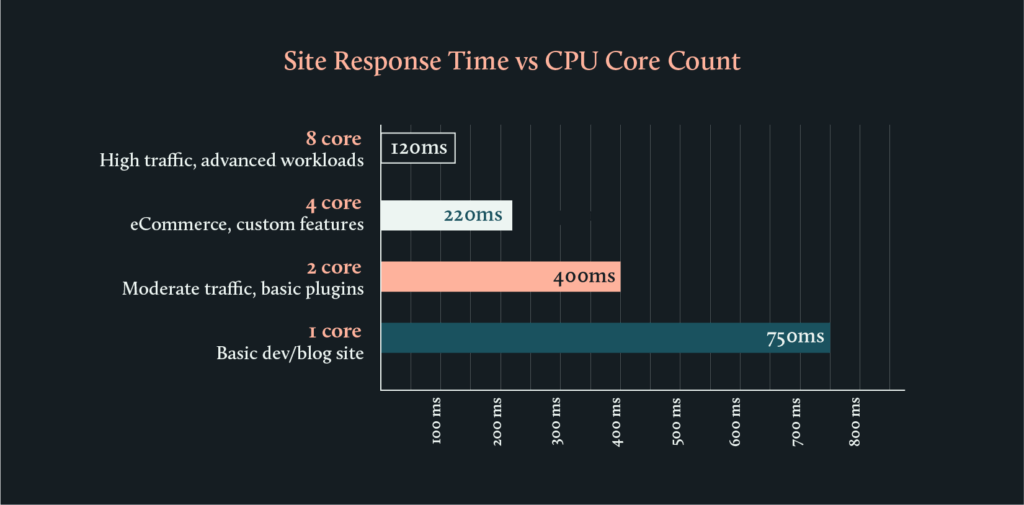
Server hardware optimization techniques
When you have control over server configuration, these optimizations maximize WordPress efficiency beyond basic requirements. Here are the specific settings and configurations to request or implement:
Advanced caching configuration:
- OPcache settings: Request
opcache.memory_consumption=256M,opcache.max_accelerated_files=10000, andopcache.revalidate_freq=2in your PHP configuration. - Object caching setup: Ensure Redis Object Cache is available with at least 256MB allocated memory in your server setup.
- Page caching: Look for hosting that includes Varnish cache or similar full-page caching with 1GB+ cache storage.
PHP-FPM process management:
- For sites expecting <1000 daily visitors:
pm.max_children = 20,pm.start_servers = 5,pm.max_requests = 500. - For sites expecting 1000-10000 daily visitors:
pm.max_children = 50,pm.start_servers = 10,pm.max_requests = 1000.
- For high-traffic sites:
pm.max_children = 100+,pm.start_servers = 25,pm.max_requests = 1500.
Database optimization specifications:
- MySQL configuration: Request
innodb_buffer_pool_sizeset to 70% of available RAM (e.g., 2.8GB for a 4GB server). - Connection limits: Set
max_connections = 200for most WordPress sites,max_connections = 500for high-traffic sites. - Query cache: Configure
query_cache_size = 128Mfor improved read performance.
Storage performance setup:
- Database storage: Ensure MySQL data directory is on NVMe or high-performance SSD.
- WordPress files: Request separate storage pools for uploads vs. core files if possible.
- Log storage: Configure logs on separate storage to prevent I/O conflicts.
When ordering hosting or configuring your server, provide these specific requirements rather than accepting default configurations.
Storage optimization for WordPress
The type of storage you use plays a major role in how well your WordPress site performs, especially if your site handles lots of database activity or hosts a large amount of media.
SSDs slash load times and speed up database queries. Use 2.5″ SATA SSDs for a budget boost on low-traffic sites and M.2 SATA for the same performance in a smaller package. NVMe SSDs (M.2 or U.2) deliver up to 5× the throughput – perfect for high-traffic or eCommerce – and data-center NVMe drives (U.2 or PCIe cards) offer peak endurance under constant load. To optimize further, place your database on NVMe and your media files on other SSDs. For most WordPress installs, though, an M.2 NVMe drive strikes the ideal balance of price, simplicity, and speed.
HDDs, on the other hand, are best left in the past. Unless you’re working under very tight budget constraints, their slower speeds typically cancel out any upfront savings, especially now that SSD pricing has dropped significantly.
In short, Investing in the right storage is a performance decision that can directly impact your site’s speed, stability, and user experience. You’ll want to take it seriously.
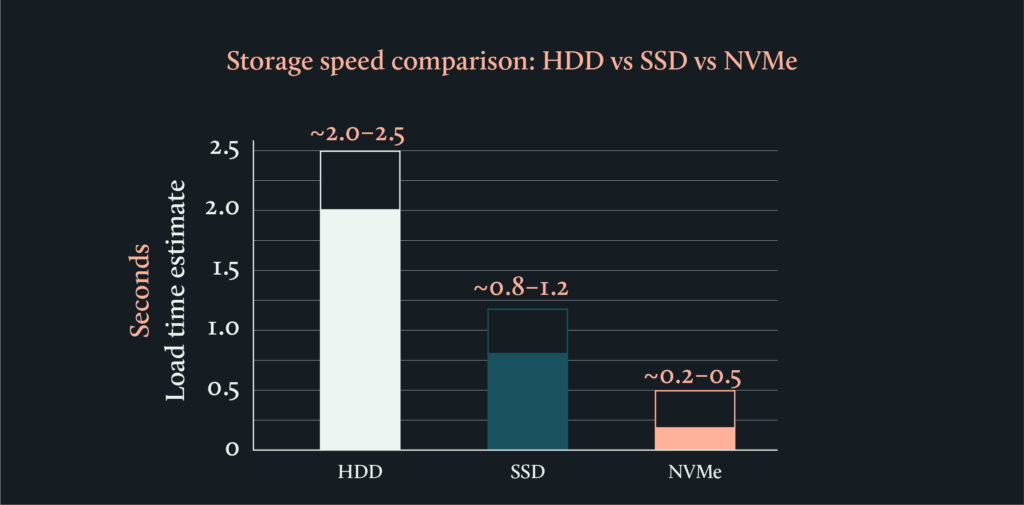
PHP configuration for WordPress performance
When configuring your WordPress hosting environment, PHP settings directly impact your server’s RAM and CPU efficiency. Here’s what to specify:

PHP version requirements:
- Request PHP 8.0 or higher: delivers up to 30% better performance than PHP 7.4.
- Ensure compatibility: verify your chosen themes and plugins support your PHP version.
Essential PHP extensions to verify:
- OPcache enabled : significantly reduces CPU load by storing precompiled code in memory (request 256MB allocation).
- Memcached or Redis support: expands effective server memory for object caching.
- Curl optimizes communication with external APIs, helping your server process requests more efficiently.
- GD is crucial for image-heavy sites. It sharpens up image processing so everything runs smoother.
- Memory limits: request at least 512MB PHP memory limit, 1GB+ for eCommerce sites.
Configuration specifications to request: When ordering hosting, specify: PHP 8.0+, OPcache enabled with 256MB, Redis support, 512MB+ memory limit, and standard WordPress extensions (GD, Curl, MySQLi).
Don’t worry if you’re at a loss with all these technicalities. Our Codeable professionals have the expertise to help you determine the optimal PHP configuration for your specific WordPress setup and ensure your hosting environment is configured for peak performance and scalability.
Server software selectionoptimization: Apache vs. Nginx for WordPress
When configuring your WordPress hosting environment, your choice of web server software significantly impacts RAM and CPU efficiency. Here’s how to choose:
Apache, a veteran in the web server market, has long been celebrated for its flexibility and robust module system. Nginx, though newer, has rapidly gained popularity for its high performance and efficiency, particularly in handling high-traffic sites.

Resource efficiency differs significantly between these servers:
| Aspect | Apache | Nginx |
| RAM Usage Pattern | Higher memory consumption per connection, but excellent for complex PHP processing and dynamic content generation. | Minimal memory footprint per connection, ideal for high-traffic sites with mixed content types. |
| CPU Efficiency | Moderate CPU usage with excellent optimization for WordPress-specific operations and plugin compatibility. | Superior CPU efficiency for concurrent connections, excellent for handling traffic spikes with limited resources. |
| Operating System (OS) compatibility | Offers broad compatibility, running efficiently on Windows, macOS, and various Linux distributions. | Performs best on Unix-like operating systems, with limited functionality on Windows. |
| Programming language support | Has extensive language support through modules, accommodating PHP, Python, Perl, and Ruby, among others. | Supports languages with a FastCGI interface and some JavaScript. |
| Content handling and module system | Has a diverse range of modules, allowing for customizable server configurations to cater to specific site needs. | Optimized for efficient content caching and serving static content, contributing to its high-performance profile. |
| Best For | Dynamic content, plugin-heavy sites, shared hosting. | High traffic, static content, traffic spikes. |
Configuration requirements to request:
- For Apache, request
mod_deflateenabled by runninga2enmod deflate && systemctl restart apache2to compress content and reduce bandwidth usage. RequestMaxRequestWorkersin mpm_prefork.conf based on available RAM to avoid resource exhaustion. Ensure PHP opcode caching is enabled (e.g.,opcache.enable=1inphp.ini) to improve performance.
- For Nginx, request
worker_processesauto to match CPU cores for efficiency, tune buffer sizes (client_body_buffer_size, etc.) to fit traffic patterns, and configure caching (proxy_cache,fastcgi_cache) to reduce load and boost response times.
Making Your Choice:
- Choose Apache if: You’re building a plugin-heavy site, need extensive customization, using shared hosting, or prioritize compatibility
- Choose Nginx if: You expect high traffic, serve lots of static content, need maximum resource efficiency, or want optimal performance during traffic spikes
What to specify when ordering hosting: “Apache with mod_deflate, mod_rewrite, and PHP-FPM support” or “Nginx with FastCGI caching, gzip compression, and optimized worker configuration.”
Whether you choose Apache or Nginx, monitoring your server’s resource usage during peak traffic helps you validate your choice and plan for future scaling needs.
Advanced configuration: Hybrid Apache-Nginx setups
For high-performance sites with complex requirements, some hosting providers offer hybrid Apache-Nginx configurations that combine static content efficiency with dynamic processing power. This approach maximizes your server’s RAM and CPU efficiency by leveraging each server’s strengths.
How hybrid configurations work:
- Nginx takes the lead on static content, serving files quickly and efficiently while keeping memory usage low.
- Apache sits behind it, handling dynamic content and PHP requests with the power of its robust module system.
- Load balancing keeps things running smoothly by distributing traffic evenly, helping to avoid slowdowns or server strain.
The performance gains are significant:
- You can expect lower RAM usage compared to using Apache alone.
- CPU performance stays sharp, even during traffic spikes.
- Nginx also boosts security with its built-in reverse proxy features.
This hybrid approach is especially effective for WordPress sites juggling a mix of content types and unpredictable traffic patterns.When planning your hosting: Ask advanced hosting providers if they offer pre-configured hybrid setups rather than attempting to implement this architecture yourself. This configuration requires server administration expertise to maintain properly.
Our Codeable experts understand that choosing the right web server architecture is a critical decision. We offer tailored advice and implementation services, ensuring your WordPress site is hosted on a server that aligns with your specific performance, security, and scalability needs.
Location impact on resource efficiency
The geographical location significantly impacts your WordPress site’s resource utilization and overall efficiency:
Distance affects more than just speed; it impacts server resource consumption:
- Latency and its effects: Latency refers to the time it takes for data to travel from the server to the user’s browser. The farther your server is from your audience, the longer this journey takes, resulting in slower load times. High latency forces WordPress to maintain more concurrent connections, increasing RAM usage significantly.
- Search Engine Optimization (SEO): Search engines like Google consider site speed as a ranking factor, and slower load times can negatively impact your rankings. Local servers tend to yield faster loading times for local audiences, which can improve user experience and engagement.
- Website speed and performance: A server located far from your target audience can lead to delays in content delivery. This is particularly important if your website includes multimedia content, which requires more data transfer. Extended connection times also increase CPU overhead as servers work harder to maintain active sessions.
Placing your servers strategically is one of the smartest ways to optimize how your resources are used. By leveraging Content Delivery Networks (CDNs) and edge computing, you can ease the burden on your main server by distributing content closer to users around the world.
End result: A significant boost in capacity and performance, without needing to invest in additional hardware.

Before choosing hosting, test different providers’ server locations using Pingdom‘s multi-region testing. Compare response times from your target markets – a server in New York vs. London vs. Singapore – to make an informed location decision for your audience.
At Codeable, we specialize in helping clients:
- Choose the right server location based on their target audience and business goals. Our experts understand that server proximity to your audience is a fundamental aspect of minimizing latency, enhancing site speed, and improving overall user experience.
- Ensure their server location strategy is optimized for current needs and scalable for future growth.
WordPress optimization for specific website types
Not all WordPress sites are created equal, each type comes with its own set of performance demands, which means optimization can’t be one-size-fits-all.
Take WooCommerce and eCommerce sites, for example. These are among the most resource-hungry WordPress setups. To keep things running smoothly, they need:
- At least 4–8 GB of RAM to support real-time inventory updates, shopping cart activity, and user sessions.
- Multi-core CPUs to handle simultaneous tasks like payment processing, tax calculations, and shipping estimates.
- Well-optimized databases to manage product catalogs, order histories, and customer records. Request hosting with optimized MySQL configuration: innodb_buffer_pool_size set to 70% of available RAM, automated database cleanup scheduled monthly, and proper indexing on product and order tables. For high-volume stores, consider hosting that offers database replication or dedicated database servers.
- Robust security configurations to safeguard transactions and protect sensitive customer data.
Meanwhile, membership sites and Learning Management Systems (LMS) have a different set of priorities:
- They require 3–6 GB of RAM to power user authentication and deliver personalized experiences.
- Reliable CPU performance is critical for streaming video content, tracking learner progress, and enabling interactive features.
- Efficient storage management is a must for handling course files, uploads, and progress logs.
- And optimized session handling is key to supporting logged-in users without hiccups.
For high-traffic blogs and media sites, it’s all about fast and efficient content delivery:
- Smart caching strategies can drastically reduce memory usage while supporting higher traffic volumes.
- Content Delivery Network (CDN) integration helps offload static assets and lighten server load.
- Image compression and storage management reduce bandwidth demands.
- Regular database cleanups keep comment sections and archives lean and responsive.
Bottom line: Generic optimization isn’t enough. To get the best performance, you need to align your resource allocation and tuning efforts with the specific needs of your site type.
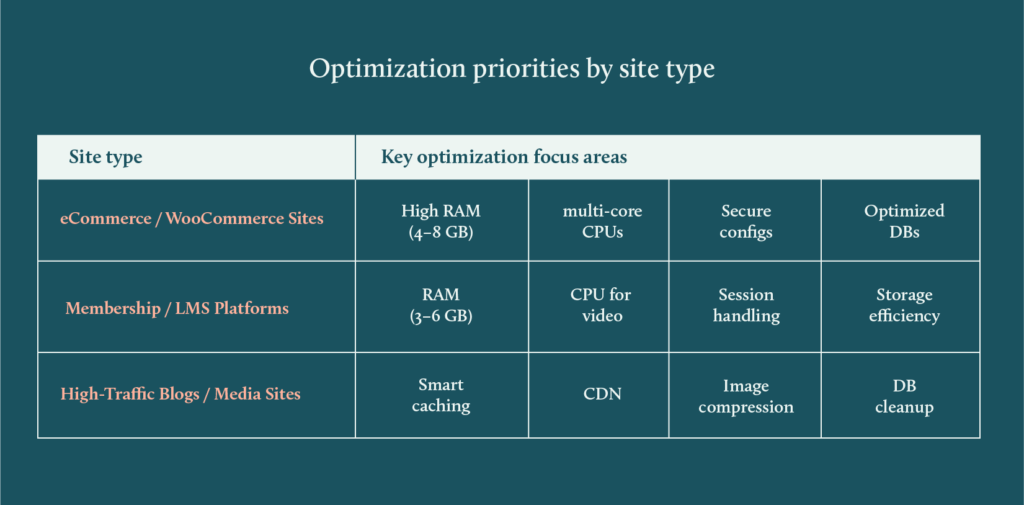
Avoiding resource-related issues through proper planning
When configuring your WordPress hosting, understanding potential resource bottlenecks helps you choose adequate specifications from the start. Proper planning prevents performance issues rather than having to fix them later.
Resource insufficient warning signs to avoid:
Memory-related problems occur when:
- PHP memory limits are set too low for your site’s complexity.
- RAM allocation can’t handle expected concurrent users.
- Plugin combinations exceed available memory during peak usage.
- Large file uploads or imports fail due to memory constraints.
CPU bottlenecks develop when:
- Single-core processors can’t handle multiple simultaneous requests.
- Server processing power is inadequate for your site’s functionality.
- Database queries become slow due to insufficient processing capacity.
- Traffic spikes overwhelm limited CPU resources.
Storage limitations emerge from:
- Insufficient disk space allocation for expected growth.
- Slow storage types (HDD) creating performance bottlenecks.
- Inadequate space for database expansion and media files.
You can prevent these issues by requesting the right specifications from your hosting provider:
Memory specifications to request:
- Minimum 512MB PHP memory limit, 1GB+ for eCommerce or complex sites.
- RAM allocation based on your site type (refer to our earlier recommendations).
- Hosting that allows easy memory upgrades as your site grows.
CPU requirements to specify:
- Multi-core processors for sites expecting concurrent users.
- Adequate processing power for your planned functionality.
- Hosting with scalable CPU resources for traffic growth.
Storage planning essentials:
- SSD or NVMe storage for optimal database performance.
- Generous disk space allocation with easy expansion options.
- Separate storage consideration for backups and media files.
Monitoring preparation: Choose hosting that includes performance monitoring tools so you can validate your resource choices and plan for future scaling needs.
By planning your resource allocation properly from the start, you avoid the frustration and downtime that comes with insufficient server specifications.
Selecting hosting with performance monitoring
When configuring your WordPress hosting, choosing providers that include performance monitoring tools ensures you can validate your resource choices and plan for future growth. Built-in monitoring capabilities are essential for confirming your specifications meet real-world demands.
Monitoring features to request when ordering hosting:
Resource tracking capabilities:
- Built-in RAM and CPU usage monitoring with historical data.
- Automated alerts when resource usage exceeds safe thresholds (80% RAM, 70% CPU).
- Real-time performance dashboards accessible through your hosting control panel.
- Database performance tracking for query response times.
User-friendly reporting:
- Easy-to-understand performance reports for non-technical users.
- Traffic correlation with resource usage patterns.
- Monthly performance summaries to guide scaling decisions.
- Mobile-accessible monitoring for checking performance on-the-go.
Proactive alert systems:
- Email notifications before resource limits are reached.
- Customizable alert thresholds based on your site’s normal usage.
- Integration with popular monitoring services if you prefer external tools.
Why monitoring matters for your hosting choice: Having these capabilities from day one helps you confirm that your chosen RAM, CPU, and storage specifications actually meet your site’s needs. This data becomes invaluable when planning future upgrades or expansions.
What to ask hosting providers: “Do you include built-in performance monitoring with customizable alerts, and can I access historical resource usage data through your control panel?”
Choose hosting that makes monitoring straightforward rather than requiring separate tools or technical expertise to track your WordPress site’s performance.
WordPress hosting specification checklist
Before finalizing your hosting order, ensure you’ve specified:
☐ RAM allocation matching your site type (personal blog: 1-2GB, business site: 2-4GB, eCommerce: 4-8GB+).
☐ CPU specifications based on your needs (dual-core 2GHz minimum, multi-core 3+ GHz for complex sites).
☐ Storage type prioritizing NVMe or SSD over HDD drives.
☐ PHP version 8.0+ with OPcache and essential extensions enabled.
☐ Server software choice (Apache vs Nginx) matching your traffic patterns and content type.
☐ Server location close to your target audience geography.
🚨 Resource issues these specifications prevent:
- Memory-related crashes and slow performance.
- CPU bottlenecks during concurrent user sessions.
- Storage-related performance delays.
- Inadequate processing power for your site’s functionality.
Next step: Use this checklist when requesting quotes from hosting providers to ensure your specifications match your WordPress site’s requirements.
Codeable’s expert services: WordPress server optimization specialists
Why spend hours figuring out how to optimize your WordPress site for your hosting environment when Codeable experts can ensure your WordPress configuration is properly aligned with your server resources?
At Codeable, we’re focused exclusively on WordPress and WooCommerce development. Our specialists understand exactly how to configure WordPress to make the most of your server’s RAM, CPU, and storage capabilities, especially for users who aren’t on managed hosting platforms.
Here’s how we help optimize your WordPress environment:
- We analyze your WordPress configuration against your server’s specifications to identify optimization opportunities.
- We optimize your WordPress setup to efficiently use your available RAM, CPU, and storage resources.
- We configure performance enhancements like caching, database optimization, and PHP tuning within your WordPress environment.
- We ensure your WordPress site is properly configured to handle your expected traffic and functionality demands.
Whether you’re on a VPS, dedicated server, or unmanaged hosting, our experts can help bridge the gap between your server’s capabilities and WordPress’s optimal performance. We focus on the WordPress side of optimization – making sure your site, themes, plugins, and configurations work efficiently within your chosen hosting environment.
Optimizing WordPress performance through strategic resource management
Getting the most out of your WordPress site starts with smart resource planning and optimization. When you align your RAM, CPU specs, and site demands thoughtfully, you elevate your site’s performance from functional to outstanding.
Here’s what success looks like when you’ve got your setup right:
- Pages load in under 2 seconds, reliably.
- Memory usage stays below 80%, even at peak traffic.
- CPU usage averages under 60% during normal operations.
- No resource-related errors or frustrating timeouts.
Optimizing your resources is the key to faster load times, better SEO performance, smoother user experiences, and leaner hosting costs.
Don’t let WordPress complexities slow you down. Submit your project on Codeable today and see how our expert services can transform your site’s performance, security, and user experience!
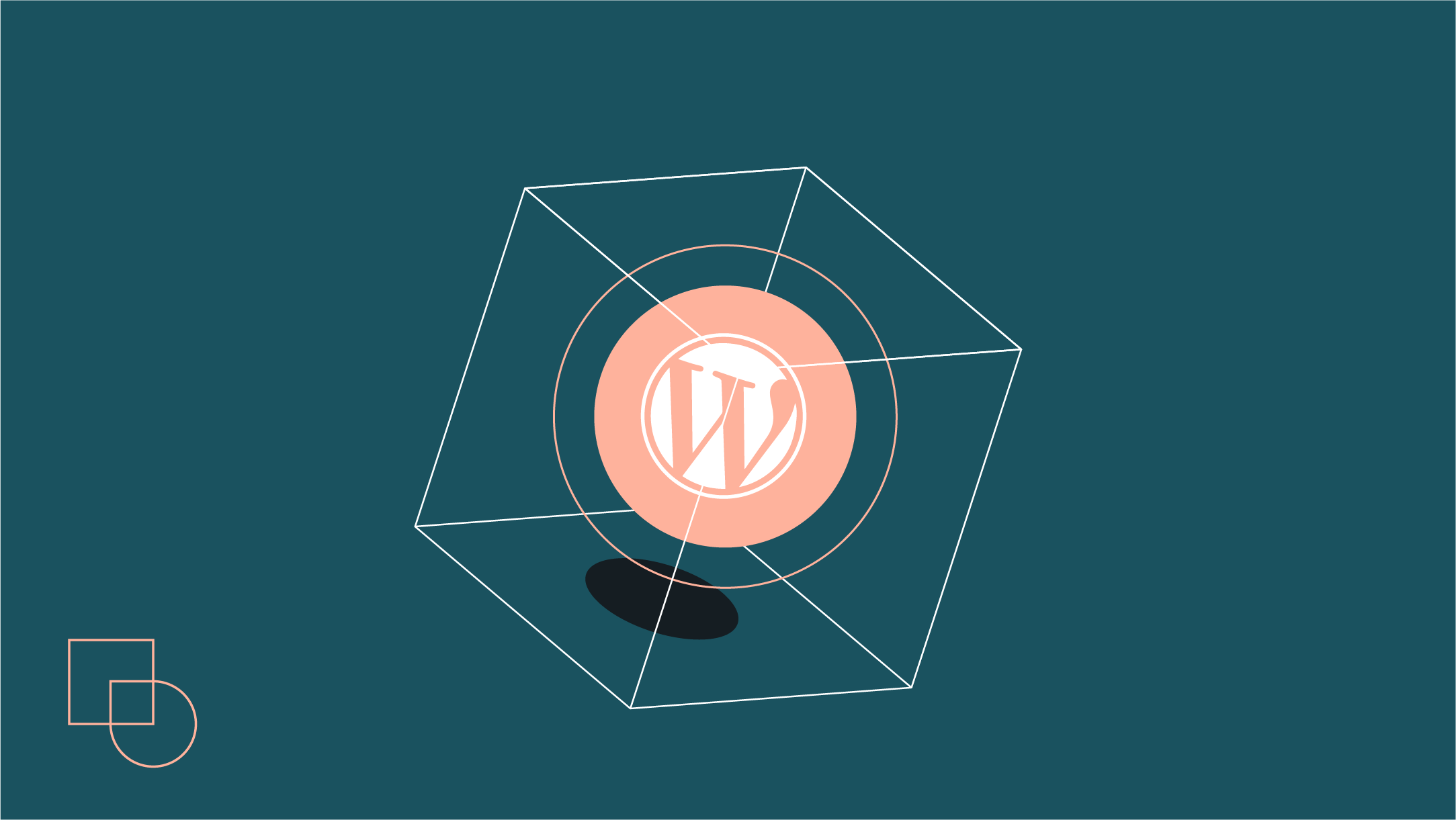
 Dream It
Dream It

