Are you struggling to access your WordPress admin dashboard? Many website owners face this challenge at some point, finding themselves locked out and unsure how to regain entry.
Getting locked out of WordPress happens for many reasons, and knowing the cause helps you find the right fix. Maybe you’ve forgotten your password or typed it incorrectly. Sometimes a plugin goes haywire and crashes your admin area. Or if you’ve tried logging in too many times, security plugins might temporarily block your IP address.
Database connection errors can take down your entire dashboard, while server issues, corrupted files, and even malware infections can all leave you staring at an error message instead of your admin panel.
But don’t worry, by the end of this guide, you’ll be able to regain access to your WordPress admin panel and have a deeper understanding of how to prevent future access issues.
Why you might be locked out of WordPress
- Incorrect credentials: Wrong username or password blocks login authentication.
- Browser cache issues: Outdated cached data prevents proper page loading.
- Plugin conflicts: Incompatible or corrupted plugins crash the admin area.
- Security lockouts: Failed login attempts trigger temporary IP blocks.
- Database errors: Connection failures prevent WordPress from loading.
- File permission problems: Incorrect permissions block server access.
- Corrupted .htaccess file: Broken server rules prevent dashboard access.
- PHP memory limits: Insufficient memory causes white screen errors.
- Malware infections: Malicious code modifies files and blocks access.
- Incorrect site URLs: Wrong settings misdirect login attempts.
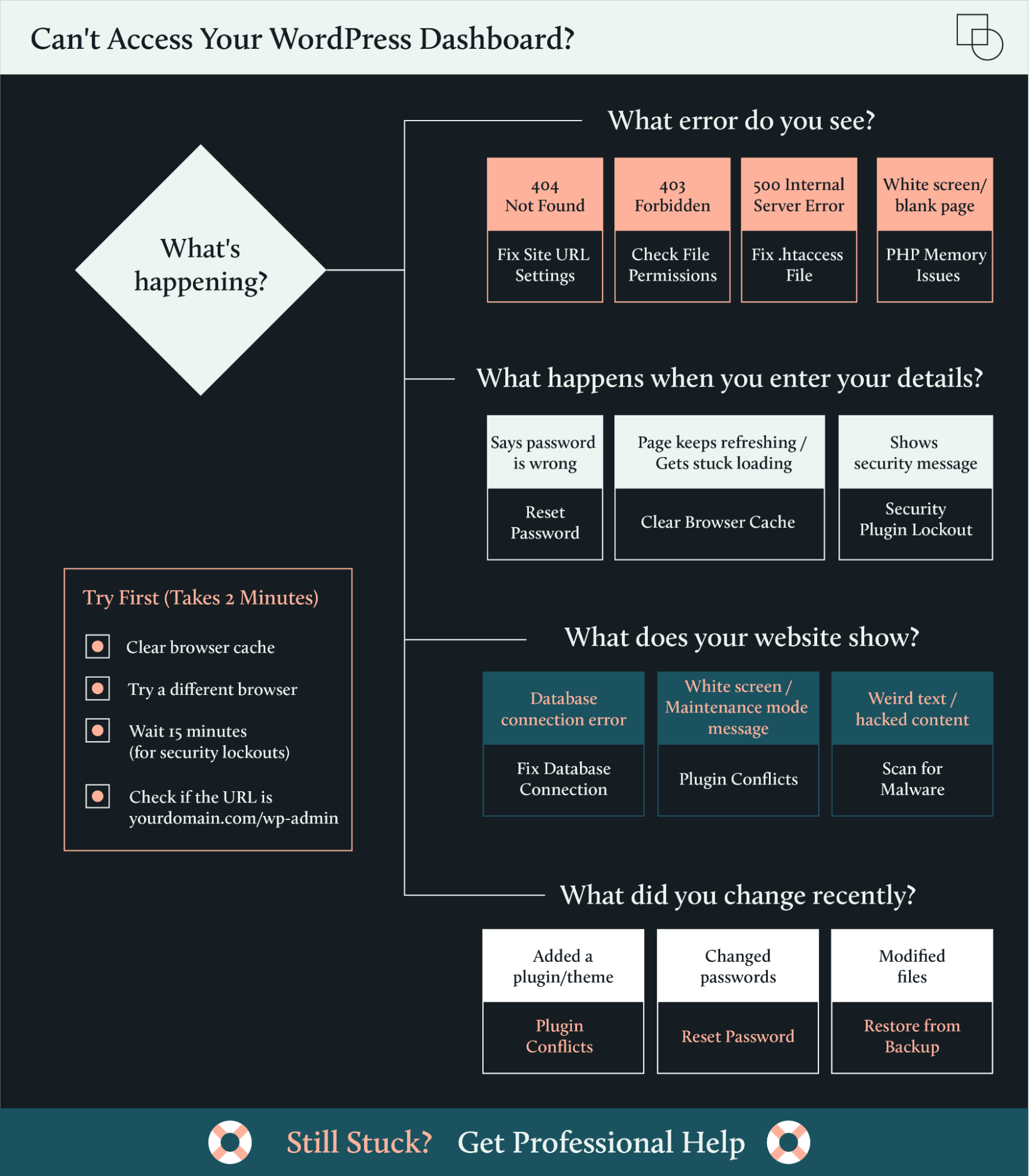
Quick fixes to try first
Before diving into detailed troubleshooting, try these quick solutions that resolve most WordPress lockouts in under five minutes:
- Clear browser cache and cookies: Removes outdated data blocking login.
- Verify correct login URL path: Ensure you’re using /wp-admin or /wp-login.php.
- Wait 15 minutes after security lockout: Most plugins release temporary IP blocks automatically.
- Contact your hosting provider for server issues: They can check for downtime or server errors.
- Reset password via WordPress login page: Click “Lost your password?” link.
If these don’t work, the comprehensive solutions below will get you back in.
How to regain WordPress dashboard access
1. Clear browser cache and cookies
Your browser might be the culprit behind your WordPress lockout. Browser cache issues cause outdated data to block login access, essentially showing you an old, broken version of your login page instead of the current one. This happens because browsers save website data to speed up loading times, but when that cached data becomes corrupted or outdated, it prevents proper login page loading.
Sometimes it’s not just cache – browser extensions can interfere with WordPress login functionality too. Security extensions, ad blockers, or password managers might be trying to “help” but actually blocking your access. That’s why testing different environments helps identify browser-specific problems and gets you back into your site faster.
Cache clearing instructions
Clearing your cache and cookies can often resolve access issues. Here’s a simple guide for the most common browsers (Google Chrome, Firefox, Microsoft Edge):
- Click the three dots (or lines, depending on the browser) in the upper-right corner of your browser window.

- Click Clear browsing data.

- Or you can go to Settings, click Privacy and Security, then select Clear browsing data.
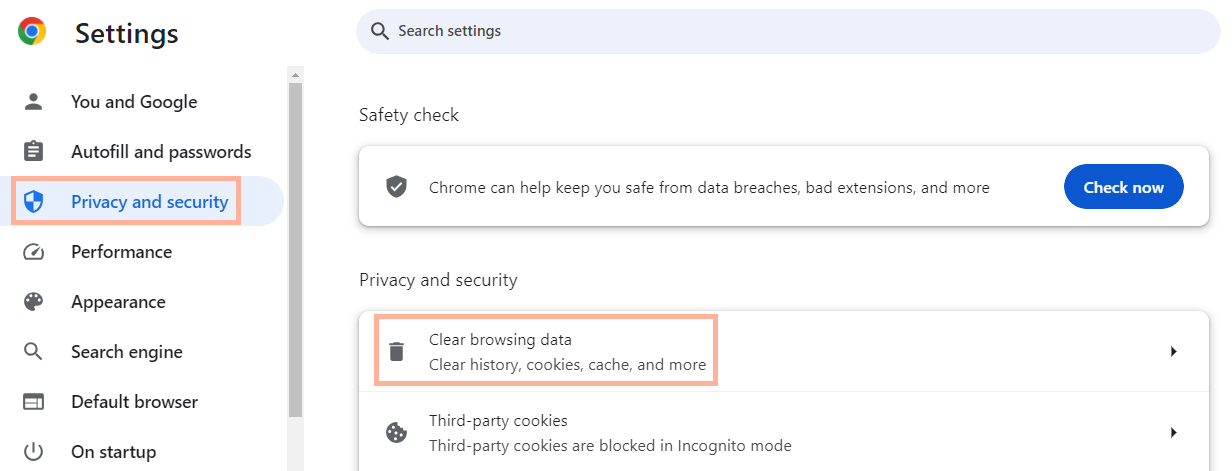
- You can clear your browsing history and cache from the Basic tab or go for a more nuanced approach via the Advanced tab. To ensure a complete reset, select All time for the time range.
- Check the boxes for Browsing history, Cookies and other site data, and Cached images and files.

- Click Clear data.
After clearing this data, restart your browser and try logging into your WordPress dashboard again. This often solves the problem, but if you’re still facing access issues, it’s time to move on to the next troubleshooting steps.
Extended testing methods
If clearing cache doesn’t solve it, try these methods to narrow down whether the problem is with your specific browser setup or something else entirely:
- Try a different browser like Firefox if you normally use Chrome, or Edge if you’re on Firefox. Since each browser handles WordPress slightly differently, this quickly reveals if your usual browser is the problem.
- Switch to incognito or private browsing mode, which loads WordPress without any of your saved data or extensions. If you can log in here but not in regular mode, you’ve confirmed that cache or extensions are blocking you.
- Temporarily disable your browser extensions, especially ad blockers and security tools. These sometimes get overzealous and block WordPress login forms. Turn them off one at a time until you find the troublemaker.
- Test from a completely different device or network. Grab your phone and try logging in using cellular data instead of WiFi. This tells you whether the issue is specific to your computer or affects your site everywhere.
Clear your computer’s DNS cache if nothing else works. Your computer might be remembering an old location for your site. Windows users can run ipconfig /flushdns in Command Prompt, while Mac users should run sudo dscacheutil -flushcache in Terminal.
2. Reset your password and login credentials
Password reset restores access when login credentials are incorrect. If you’re seeing the “incorrect password” error or simply can’t remember your login details, WordPress provides multiple ways to get back in. Let’s start with the easiest method and work our way to more advanced solutions if needed.
Standard password reset method
The built-in WordPress password recovery works for most situations. It’s quick, secure, and doesn’t require any technical knowledge.
Here’s how to reset your password through the login page:
1. On the WordPress login screen, click the Lost your password? link.

2. Enter your username or email address associated with your WordPress account, then click Get New Password.

3. Check your email inbox for the password reset link (don’t forget to check your spam or junk folder).
4. Follow the link in the email to set a new password.
This method works perfectly when your site’s email system is functioning and you have access to your email account. But what if the reset email never arrives? That’s when you need a backup plan.
Advanced method: Database password reset
phpMyAdmin provides direct database access for password modification when the standard reset fails. This method bypasses WordPress entirely, making it perfect for situations where email isn’t working or you’ve lost access to your email account.
Common scenarios requiring database reset include email configuration problems, spam filters blocking WordPress emails, or when you need immediate access without waiting for email delivery. For complete phpMyAdmin instructions, see Step 7 below.
⚠️ This method requires access to your hosting control panel and basic database navigation skills. If you’re not comfortable working with databases, consider contacting your hosting support or a WordPress professional for assistance.
Pro tip: Use a password manager to avoid future lockouts. These tools generate and store complex passwords securely, eliminating the “forgot my password” problem entirely.
3. Fix .htaccess file issues
.htaccess file corruption blocks server access to WordPress admin areas. This hidden file controls how your server handles requests to your WordPress site, and when it gets corrupted, it can completely block access to your dashboard.
The .htaccess file lives in your WordPress root directory and manages crucial functions like permalinks, redirects, and security rules. When this file becomes corrupted – often from a plugin conflict or failed update – it creates a roadblock between you and your admin area. A corrupted .htaccess file can disrupt server rules and block dashboard access, so renaming it forces WordPress to regenerate a new version.
Here’s how to fix a corrupted .htaccess file:
- Connect to your site using an SFTP client or your hosting file manager.
- Navigate to your WordPress root directory (not /wp-content/ but the main folder where wp-config.php lives).
- Find the .htaccess file (you may need to show hidden files).
- SFTP → Rename file to .htaccess-backup.
- Try accessing your WordPress dashboard immediately.
If renaming the file solves your access problem, you’ve found the culprit. WordPress will automatically generate a fresh .htaccess file when you visit Settings → Permalinks and click Save Changes. This new file will have the basic rules needed for WordPress to function.
If renaming doesn’t fix the issue, restore the original by renaming .htaccess-backup back to .htaccess. This tells you the problem lies elsewhere, and you can move on to the next troubleshooting step.
4. Check WordPress site URL settings
Incorrect site URL settings prevent WordPress from locating the admin dashboard. When WordPress can’t figure out where it lives, it can’t direct you to the right login page.
WordPress uses two crucial URL settings: WP_HOME (your site’s address) and WP_SITEURL (where WordPress files are located). These usually match, but when they’re wrong – maybe after a domain change or site migration – you’ll find yourself locked out. Incorrect WP_HOME or WP_SITEURL values misroute login attempts, so correcting them restores access paths.
The fastest fix is through wp-config.php:
1. Access your site files via SFTP or file manager.
2. Open wp-config.php in your root directory.
3. Add these lines above “/* That’s all, stop editing! */”:
define('WP_HOME','https://example.com');define('WP_SITEURL','https://example.com');
4. Replace example.com with your actual domain.
5. Save the file and try logging in.
These settings override whatever’s in your database, immediately fixing URL mismatches. Once you regain access, you can update the URLs properly in Settings → General and remove these lines from wp-config.php.
Alternatively, you can fix URLs directly in the database through phpMyAdmin. Navigate to your wp_options table and look for the ‘siteurl’ and ‘home’ rows. Update both option_value fields to match your correct domain. This permanent fix doesn’t require editing wp-config.php.
Remember to always include the protocol (http:// or https://) and avoid trailing slashes. Even small typos in these URLs can keep you locked out.
5. Verify file permissions
Incorrect file permissions prevent server access to WordPress admin files. When your server can’t read or execute WordPress files due to permission restrictions, you’ll be locked out even with correct credentials.
WordPress needs specific permissions to balance security with functionality. Directories need 755 permissions, allowing the owner full control while others can only read and execute. Files need 644 permissions, letting the owner read and write while others can only read.
To check and fix permissions:
- Connect to your site via SFTP (FileZilla works great).
- Navigate to your WordPress root directory.
- Right-click any file or folder and select “File Permissions” or “Properties.”
- Set all directories to 755.
- Set all files to 644.
- Apply changes recursively to fix everything at once.
Pay special attention to these critical files:
- wp-config.php should be 440 or 400 for extra security.
- .htaccess should be 644.
- All theme and plugin folders should be 755.
⚠️ Never use 777 permissions, even temporarily. This setting lets anyone on the server modify your files, creating massive security vulnerabilities. If someone suggests 777 as a “quick fix,” find a different solution.
Most hosting file managers let you update permissions in bulk. Select all directories, set to 755, then select all files and set to 644. This systematic approach ensures nothing gets missed while maintaining proper security.
6. Resolve plugin and theme conflicts
Plugin conflicts prevent WordPress dashboard access by causing compatibility errors. When plugins clash with each other, your theme, or WordPress core, they can crash your admin area entirely. Security plugins add another layer of complexity – they actively block access when they detect suspicious activity.
Security plugin lockouts
Security plugins block access after detecting suspicious login activity. If you’ve entered the wrong password multiple times, security plugins like Wordfence, SolidWP, or Sucuri will temporarily block your IP address. This is actually protecting your site, but it’s frustrating when you’re legitimately trying to log in.
Most security plugins release IP blocks after 15-30 minutes. If you can wait, this is the easiest solution. The block will expire automatically and you can try logging in again with the correct credentials.
For immediate access, you’ll need to disable the security plugin via SFTP:
- Connect to wp-content/plugins via SFTP.
- Find your security plugin folder (wordfence, ithemes-security, etc.).
- Rename it to add -disabled (e.g., wordfence-disabled).
- Try logging in immediately.
Once you’re back in, rename the folder back to its original name and whitelist your IP address in the plugin settings to prevent future lockouts.
Standard plugin conflict resolution
TThe standard method to identify a plugin or theme conflict involves:
- Disabling all plugins: This helps determine if the issue is with a plugin.
- Re-activating plugins one by one: By doing this and checking for the reoccurrence of the issue, you can identify the problematic plugin.
- Testing themes: If disabling plugins doesn’t resolve the issue, switch to a default WordPress theme (like Twenty Twenty-Five) to see if the problem lies within your current theme.
If you’re unable to access your WordPress dashboard, you can disable plugins and themes using SFTP. Here’s how:
- Use an SFTP client to access your site’s files. You’ll need SFTP credentials from your hosting provider.
- Once connected, go to the wp-content directory.
- Locate the plugins folder, and rename it (e.g., to plugins_disabled). This deactivates all plugins at once.
- Disable themes by renaming your active theme’s folder within the themes directory. WordPress will revert to a default theme if one is available.
Many plugin conflicts are resolved in newer versions,so updating them can be an effective solution. Security plugins especially need regular updates to function properly. However, always backup your site before updating to prevent data loss. If the issue persists after updates, or if the developers do not provide effective support, consider looking for alternative plugins or themes that offer similar functionality without conflicts.t conflicts.
7. Reset database password via phpMyAdmin
phpMyAdmin provides direct database access for password modification. It is a free software tool designed to handle the administration of MySQL over the web. It provides a user-friendly interface to manage databases, tables, columns, and content. phpMyAdmin is often used for database management tasks such as backups, optimizations, and, as we’ll discuss, resetting passwords.
Follow these steps to reset your password through phpMyAdmin:
1. Log into your web hosting account and navigate to the control panel (often referred to as cPanel).
2. Look for the Databases section and find the phpMyAdmin option.
3. Inside phpMyAdmin, locate and select your WordPress database from the list on the left-hand side.
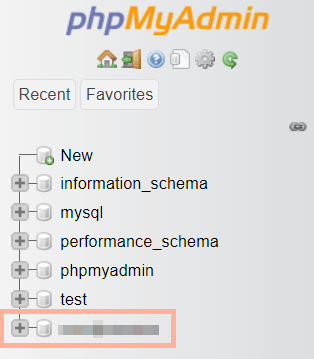
4. Find the wp_users table and click on it (your prefix might be different than wp_).
5. Browse the list of users and find your username, then click the Edit button for your user row.

6. Look for the user_pass field and delete the existing hashed password.
7. Type your new password in plain text in the value column.
8. Select MD5 from the function dropdown menu to hash your password.

9. Click Go to save the changes.
WordPress automatically upgrades the MD5 hash to a more secure format when you log in. This method works when email-based reset fails or when you need immediate access.
⚠️ Database editing carries risks. Always backup your database before making changes. One wrong edit could affect site functionality.
If you’re not comfortable performing these steps or encounter any issues, contact your hosting provider or seek assistance from a professional developer.
8. Fix database connection errors
Database connection errors prevent WordPress from accessing stored content and settings. If WordPress can’t connect to its database, it can’t load the admin panel.
The reasons for this error can range from incorrect database credentials in your WordPress configuration file (known as wp-config.php) to issues with your web hosting server, such as server downtime or database server overloads.
The wp-config.php file is the heart of your WordPress site’s configuration. It contains crucial information that allows WordPress to communicate with your database, including the database name, username, password, and host. If any of these details are incorrect, WordPress won’t be able to establish a connection to the database.
Here’s how to check and verify your database connection details in the wp-config.php file:
- Use an SFTP client or log in to your hosting account and open the file manager.
- Locate wp-config.php, which is usually found in the root directory of your WordPress installation.
- Right-click on the file and select View/Edit to open it in a text editor. Be cautious and consider making a backup of the file before making changes.
- Verify database credentials by looking for the following lines:
define('DB_NAME', 'database_name_here');Ensure the database name matches the one created for your WordPress site in your hosting account.
define('DB_USER', 'username_here');The database username should have the correct permissions to access and modify the database.
define('DB_PASSWORD', 'password_here');Double-check the password is correct and matches the one used for the database user.
define('DB_HOST', 'localhost');While localhost is common, some hosting providers use a specific server address for database connections. Confirm this detail with your host if you’re unsure.
- Save the file and re-upload it to your server if you’re using SFTP, then try accessing your site again.
If the database connection error persists, the issue might be on the server’s end, such as server downtime or a problem with the database server itself. In such cases, contacting your web hosting provider is the next best step.
9. Increase PHP Memory Limit
The PHP memory limit is the maximum amount of memory that PHP scripts are allowed to consume. It plays a crucial role in WordPress operations, especially as plugins, themes, and media files demand more resources.
An exhausted PHP memory limit can lead to issues accessing the wp-admin page, signified by errors like “Fatal error: Allowed memory size of xxxxx bytes exhausted”.
Increasing the PHP memory limit can sometimes resolve these issues. This can be done by adding define(‘WP_MEMORY_LIMIT’, ‘256M’); in the wp-config.php file to increase the limit to 256MB.
⚠️ Some hosts may restrict the ability to increase the memory limit, so contacting their support team would be necessary. Always back up your site before making changes to configuration files, and consult with a professional or your hosting provider if you’re unsure about making these adjustments on your own.
PHP error debugging
When memory increases don’t solve the problem, hidden PHP errors might be the culprit. WordPress debug mode reveals these errors so you can fix them.
Enable debugging by adding these lines to wp-config.php:
define('WP_DEBUG', true);define('WP_DEBUG_LOG', true);define('WP_DEBUG_DISPLAY', false);
Each line serves a specific purpose:
- WP_DEBUG enables error reporting throughout WordPress.
- WP_DEBUG_LOG saves errors to a log file instead of displaying them.
- WP_DEBUG_DISPLAY prevents errors from showing on your live site.
You’ll find all the error messages neatly collected in a file at /wp-content/debug.log. You can open this file to see exactly what’s breaking your dashboard.
Common PHP errors that block dashboard access include:
- Memory exhaustion errors: Increase memory limit as described above.
- Fatal errors from plugins: Indicates specific plugin conflicts.
- Missing file errors: Points to corrupted or deleted core files.
- Database query errors: Reveals database connection problems.
Once you identify the specific error, you can apply targeted fixes instead of guessing. Remember to disable debug mode after troubleshooting by setting WP_DEBUG to false.
10. Scan for malware
MMalware infections can modify WordPress files and block admin access.
When malicious code infects your WordPress site, it often changes core files or creates new admin users, effectively locking you out.
Common infection sources include:
- Weak passwords: Simple or reused passwords can easily be guessed or cracked by attackers.
- Outdated themes and plugins: Older versions of themes and plugins may have vulnerabilities that hackers exploit to inject malware.
- Unsafe user practices: Downloading themes or plugins from untrustworthy sources or clicking on suspicious links can introduce malware to your site.
Reliable malware scanning tools are essential for preventing malware, as well as detecting and removing malware. When selecting a tool, look for features like real-time monitoring, automatic cleanups, and web application firewall (WAF) protection. To scan for malware:
- Install a security plugin like Sucuri, Wordfence, or SiteLock.
- Run a full site scan.
- Review flagged files for malicious code.
- Remove or clean infected files.
- Change all passwords after cleanup.
In cases of recurring or complex malware issues, it may be beneficial to seek professional assistance. Platforms like Codeable connect you with experts who can securely and efficiently handle malware problems, ensuring your site’s safety and integrity.. Platforms like Codeable connect you with experts who can securely and efficiently handle malware problems, ensuring your site’s safety and integrity.
11. Restore from backup
The significance of regular site backups cannot be overstated, as they are your safety net in preventing data loss, access issues, and other complications. Backup restoration reverts WordPress to a previous working state. Automated backup solutions can simplify the backup and restoration processes, ensuring your site can be quickly recovered in case of an emergency.
Popular automated backup solutions are:
- UpdraftPlus offers scheduled backups and easy restoration.
- VaultPress (part of Jetpack) provides real-time backup and security scanning.
- BackWPup is a versatile plugin for scheduling complete site backups.
The restoration process can vary depending on the backup method used, so it’s important to refer to the specific documentation or support resources for your chosen method. Be aware of potential issues such as incomplete or outdated backups, which could lead to missing content or procedural errors resulting in a broken site.
12. Contact professional support
If you’ve followed the steps outlined in this guide and still can’t access your WordPress dashboard, professional help can resolve the issue quickly. Start with your hosting support team for server-related problems, such as downtime, database server errors, or server misconfigurations require the intervention of your hosting provider.
Hosting support can analyze their systems’ logs and configurations to identify issues you can’t see. Quality hosts like Kinsta and WP Engine often resolve access issues within minutes.
For complex technical problems beyond hosting support’s scope, Codeable connects you with WordPress experts who specialize in troubleshooting difficult access issues. When corrupted files, database problems, or malware infections have you stumped, these professionals have the deep technical knowledge to get you back in. Codeable experts handle:
- Persistent malware infections.
- Complex database corruptions.
- Multi-layered security lockouts.
- Core file restoration.
Emergency access recovery.
Here’s how you can hire one of our WordPress experts:
- Identify your problem: Clearly define the issue you’re facing with your WordPress site.
- Submit your project to Codeable: Provide details about your problem so that the right expert can match your project.
- Price agreement: Once your project is reviewed, you’ll receive a price estimate. Codeable prides itself on fair pricing that reflects the complexity of your issue.
- Solution delivery: A Codeable expert will work on resolving your issue, providing updates, and seeking feedback when necessary.
Opting for Codeable means receiving personalized service from qualified and vetted professionals. With secure payments and guaranteed work, you can rest assured that your WordPress issues will be handled efficiently. Our excellent customer reviews reflect the high level of satisfaction among those who have used our services.
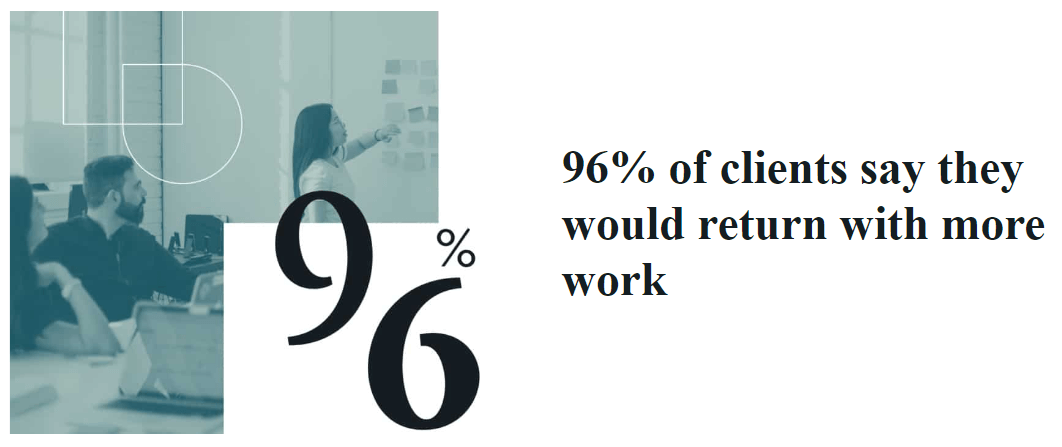
Secure your WordPress access: Get Codeable expert help for complex issues
You now have 12 proven solutions to regain WordPress access, from simple browser cache clearing to advanced database fixes. Most lockouts resolve with the quick fixes, but complex issues require deeper troubleshooting.
Prevent future lockouts with these essential practices:
- Use strong, unique passwords for all accounts.
- Keep WordPress, themes, and plugins updated.
- Implement regular automated backups.
- Monitor security plugin logs for suspicious activity.
- Whitelist your IP in security settings.
- Document your configuration changes.
When preventive measures aren’t enough, Codeable’s WordPress experts provide immediate solutions for complex access issues. Our vetted professionals tackle persistent lockouts, malware infections, and database corruptions that basic troubleshooting can’t fix.
Submit your project to Codeable today and don’t let dashboard access issues slow down your progress!
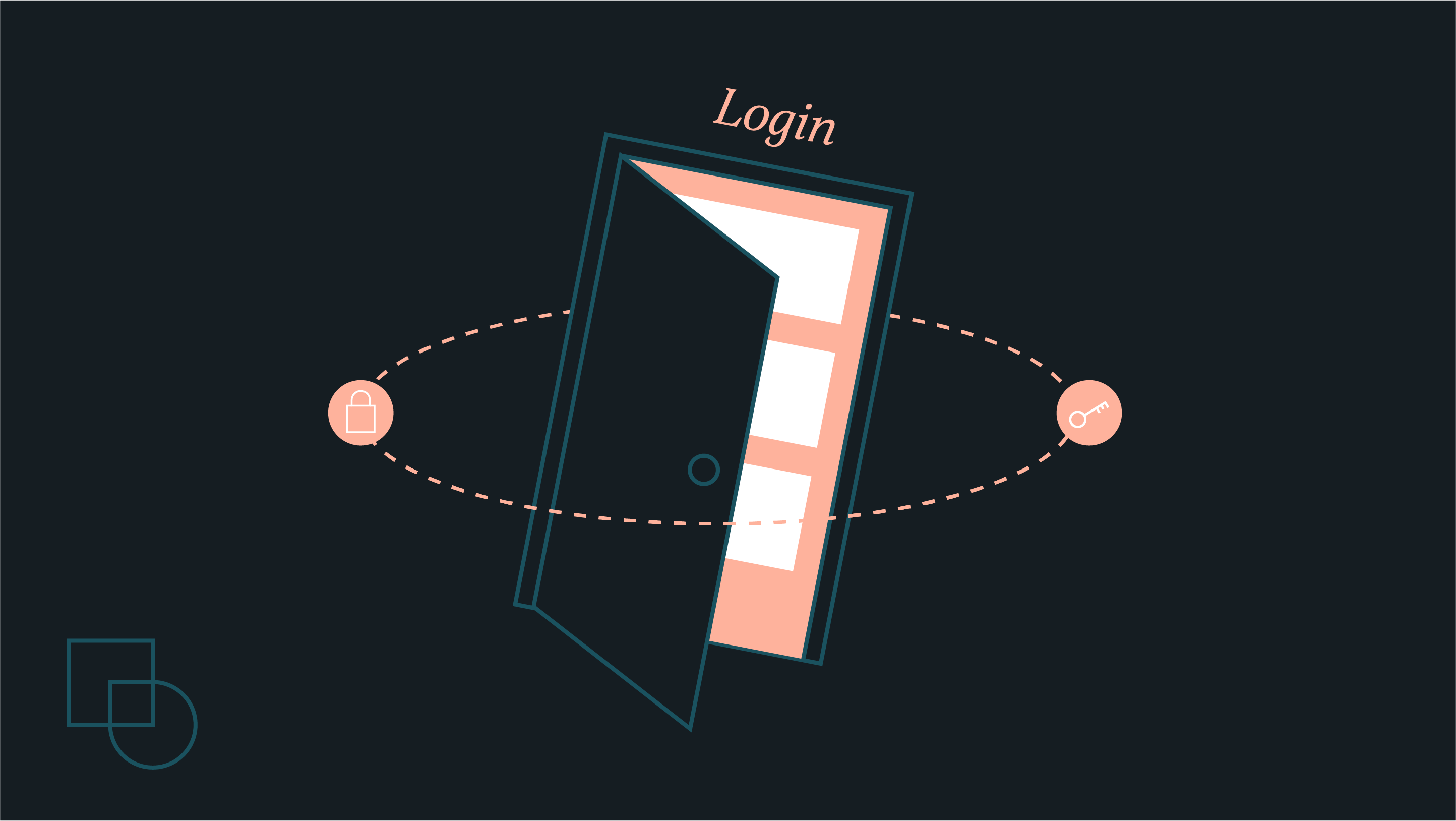
 Dream It
Dream It

