The digital space is often shadowed by the lurking threat of malware attacks, which may lead to compromised data, damaged reputation, and financial loss. The good news is that with the right knowledge and proactive measures, you can prevent malware attacks on your WordPress site.
This guide will give you all the answers you need to secure your WordPress site. We’ll simplify the terminology and provide you with practical, actionable strategies to protect your website. You’ll learn about different types of malware, understand their impact, and discover essential security measures that you can implement right away.
By the time you finish reading, you’ll have the knowledge and tools to significantly improve your WordPress site’s security. Let’s get started with protecting your website!
Understanding malware
Malware, short for malicious software, is a digital parasite that can infiltrate your WordPress site, exploiting vulnerabilities and compromising its functionality.
In 2023 alone, there were 6.06 billion malware attacks. As a WordPress site owner, it’s crucial to understand the size and nature of this threat to protect your online presence effectively.
The impact of malware on your site can be severe and multifaceted. It can lead to security breaches, exposing sensitive data to unauthorized access. Your site’s performance may suffer, resulting in slowdowns and frequent crashes. Search engines might penalize your site due to malware-induced spam links, potentially blacklisting it. In severe cases, malware attacks can result in complete data loss or ransomware situations where your files are held hostage.
Each type of malware operates differently, but all pose significant threats to your WordPress site’s security and functionality. Here are some of the most common types:
| Malware type | What it is | Primary impact |
|---|---|---|
| Viruses | Self-replicating programs that attach to clean files | Spread throughout the system and corrupt files |
| Worms | Self-propagating malware that doesn’t need a host file | Rapidly infect networks by exploiting vulnerabilities |
| Trojans | Malware disguised as legitimate software | Trick users into installation, enabling various malicious activities |
| Ransomware | Malware that encrypts files and demands a ransom | Block access to critical data, potentially crippling operations |
| Spyware | Software that covertly gathers user information | Steal sensitive data like passwords and financial information |
| Keyloggers | Programs that record every keystroke made by a user | Capture login credentials and other sensitive typed information |
| Rootkits | Malware that provides privileged access while hiding its presence | Allow ongoing unauthorized access; extremely difficult to detect |
| Backdoors | Malware creating alternative methods to access a system | Bypass normal authentication, allowing remote system control |
While not strictly malware, phishing attempts often work in tandem with other malicious software. These deceptive tactics trick users into revealing sensitive information by impersonating legitimate entities through emails, forms, or fake login pages.
Recognizing the various forms of malware is just the first step in securing your WordPress site. To prevent malware attacks, it’s important to implement a robust, multi-layered defense strategy.
How to protect WordPress websites from Malware
Protecting your WordPress website from malware isn’t just about installing a security plugin and forgetting about it. It requires a comprehensive approach that addresses various potential vulnerabilities. Let’s explore the essential steps you should take to fortify your WordPress site against malware threats:
1. Keep your WordPress updated
One of the most critical yet often overlooked aspects of WordPress security is staying up-to-date with the latest versions of WordPress core, themes, and plugins. When you neglect these updates, you’re essentially leaving your site’s door wide open for attackers. A study by cybersecurity software provider Sucuri found that 39.1% of hacked WordPress sites were running out-of-date versions of WordPress at the time of infection.
Each outdated component becomes a potential entry point for malware. Developers regularly release updates that not only introduce new features but, more importantly, patch known security vulnerabilities. Therefore, ensuring your website is up to date should be the first precaution you should take against malware attacks.
2. Use trustworthy themes and plugins
WordPress plugins and themes enhance your website’s functionality and aesthetics. However, a grave mistake many WordPress users make is installing themes and plugins from unreliable sources or resorting to pirated versions. Poorly coded or outdated themes and plugins can introduce vulnerabilities that malicious actors can exploit.
Stick to reputable sources like the official WordPress.org repository or well-known commercial providers to minimize these risks. Make sure to check the user ratings before installation and review the changelogs to see the last update date.
3. Strengthen WordPress login security
The strength of your login credentials is your first line of defense against unauthorized access to your WordPress admin area. Using weak passwords or default usernames like “admin” is like leaving your front door wide open for intruders.
To bolster your defenses, always use strong, unique passwords that combine letters, numbers, and symbols. Consider implementing Two-Factor Authentication (2FA) for an added layer of security, making it exponentially more challenging for attackers to breach your site. Limiting login attempts and using unique credentials for each user are also good methods for improving WordPress security.
4. Secure file uploads
If your website permits file uploads from users, such as through contact forms or media uploads, beware of insufficient validation and security checks. Malicious actors can exploit unsecured file uploads to inject harmful code or upload malware disguised as innocent-looking files. Once these files are on your server, they can wreak havoc on your site and potentially spread to other parts of your hosting environment.
To prevent this, the first thing to do would be to implement strict file upload restrictions to only allow file types that are absolutely necessary for your site’s functionality. For instance, if you only need image uploads, make sure to only allow common image formats like .jpg, .png, and .gif. Secondly, you can set a file size limit to prevent attackers from uploading large malicious files that could overload your server.
5. Use secure WordPress hosting
The foundation of your WordPress site’s security begins with your hosting provider. Opting for a low-quality or insecure host can expose your website to a multitude of security risks.
Ensure that your hosting provider offers robust security measures, including firewalls, malware scanners, and regular server updates. These safeguards form an essential part of your website’s armor against malware threats. Some reliable providers you could look into include WP Engine and Kinsta.
6. Regularly back up your website
In the event of a successful malware infection, having recent backups is your safety net. They enable you to restore your website to a clean state, sparing you from the anguish of a data loss disaster.
Back up your site daily, ensuring both files and databases are included. Store these backups off-site, preferably in a cloud service, and maintain multiple versions to guarantee a clean restore point.
You can also automate the process to ensure consistency, but don’t forget to regularly test your backups by attempting to restore them in a staging environment. Lastly, make sure you secure your backups with encryption and strong passwords to prevent unauthorized access.
7. Protect against brute force attacks
Brute force attacks are relentless attempts to guess your login credentials through trial and error and can overwhelm your site and potentially compromise your admin access. To guard against them, limit login attempts to a reasonable number, such as 3-5 tries, before enforcing a temporary lockout.
You can also implement CAPTCHA or other challenge-response tests to ensure that login attempts are made by humans, not automated bots. Consider using two-factor authentication (2FA) as an additional layer of security, requiring a second form of verification beyond the password. This approach to security pattern detection shares principles with sigma rules used in other contexts.
Many security plugins also offer built-in brute force protection features. These tools can automatically block IP addresses that show suspicious behavior, like multiple failed login attempts. Remember to keep your login page at a non-standard URL to make it less of a target for automated attacks.
8. Scan for malware
Regular malware scans are essential to catch any threats that might have slipped through your defenses. Implement a robust scanning schedule, ideally running daily automated scans of your entire WordPress installation. This includes your core files, themes, plugins, and uploads directory.
There are plugins like Sucuri and Shield Security PRO you can use for malware scanning, which compare your files against known malware signatures and look for suspicious code patterns. If you’re managing multiple WordPress sites, consider using a centralized security service that can monitor and scan all your websites from a single dashboard.
9. Implement downtime monitoring
Downtime monitoring helps you detect issues quickly, sometimes even before your visitors do. Set up a reliable monitoring tools like Pingdom, Jetpack, or WP Umbrella that check your site’s availability at regular intervals, ideally every few minutes.
These services can alert you via email, SMS, or push notifications if your site becomes inaccessible. This rapid notification is especially valuable in cases of DDoS attacks or when malware causes your site to crash. Quick detection allows for faster response times, minimizing potential damage and loss of traffic.
Many downtime monitoring tools also check for SSL certificate expiration and can alert you to potential security vulnerabilities. Some advanced services even offer basic malware scanning as part of their monitoring package. Remember to configure your monitoring service to check multiple pages on your site, not just the homepage, to ensure comprehensive coverage.
10. Remove unused plugins and themes
Each plugin and theme on your WordPress site is a potential entry point for malware, and even pose a security risk when deactivated if they’re outdated or contain vulnerabilities. Regularly audit your installed plugins and themes, removing any that you’re not actively using. After removing unused items, make sure to delete their files completely from your server. Don’t just deactivate them. This practice not only enhances security but also improves your site’s performance by reducing clutter. Keep only what’s essential for your site’s functionality and appearance.
If you suspect that your website might already be infected with malware, refer to our guide on malware removal for WordPress for step-by-step instructions on how to rid your site of these digital pests.
Alternatively, you can skip ahead and submit your project to Codeable, where you can link up with a specialist who will provide you with expert guidance! Codeable’s highly skilled developers can assist in cleansing your website of malware and fortifying it against future attacks.
Prevent malware attacks on your WordPress website with Codeable
Protecting your WordPress from malware is crucial for your online success. As cyber threats evolve, so must your defense strategies.
Key steps to protect WordPress from malware:
- Conduct regular malware scans
- Keep WordPress, themes, and plugins updated
- Implement robust security measures
Whether you handle security yourself or seek expert help, proactive protection is essential. By prioritizing efforts to protect your WordPress from malware, you’re securing your digital future and ensuring business continuity.
Need help safeguarding your site? Codeable’s WordPress security experts are ready to assist.
Submit your project to connect with verified professionals who can protect your WordPress from malware and keep your online presence thriving.
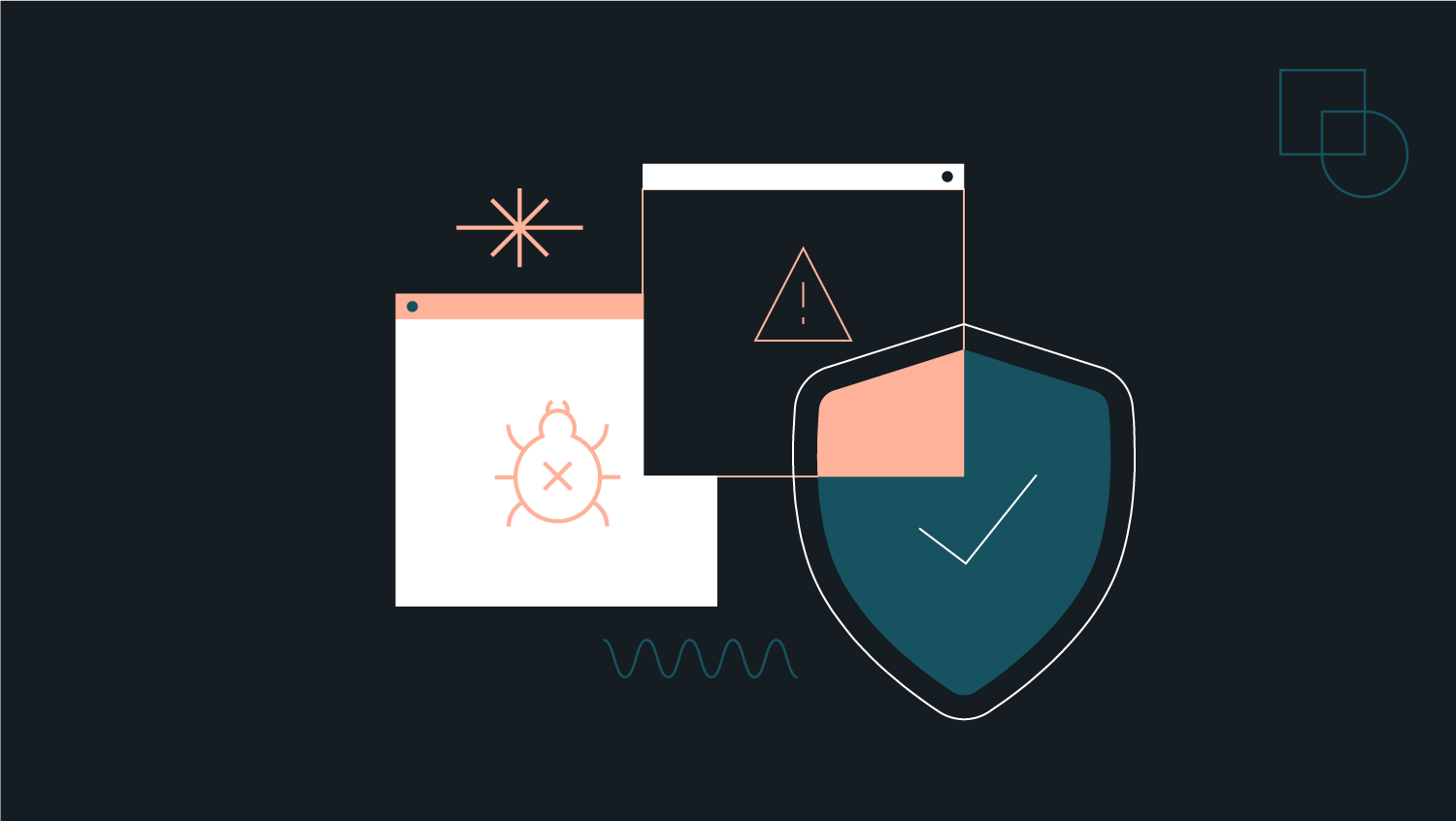
 Dream It
Dream It
