Malware attacks on WordPress sites can lead to data breaches, reputational damage, and significant business disruptions. However, with the right knowledge and tools, you can effectively identify and remove Malware from your WordPress site.
This guide will equip you with practical strategies for:
- Scanning and detecting malware on your WordPress site
- Removing malware from your WordPress website
- Setting up a regular malware scanning schedule
Whether you’re dealing with an active threat or strengthening your defenses, you’ll find valuable insights here. By the end, you’ll have the confidence to maintain a secure WordPress site and protect your digital assets.
Let’s explore how to keep your WordPress site malware-free and your online business thriving.
Step 1: Scan for malware on your WordPress site
You can’t remove malware without knowing where it is, so start by scanning your WordPress site to detect any malicious code. WordPress has quite a variety of anti-malware tools to employ at your discretion. Let’s explore the various approaches to malware scanning, from plugins to server-level solutions, and how to select the right scanner for your needs.
Option 1: Using plugins
WordPress plugin repository offers a rich ecosystem of security plugins that can detect and remove malware from your site. These tools provide user-friendly interfaces and automated scanning capabilities, making them accessible even for non-technical users.
WordPress malware removal plugins include WordFence, Sucuri, MalCare, SecuPress, WPScan – WordPress Security Scanner, JetPack, and iThemes Security. To implement a plugin solution, simply install your preferred option from the WordPress repository and follow the setup wizard. Most plugins allow you to initiate scans with a single click.
Option 2: Server-level solutions
WordPress hosting providers with robust server-level configuration solutions can help prevent malware infections, scan for malware, and provide secure backup and restoration options.
Popular server security scanning solutions include Immunify360, BitNinja, SiteLock, and CodeGuard, which offer server-level security measures such as firewalls and intrusion detection systems, regular updates and patching of server software, secure file permissions, and access controls, built-in malware scanning and removal tools, secure backup solutions, Web Application Firewalls (WAF), server monitoring, and threat detection.
Some WordPress security plugins, like Sucuri for instance, also come in standalone versions that can perform server-level scans, making for a more comprehensive offering.
Implementing these kinds of solutions typically requires server access or cooperation from your hosting provider. A seasoned WordPress developer can help you at this step to ensure everything goes smoothly.
Choosing the right malware scanner for your WordPress site
Take the following aspects into consideration when choosing the malware scanners that will best protect the most critical areas of your website:
1. Assess your needs
Evaluate factors such as your budget, the size and complexity of your site, the frequency of malware scans you need, and the level of support required.
2. Research available options
There are several reliable malware scanners available for WordPress sites. Some popular choices include Sucuri, Wordfence, MalCare, and SiteLock, as mentioned above. Explore their features, pricing plans, customer reviews, and support services to make an informed decision.
3. Evaluate key features
Look for essential features for malware scanning, such as automatic scanning scheduling, real-time monitoring, a comprehensive malware database, and reliable malware detection algorithms. Additionally, consider if the scanner provides additional security features like firewall protection and vulnerability scanning.
4. Consider ease of use
Choose a malware scanner that is user-friendly and provides clear instructions on how to scan and remove malware. A well-designed interface and intuitive user experience can save you time and effort.
5. Support and updates
Ensure that the malware scanner you choose has a responsive support team and receives regular updates. Timely updates help the scanner stay effective against new malware threats, and good customer support can assist you in case you encounter any issues.
How to remove malware on your WordPress website
Now that you know how to scan for malware, let’s explore three primary approaches to remove it:
1. Remove malware manually without a plugin
For those comfortable with WordPress file structure and some coding, manual removal can be an effective option. Here’s a step-by-step guide on how to identify and remove malware from your WordPress site yourself without using a plugin:
Step 1: Back up your website
Before you start, it’s essential to create a backup of your website files and database. This allows you to restore your site if anything goes wrong during the malware removal process. You can back up your website using a backup plugin manually or by hiring a Codeable WordPress expert.
Step 2: Identify the infection
Look for signs of malware infection, such as unexpected redirects, unusual pop-ups, or changes in your site’s appearance or functionality. You can also use website scanners like SucuriSiteCheck or Norton Safe Web to identify potential malware. All you have to do is enter your WordPress website’s URL. Sucuri checks for malware, blacklisting, and other site details to provide you with a thorough report and a risk score.
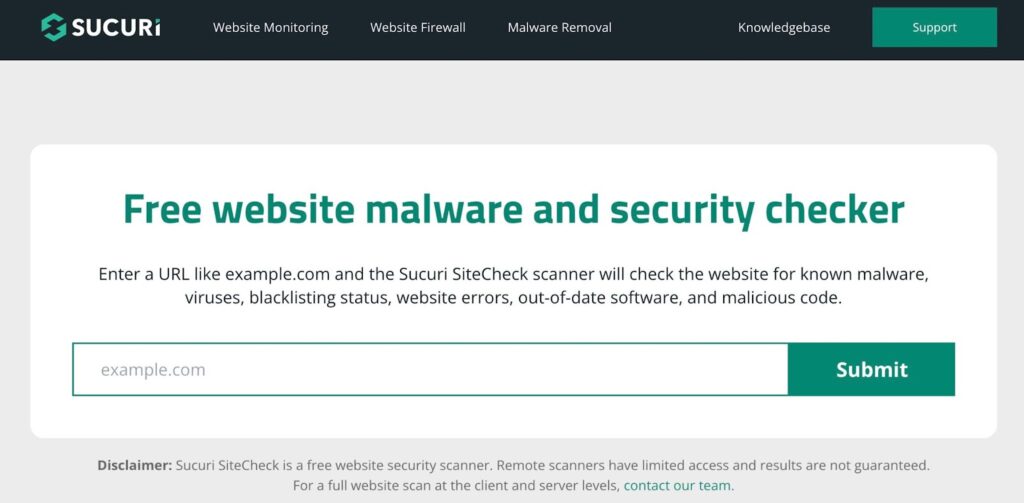
Step 3: Remove infected files
Once you have detected the malware-ridden piece of your website, you can manually delete the infected files. After that, replace the deleted files with clean copies from a trusted source or restore them from a previous one you had before the malware attack backup.
Step 4: Update WordPress core, themes, and plugins
Outdated software is a common vulnerability that hackers exploit. Make sure you’re running the latest versions of WordPress, WooCommerce, your theme, and your plugins. Remove any unused, outdated, or deprecated themes and plugins as well.
Step 5: Harden your site’s security
After removing malware, it’s crucial to reinforce your WordPress site’s security to prevent future infections. Consider implementing the following security practices:
- Use strong and unique passwords for all user accounts.
- Limit the number of login attempts with a plugin like Login LockDown.
- Enable two-factor authentication for user logins.
- Regularly update themes, plugins, and WordPress core.
- Remove any unnecessary themes and plugins.
- Use a firewall to block suspicious traffic.
- Disable file editing via the WordPress dashboard.
- Monitor your site for file changes using a plugin like Sucuri or Wordfence.
2. Use a WordPress security plugin to detect and remove malware
WordPress malware removal plugins offer comprehensive protection and malware removal features. Here is how to detect and remove malware from your website using a plugin:
Install, activate, and configure your anti-malware plugin. For this tutorial, we are using WordFence. Follow the provided setup wizard or configuration guide. Set up any required parameters, such as scanning frequency, email notifications, and automated removal options.
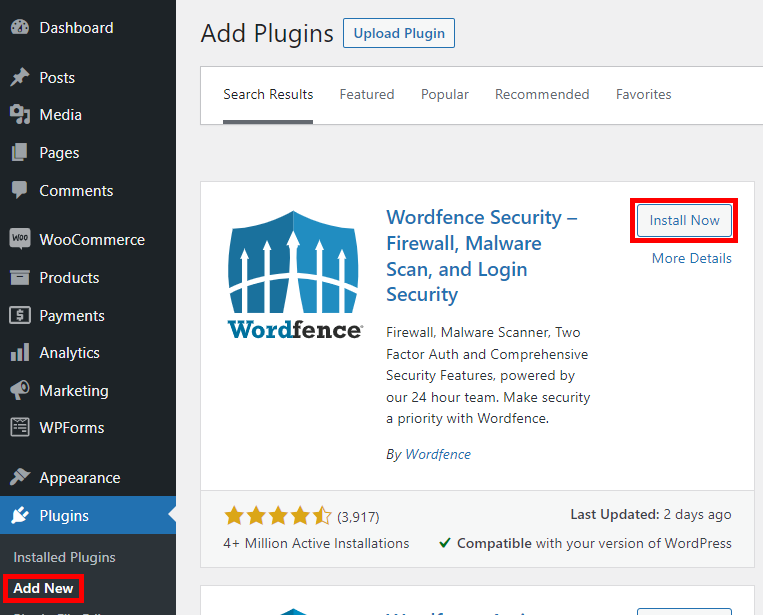
From your dashboard, go to WordFence from the menu on the side and click on ‘Scan’ to initiate a malware scan of your WordPress site. Depending on the plugin, you may have options for on-demand or scheduled scans.
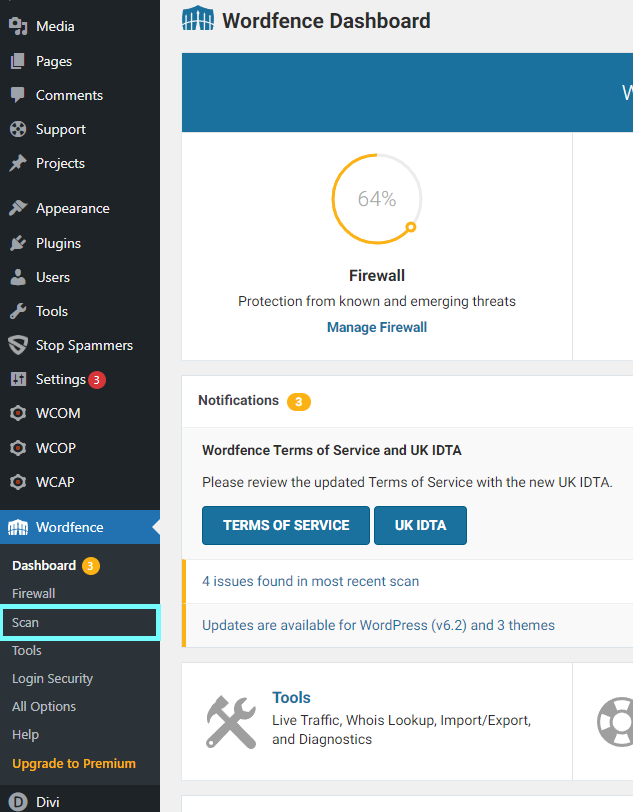
Now, click on the ‘Start new scan’ button and allow the plugin to thoroughly analyze your site for malware and vulnerabilities.
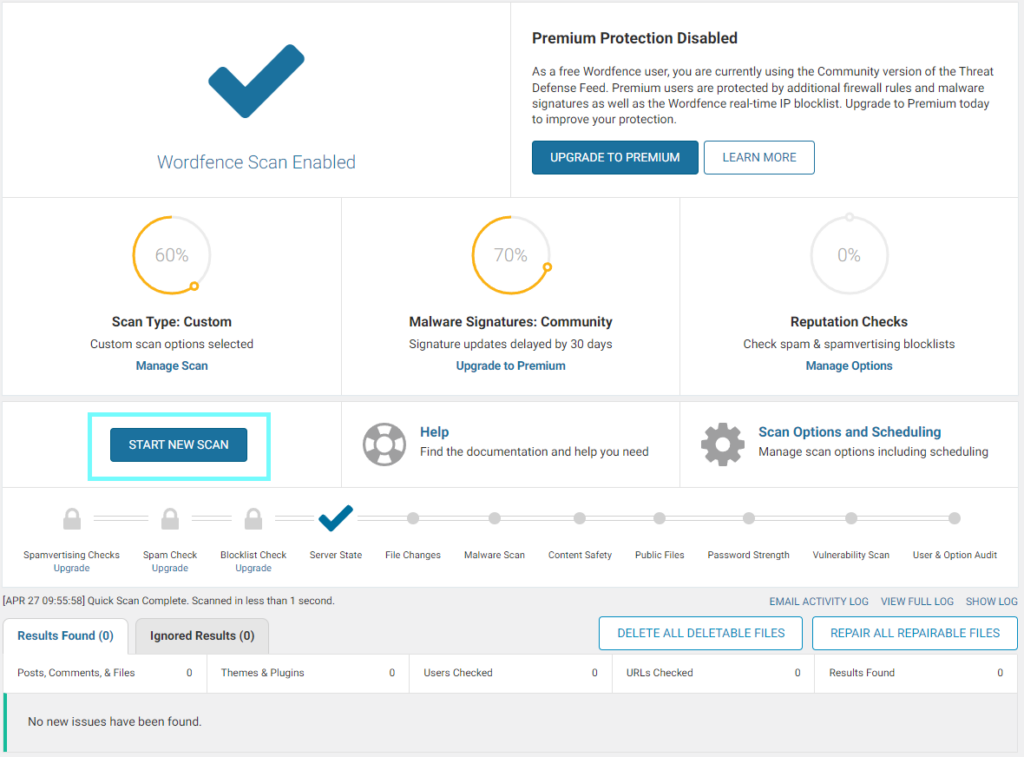
If WordFence detects malware, it will alert you. All you have to do now is remove the malware by clicking on the ‘Delete file’ button.
There you have it. That’s how easy it is to use a WordPress anti-malware plugin.
3. Find an expert to do it
For those uncomfortable with DIY malware removal, professional help is an option.
This is where Codeable, the leading WordPress freelancer platform, comes in. Here are some benefits of working with Codeable’s experts:
- Specialized knowledge in identifying and removing various malware types
- Efficient problem resolution, potentially saving time and reducing site downtime
- Implementation of advanced security measures to prevent future attacks
- Post-removal support and guidance
If you’re considering this route, platforms like Codeable connect website owners with WordPress security specialists. Here’s the malware removal process you can expect:
- Describing your malware issue
- Getting matched with relevant experts
- Reviewing expert profiles and discussing your needs
- Collaborating with your chosen professional to secure your site
This approach can be particularly useful for complex malware issues or for those who prefer a hands-off solution.
Follow these simple steps to get started with a Codeable expert:
- Visit our website and click on the “Start A Project” button”.
- Provide details about your WordPress website and the malware issue you’re facing. Be as specific as possible about the symptoms you’re experiencing and any error messages you’ve encountered.
- Choose the category that best matches your needs. In this case, it would likely be “WordPress Security“, and post your project.
Once you send your project, our qualified experts will review your requirements. You’ll be matched with 1-5 experts who are a good match for your project, and you’ll get a single estimate that is an average of the developers’ individual quotes to ensures you are paying for quality and not the cheapest quote.
Then, you can collaborate closely with the hired expert to provide them with the necessary access to your WordPress website. The expert will ensure you have appropriate backups in place before any changes are made, scan for malware, remove infected files, and implement security measures to protect your website.
Set up a regular malware scanning schedule
Unfortunately, malware isn’t a one-and-done problem. It’s more like a persistent pest that keeps trying to sneak back in. That’s why setting up a regular scanning routine is crucial.
Run these checks regularly to ensure you prevent malware on your WordPress site:
- Daily quick scans: Set up your security plugin to run a quick scan every day. It’s like a quick health check for your site.
- Weekly deep dives: Once a week, let your scanner go all Sherlock Holmes on your site. This thorough scan can catch sneakier threats.
- Real-time monitoring: Many top-notch security plugins offer real-time file change detection. It’s like having a guard dog that barks at anything suspicious.
- Post-update scans: Whenever you update WordPress, a theme, or a plugin, run a scan. New code can sometimes bring uninvited guests.
- Manual check-ins: Every now and then, log in and manually initiate a scan. It’s good to keep an eye on things yourself.
Protect your WordPress website from malware with Codeable
Protecting your WordPress site from malware isn’t a one-time task –it’s an ongoing commitment to your online security. By implementing regular scans, staying vigilant, and using the right tools, you can significantly reduce the risk of malware infections.
However, the world of cybersecurity is complex and ever-changing. If you’re feeling overwhelmed or want to ensure your site has the best possible protection, don’t hesitate to bring in the experts.
Codeable’s vetted WordPress professionals have the skills and experience to not only remove existing malware but also fortify your site against future attacks. Don’t let malware threaten your online presence –take action today and hire a Codeable expert to secure your WordPress site.
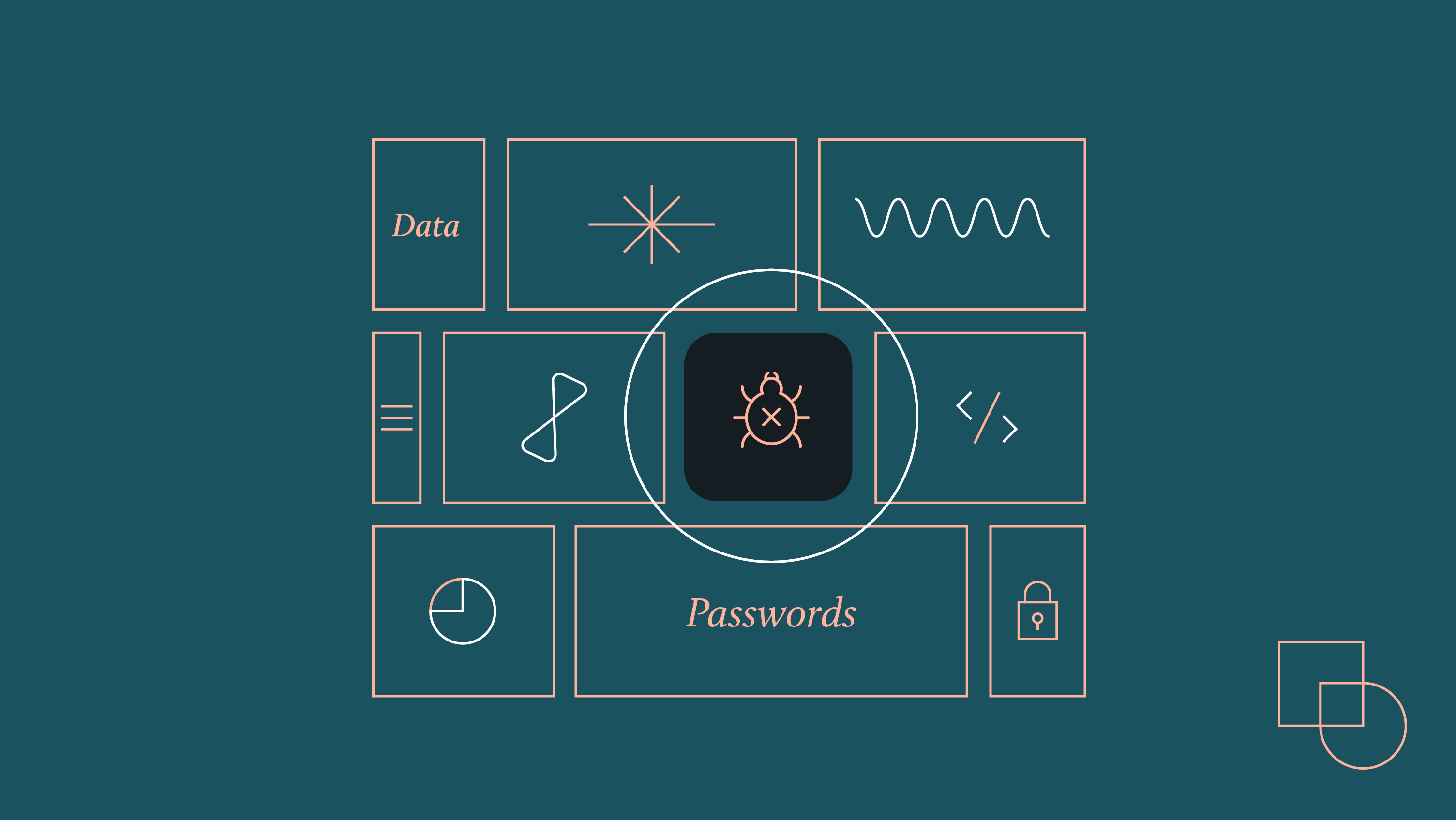
 Dream It
Dream It
