Ever wished your shoppers could slap their dog’s face on a t-shirt or print “World’s best dad” on a coffee mug, right from your WooCommerce product page? That’s the power of customizable products.
They’re a step up from regular variable products (which only juggle fixed options like size or color). With customization, each buyer gets a fresh set of text boxes, image uploads, color pickers, whatever sparks creativity, so the setup works a little differently under the hood.
In this quick-start guide, you’ll learn the easiest plugin routes for adding custom fields, when you might need a snippet of code, and smart ways to dodge common pricing headaches. And if things get too difficult, you’ll see exactly where a friendly Codeable expert can step in and smooth out the edges.
Let’s roll.
Types of custom product fields you can add in WooCommerce
Custom fields let customers share the exact details you need to build their product. Below are the most popular field types you can mix and match to build anything from monogrammed mugs to fully loaded gift boxes. Use them solo or stack several together; the goal is to capture the exact info your customer needs to turn a standard item into their item.
- Single-line text input. Perfect for names, initials, or short messages. A live character counter keeps buyers within engraving limits.
- Multi-line textarea. Great for longer content, such as greeting-card wording or product instructions.
- Dropdown select. Offers a tidy list of fixed choices like fabric type, paper weight, or scent strength.
- Radio buttons. Similar to a dropdown but displayed all at once, ideal when you want the options (colors, patterns, finishes) to be instantly visible.
- Checkboxes. Let customers pick multiple add-ons – think gift wrap, rush printing, or an extended warranty.
- Image swatches. Replace dry text with thumbnails so customers can see color chips, texture samples, or icon sets before clicking.
- Color picker. Allows a true custom hue. Handy for decals, t-shirt prints, or theme kits.
- Number input. Collect measurements like width or length, apply automatic pricing per unit, and eliminate back-and-forth emails.
- Date picker. Reserve a delivery or booking date, excellent for baked goods, rentals, or events.
- Time slot selector. Offer timed services, like consultations, classes, or pickup windows, without overbooking.
- File upload. Accept photos, logos, or design proofs right on the product page; set size limits to keep server space under control.
- Conditional fields. Show or hide follow-up questions based on earlier selections, streamlining complex product configurators.
- Price modifiers. Apply flat fees, percentages, or tiered rates when specific options are chosen, making “add glitter” or “upgrade to premium wood” an instant upsell.
You can mix and match these elements to convert a simple WooCommerce shop into a personalization powerhouse. Start with the basics, like text, dropdowns, and checkboxes, and layer on image swatches or conditional logic as your catalog grows.
And if you ever hit a creative roadblock, a Codeable expert is only a click away to tighten up code, optimize performance, or design an advanced configurator that scales with your sales.
Top plugins for creating customizable products in WooCommerce
WooCommerce has dozens of add-on tools, but we’ve shortlisted these three plugins that stand out for reliability, features, and support.
The following sections break down what each plugin does best to help you modify your product page, where it falls short, and how much it costs. Use this head-to-head look to match your store’s needs, whether you just need a simple text box or a full product configurator.
1. Product add-ons for WooCommerce
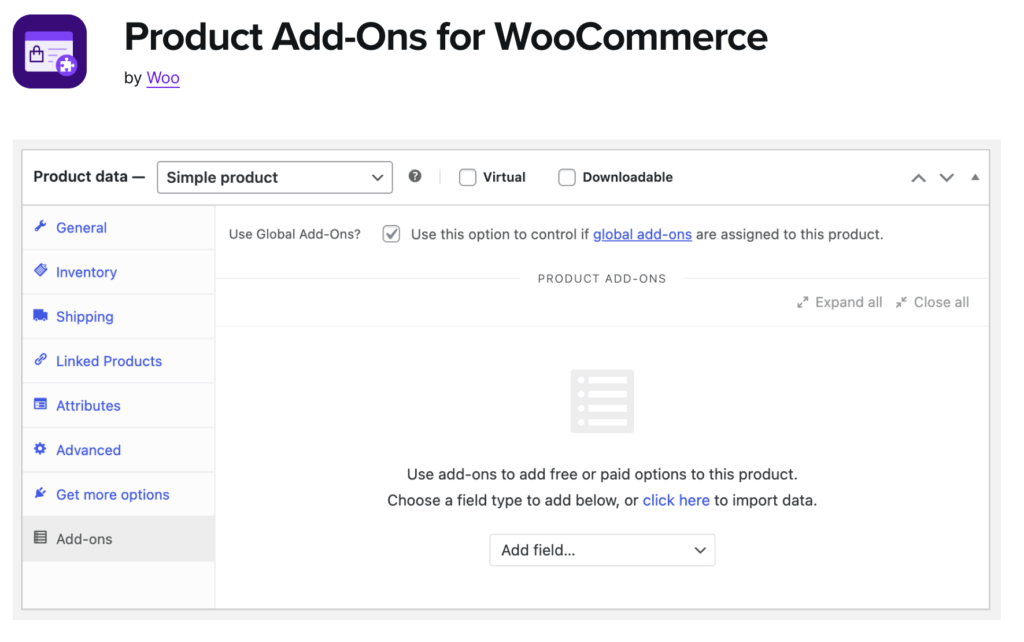
Product Add-Ons is WooCommerce’s own extension for adding custom fields to any product page. It lets shoppers choose gift wrap, enter an engraving, upload a reference image, or even tip the seller, all before they click Add to cart. Add-ons can be applied store-wide or tuned per product, and they appear directly above the purchase button, so customers never have to send follow-up emails to personalize an order.
Best features
- Multiple input types. Text boxes, text areas, dropdowns, radio buttons, checkboxes, image choices, and custom price fields cover most everyday needs.
- Flexible pricing. Attach flat fees, percentage-based fees, or free fields. Shoppers can also “name their price” for tips or donations.
- Image-based selections. Show thumbnails instead of text so buyers can see fabric swatches, patterns, or colors before deciding.
- Extension compatibility. Works with WooCommerce Subscriptions and WooCommerce Bookings, allowing add-ons like extra tour seats or spa upgrades.
- Reorder and label fields. Give each add-on a custom name, description, and display order to keep the field clear and logical.
Benefits for store owners
- Cuts manual follow-ups as customers share complete details during checkout.
- Increases average order value through paid extras and upgrades.
- Uses the native WooCommerce interface, so there is no new dashboard to learn.
- Backed by WooCommerce support and tested with every core update.
Drawbacks to note
- Its field library is smaller than some third-party plugins.
- Layout options are basic, so long lists of add-ons can feel cluttered.
- The annual license cost may be high for very small stores.
Pricing
Single site 1-year license, billed annually, is priced at $79.
Choose Product Add-Ons if you want an official, well-supported way to collect simple customizations and paid extras without extra learning curves. For more advanced field types or conditional logic, you may need a different plugin or help from expert WooCommerce developers to extend its functionality.
2. Advanced Product Fields for WooCommerce by Studio Wombat)
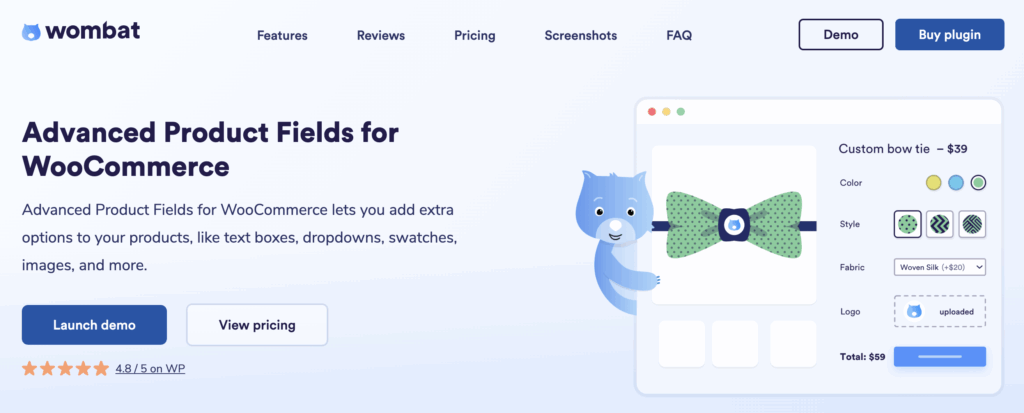
Advanced Product Fields (APF) adds a wide range of extra inputs to any WooCommerce product page, including advanced pricing rules, conditional logic, and more. Store owners can place fields on individual products or build global groups that apply product design elements across the catalog.
Best features
- Eighteen input types. Text, number, dropdown, checkbox, radio, image swatch, color swatch, date, time, file upload, and additional content fields such as HTML or extra images.
- Conditional logic. Show or hide fields based on earlier choices to keep long forms short and clear.
- Flexible pricing rules. Add flat, quantity-based, or percentage fees. Use formula-based or lookup-table pricing for complex cost calculations.
- Repeatable fields. Let shoppers add multiple entries, which is helpful for multi-line engravings or bulk customization.
- Image swap. Change the main product image as customers choose different options.
- Cart editing. Buyers can adjust their selections from the cart page without restarting checkout.
- Tax and multi-currency ready. Works with WooCommerce tax settings and popular currency switchers.
- Multilingual support. Compatible with WPML and Polylang for translated stores.
Benefits for store owners
- Covers most field types in one plugin, so there is no need for extra add-ons.
- Conditional logic and formula pricing handle complex products such as custom furniture or print-on-demand items.
- Global field groups save time when many products share the same options.
- The free version lets you test basic features before buying the premium one.
Drawbacks to note
- Advanced pricing tools, lookup tables, and some field types require the paid plan.
- The large number of settings can feel overwhelming during the first setup.
Pricing
Single site, 1-year license, billed annually, is priced at $69.
Choose Advanced Product Fields if you need many field types, strong conditional logic, or complex pricing without writing custom code. Stores that want a quick, budget-friendly start can try the free version, then upgrade when advanced features are needed.
3. WooCommerce Product Options by Barn2 Plugins
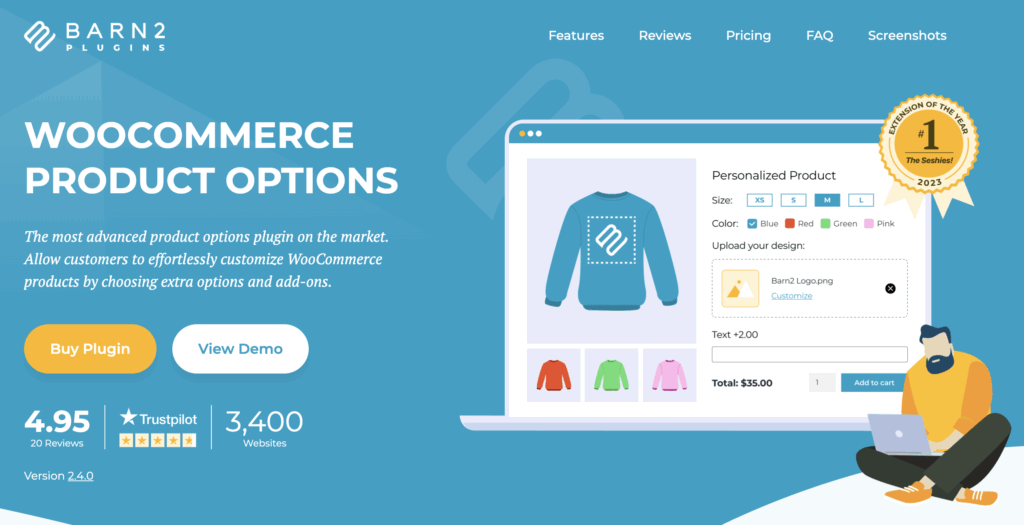
Barn2’s WooCommerce Product Options plugin gives you a single interface to add advanced add-ons and live product customizations. It supports 16 field types, 9 pricing methods, and optional live image previews.
Key features
- Wide field library. Checkboxes, radio buttons, dropdowns, text and number inputs, date/time pickers, file uploads, product pickers, and color or image swatches.
- Flexible pricing. Flat, quantity-based, percentage, per-character, per-file, or custom price formulas you build with simple math.
- Conditional logic. Show or hide fields and whole option groups based on what the shopper has already picked.
- Advanced rules. Default values, required fields, min/max quantities, and decimal support keep data clean.
- Live image preview (add-on). Customers can upload, place, and resize images on the product mock-up before checkout.
- Upsell tools. Display related products or paid upgrades directly above the Add to cart button to lift average order value.
- Theme and plugin compatibility. Works with any WooCommerce theme and integrates with other Barn2 plugins like Product Table and Quick View.
Benefits for store owners
- One plugin covers almost every customization need, so you avoid stacking multiple extensions.
- The setup wizard and clear admin UI shorten the learning curve.
Drawbacks to note
- Higher entry price: $149 per year for one site; the bundle with live preview costs $199.
- Live preview is not in the base license, so image mock-ups require the add-on.
- Feature depth can feel excessive if you only need a simple text field.
Pricing
Single site, 1-year license, billed annually, is priced at $149.
This plugin is slightly on the pricier side, so pick WooCommerce Product Options when you need a full suite of fields, powerful pricing rules, and visual previews in one polished package.
Guide to adding custom product options with a plugin
Below is a quick, practical walkthrough for adding extra options to a variable product using Studio Wombat’s Advanced Product Fields for WooCommerce plugin. Follow the steps and swap the example details for your store.
- Install and activate the plugin.
- Upload the ZIP from Plugins → Add New → Upload Plugin.
- Activate it and, for the premium version, paste the license key.
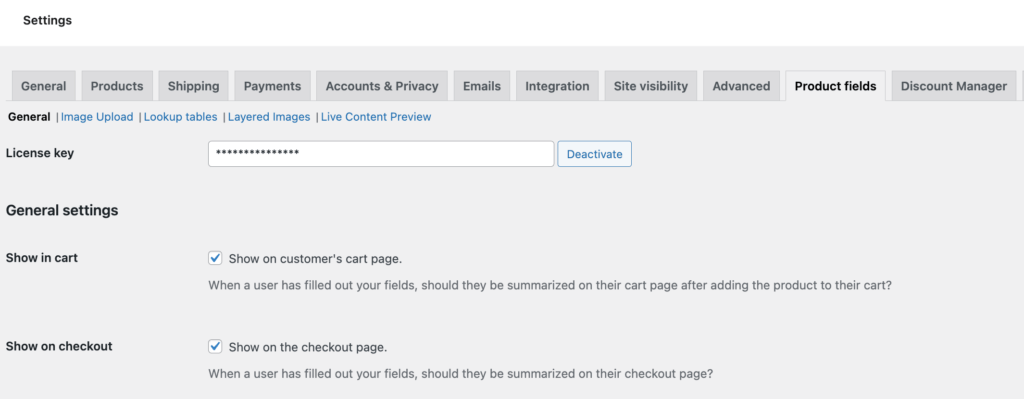
- Create or edit a product.
- Go to Products → Add New (or open an existing product).
- In Product data, add your standard attributes and variations (e.g., size and color).
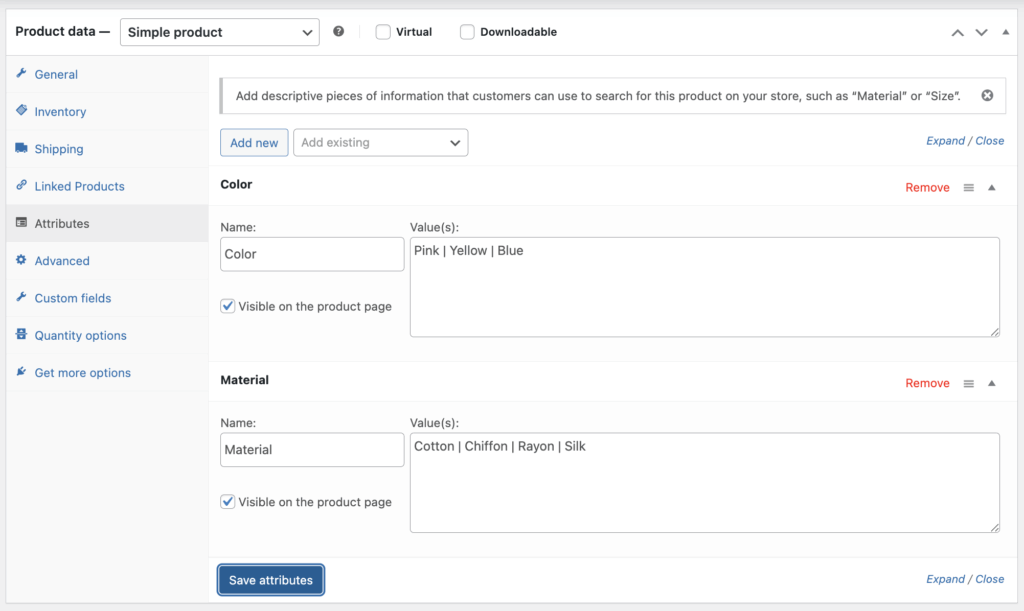
- Open the Product fields tab.
- APF adds this new tab under Product data. Click Add field group to start.
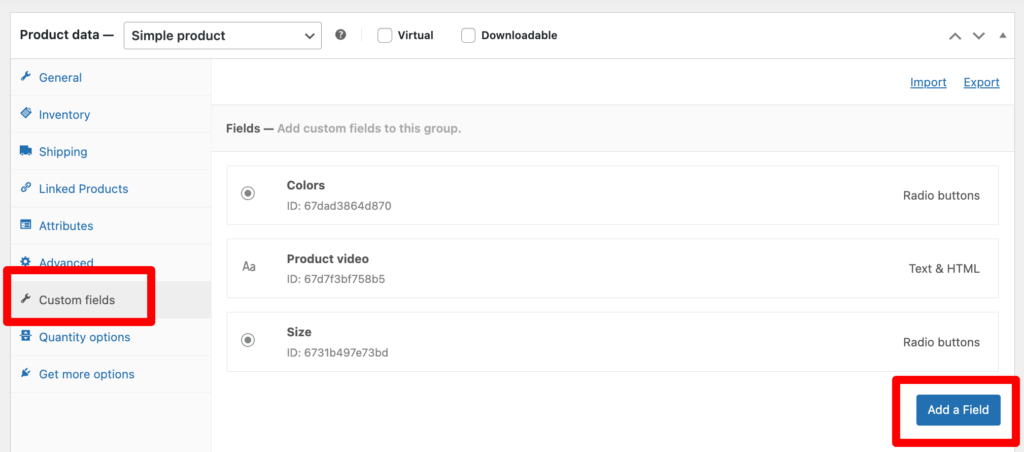
- Choose the first field type.
- Select Text for a simple embroidery name, Image swatch for fabric patterns, or any of the 18 available types.
- Enter a Label so customers know what to do (e.g., “Add your name”).
- Set Required if the option must be filled in.
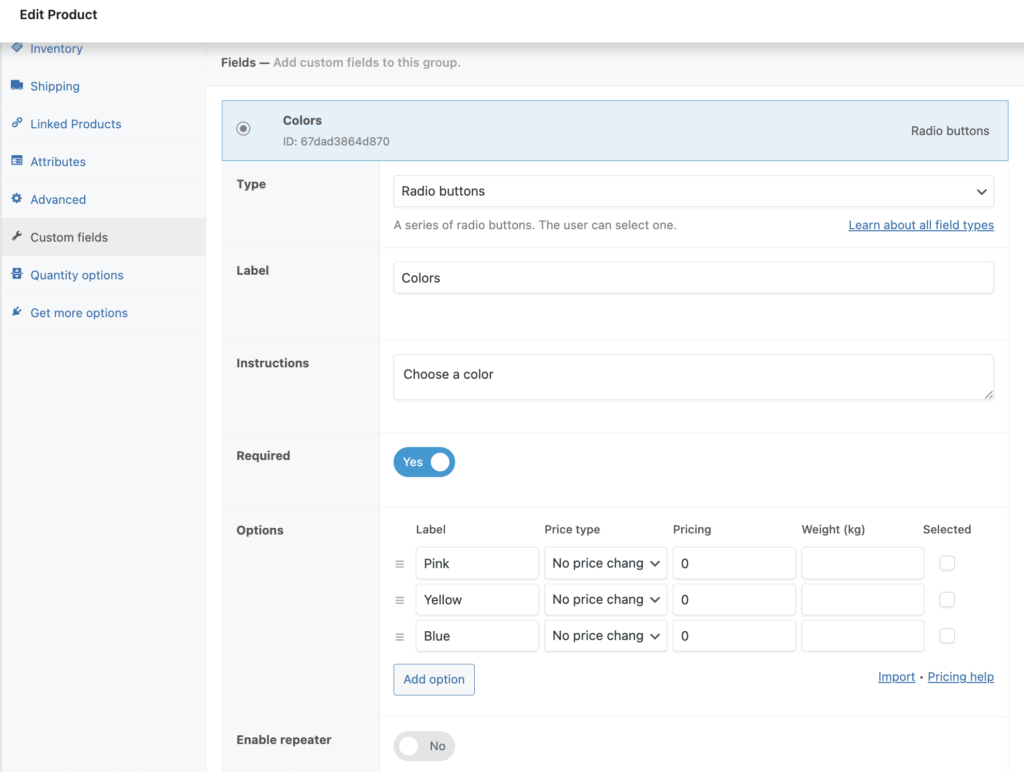
- Add pricing rules (optional).
- In the Pricing section, pick Flat fee (₹100) or Percentage (+10 %).
- For complex costs, choose Formula based pricing and enter a rule such as {length} * 5.
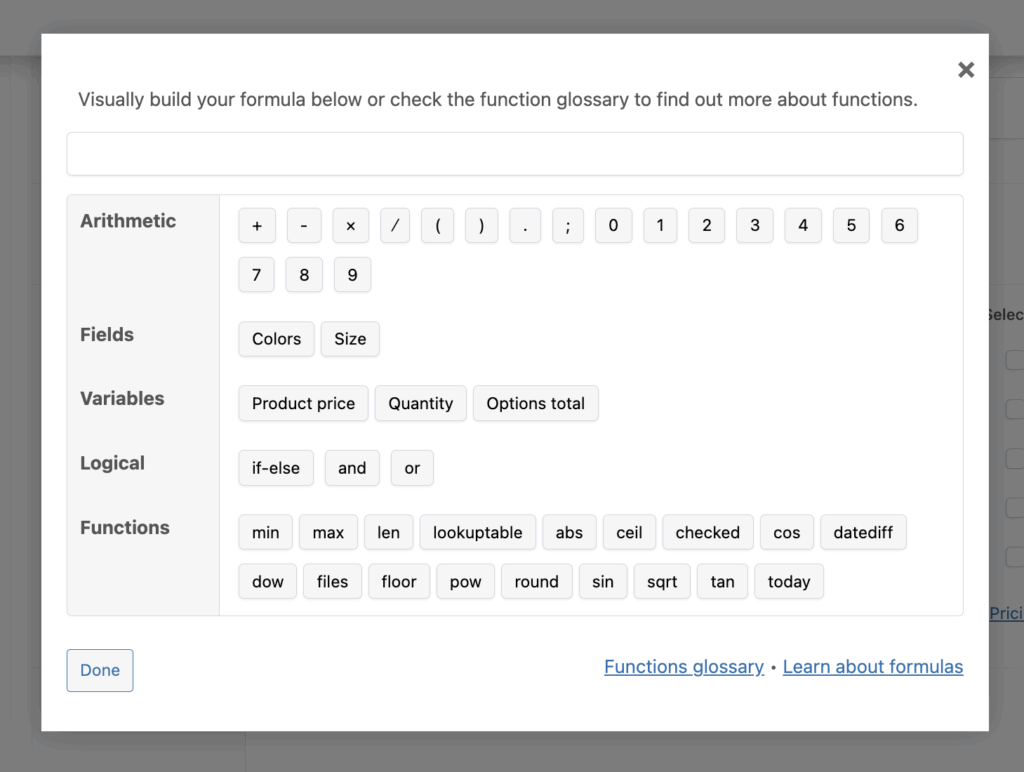
- Apply conditional logic (optional).
- Toggle Conditional logic to show this field only when, for example, the customer selects the “Custom text” variant.
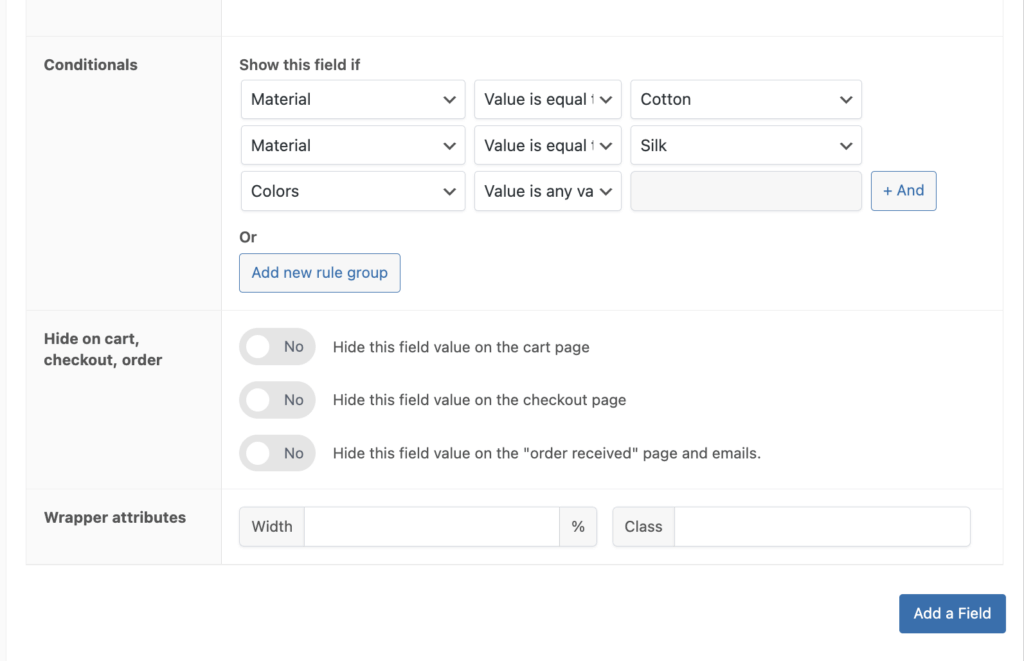
- Repeat for more fields.
- Click Add new field for extras like file uploads, date pickers, or checkboxes.
- Drag-and-drop fields to reorder them for a neat layout.
- Save and test.
- Publish or update the product.
- View the product page, pick a variation, and confirm that each option appears and updates the price as expected.
- Add to cart, then edit the item from the cart page to be sure data stays intact.
- Reuse settings with global groups (time saver).
- WooCommerce → Product Fields lets you build a field group once and assign it to many products, which is ideal for store-wide upgrades like gift wrap options.
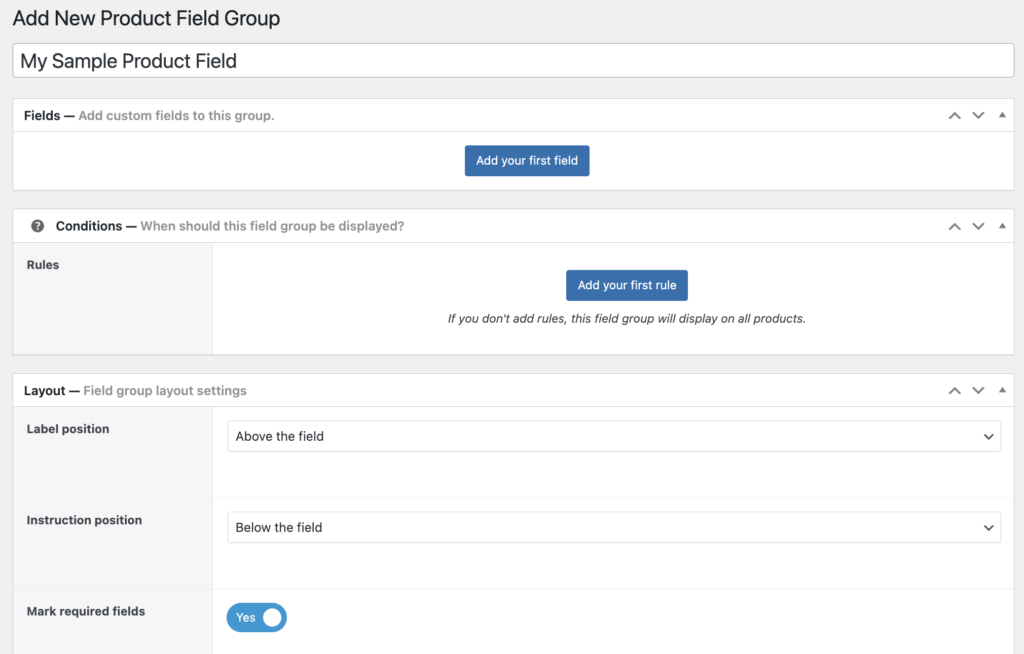
If you run into edge cases, such as nested formulas or theme-specific styling, a Codeable expert can help fine-tune the setup while keeping your site on track.
How to add custom product fields to WooCommerce without a plugin
Adding your own fields by hand keeps the site lean, as there is no extra code to maintain, no yearly renewals, and full control over what appears on the product page. WooCommerce already lets you store extra details as custom fields (sometimes called post meta) and display them with a few theme tweaks.
1. Turn on the custom-fields panel
- In the WordPress dashboard, go to Products → All products and open an item, or click Add new.
- At the top right, click Screen options.
- Check the Custom fields box. A new panel now shows at the bottom of the editor.
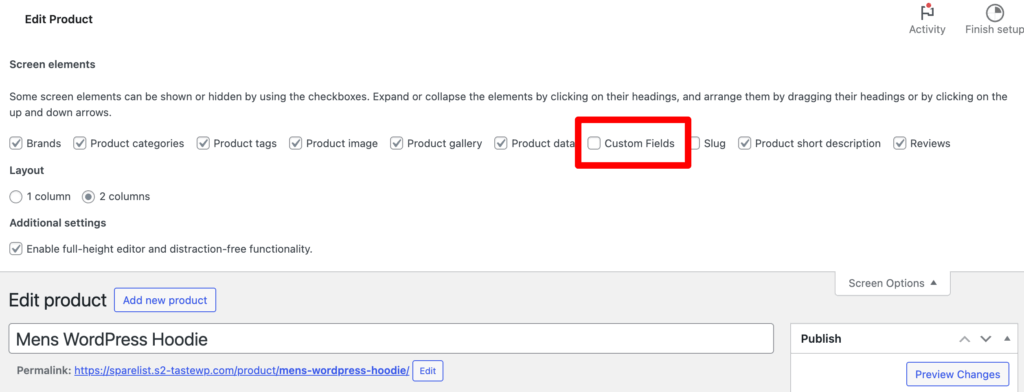
2. Add a custom field
- Scroll down to Custom fields and click Add custom field.
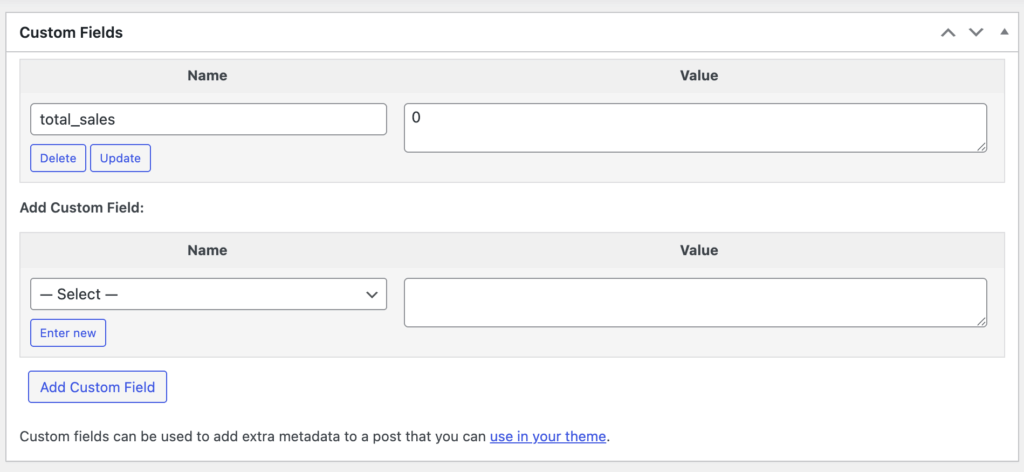
- Enter a clear Name (for example, engraving_text or total_sales).
- Add the Value you want to store, like text, numbers, a URL, or anything that belongs to this single product.
- Click Add custom field, then Update or Publish the product.
Tip: Use distinct names. Each name serves as the key you’ll reference later in your theme.
3. Understand attributes vs. custom fields
- Attributes group many products by traits such as size or color, and power filters and variations.
- Custom fields attach one-off information or personalisation options to a single product.
4. Show the field on the front end
Open your child theme (never edit parent files directly) and locate content-single-product.php or hook into woocommerce_single_product_summary. Use PHP like:
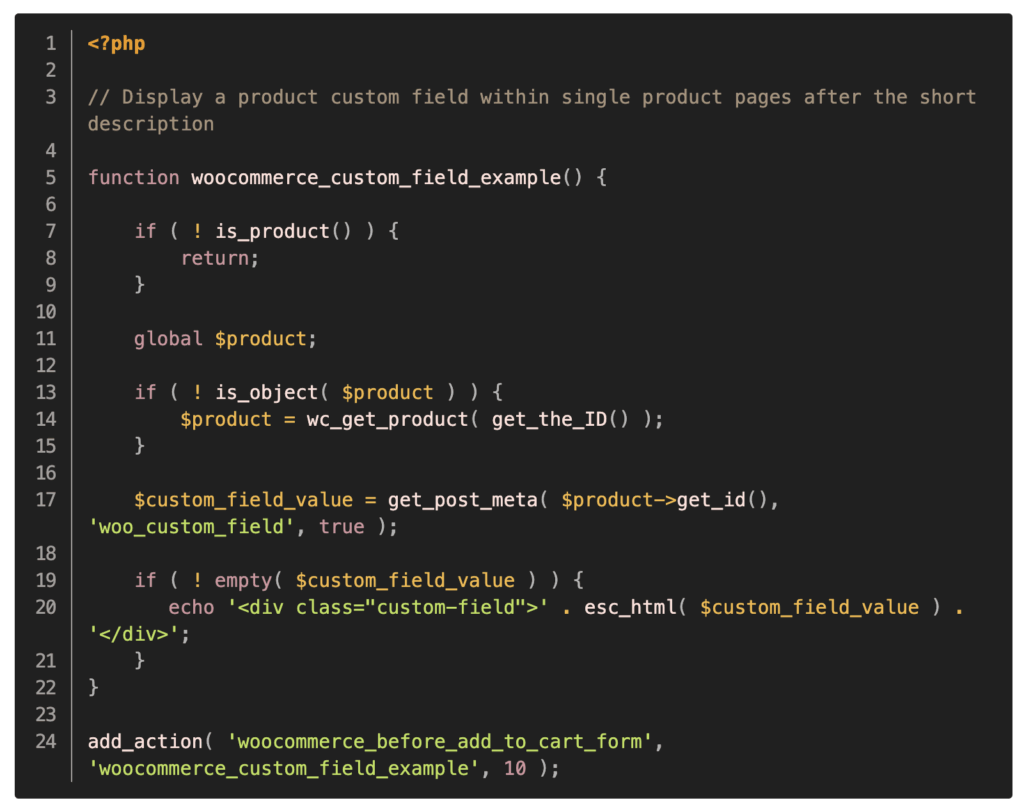
Save, refresh, and the custom data appears on the product page.
5. Next steps and support
For advanced layouts or repeatable inputs, check WooCommerce’s developer docs or the community forums. If you need deeper integration, a Codeable expert can build a lightweight, custom solution without loading your site with plugins.
Add custom product options in WooCommerce with Codeable
Giving shoppers the freedom to engrave, upload, and personalize turns a standard WooCommerce store into a sales engine.
You can do it with feature-rich plugins like Product Add-Ons, Advanced Product Fields, or WooCommerce Product Options, or by adding custom fields directly in your theme for a leaner, code-only approach. However, that second route demands solid knowledge of PHP and WooCommerce hooks, which is great for developers but risky for anyone else.
If you’d rather skip the trial-and-error and focus on growing your business, bring in a Codeable expert.
Our network of 600 + vetted WordPress and WooCommerce professionals can handle everything from plugin customization and setup to fully custom configurations, dynamic pricing, and performance tuning.
Tell us what you need, and we’ll match you with specialists who’ve done it before – fast, secure, and on budget.
Ready to level up your store? Start a project or request a free estimate on Codeable today!
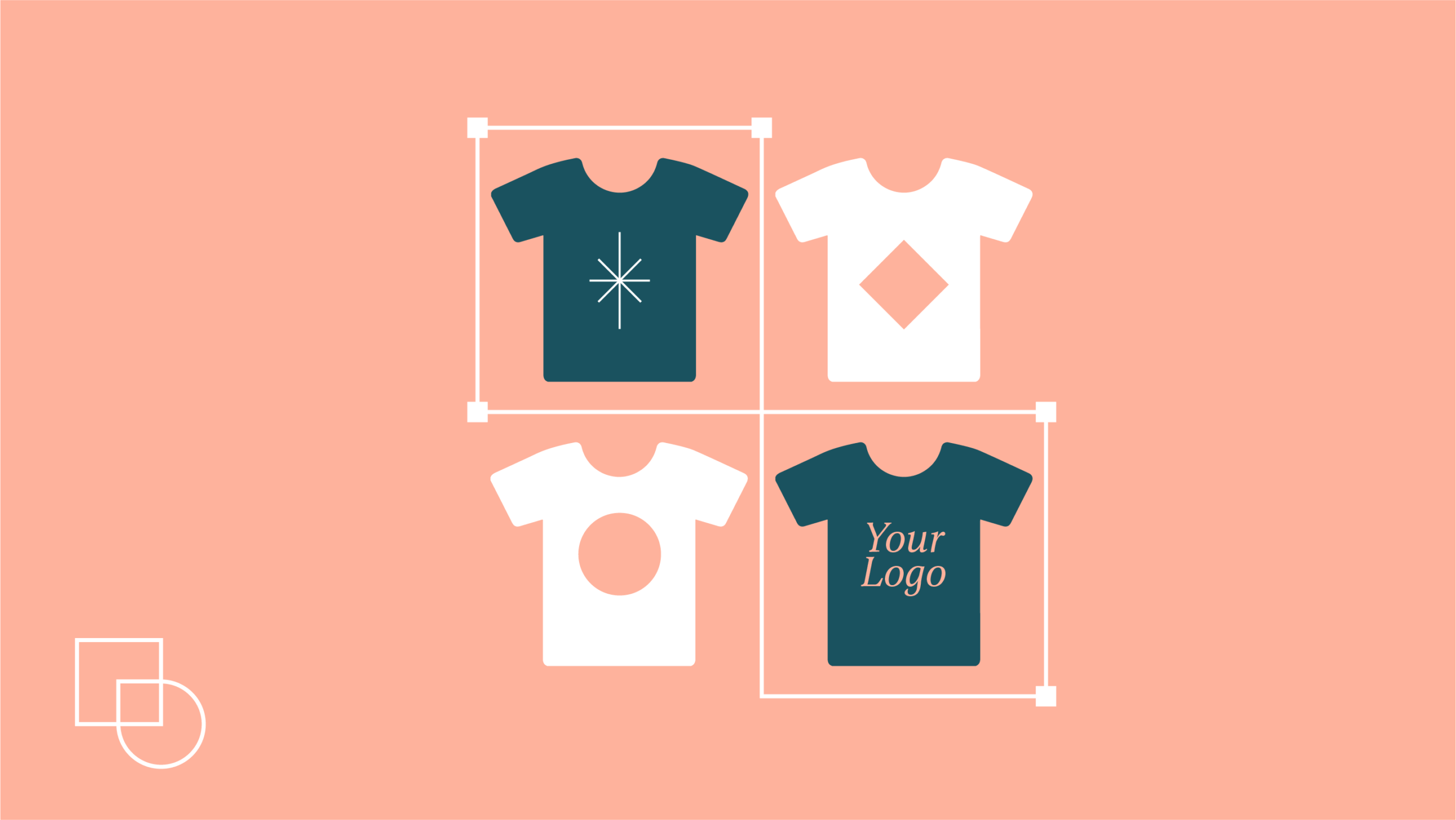
 Dream It
Dream It

