Want to customize your WooCommerce shop page? That’s a great idea! Your WooCommerce shop page is the most important page on your store. It’s where customers will land when they visit your website, so it must look good and be easy to navigate. Creating a better shopping experience will result in happier customers and more sales!
In this post, we’ll explore how you can step away from the basic default WooCommerce shop page to a customized, attention-grabbing shop page that creates a better user experience for your customers. We’ll look at different ways you can customize your shop and why you should consider using Codeable.
What is the WooCommerce Shop Page?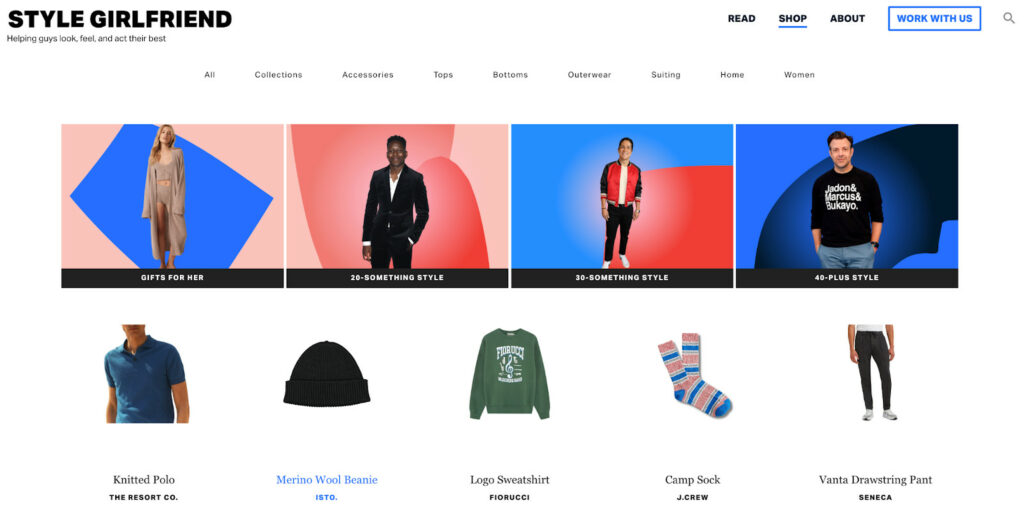
The WooCommerce Shop Page is the heart of any WooCommerce-powered online store. It’s the default page where all your products are displayed, serving as the central hub for your customers to browse and explore what you have to offer. This page is automatically generated when you install WooCommerce on your WordPress site and plays a pivotal role in showcasing your products.
At its core, the WooCommerce Shop Page is designed to be user-friendly and functional, offering a seamless browsing experience. It typically displays product listings, including essential details like names, prices, and images. The layout and appearance can vary based on your chosen WordPress theme, but the primary function remains the same: to present your products in an organized and accessible manner.
Why Should You Customize Your WooCommerce Shop Page?
Customizing your WooCommerce Shop Page is more than just a cosmetic upgrade; it’s a strategic move to enhance your online store’s effectiveness and appeal. This page, automatically created when you set up WooCommerce, is often the first point of contact with your customers. A compelling and user-friendly design can significantly influence their shopping experience and decision to purchase. Here are key reasons to customize:
- Make a memorable first impression: The design and functionality of your Shop Page set the tone for your brand. A unique, well-thought-out page layout and design can convey your brand’s personality and values, encouraging customers to explore further.
- Improve user experience: Easy navigation and an intuitive layout are crucial. Customization allows you to organize products in a way that makes sense for your target audience, whether it’s by custom categories, popularity, or new arrivals, making it easier for customers to find what they’re looking for.
- Enhance product visibility: By customizing, you can highlight featured products, sales, or new arrivals, ensuring that your key offerings grab attention immediately.
- Optimize for conversions: A customized Shop Page can include targeted calls-to-action (CTAs), persuasive product descriptions, and strategically placed reviews and ratings to encourage purchases.
- Adapt to customer feedback: Customization means you can quickly adapt your layout and content based on customer feedback and shopping behavior, ensuring a continually improving shopping experience.
- Stand out from competitors: In a crowded online marketplace, a customized Shop Page helps differentiate your store from competitors, offering a unique shopping environment that can foster brand loyalty and repeat business.
Options for Customizing Your WooCommerce Shop Page
Customizing your WooCommerce Shop Page is a strategic approach to cater to your customers’ preferences, enhance their shopping experience, and ultimately drive sales. While the default layout offers a basic grid of products, there’s a world of possibilities to personalize and enhance your shop page. Here are the categorized options for customization:
- Visual enhancements:
- Banner images: Place a captivating banner image at the top of your shop page to promote your brand or special offers.
- Image sliders: Use an image slider to showcase product photos or promotions in a visually appealing manner.
- Social media integration: Include social media icons for easy sharing, expanding your reach, and customer engagement.
- Navigation and accessibility:
- Widgets: Implement widgets for actions like quick add-to-cart or email sign-up, enhancing user convenience.
- Product filtering: Allow customers to filter products by attributes like size, color, or price, making their search more efficient.
- Multilingual and multi-currency support: Cater to a global audience by offering multi-language and currency options, broadening your market reach.
- Product promotion:
- Featured products section: Highlight best-selling or featured products to draw attention to your most popular items.
- Personalized product videos or guides: Provide interactive and personalized content like product videos or buying guides to assist and engage customers.
The way you customize your shop page can vary based on your technical comfort level and the specific needs of your business. In the following sections, we will explore four distinct methods to customize your WooCommerce Shop Page, ranging from simple tweaks to more advanced modifications.
How to Create a WooCommerce Shop Page
Creating a WooCommerce Shop Page is a straightforward process that forms the foundation of your online store. This page is where your customers will browse your products, making it a critical component of your eCommerce site.
Here’s how to set it up:
- Install and activate WooCommerce: Before you can create a Shop Page, ensure that the WooCommerce plugin is installed and activated on your WordPress site. WooCommerce is a powerful eCommerce platform that integrates seamlessly with WordPress.
- WooCommerce setup wizard: Upon activation, WooCommerce will prompt you to go through a setup wizard. This wizard will guide you through basic configurations, including setting up your Shop Page.
- Creating the shop page: WooCommerce automatically creates a Shop Page for you. This page is a default product archive where all your products will be listed. You can find this page in the ‘Pages’ section of your WordPress dashboard, typically titled ‘Shop’.
- Assigning the shop page: In your WooCommerce settings, you can assign and confirm the Shop Page. Navigate to WooCommerce > Settings > Products > Display. Here, you can select your Shop Page from the dropdown menu under the ‘Shop Page’ option.
- Basic customizations: Initially, the Shop Page will display products in a basic grid layout. You have options like setting the number of products per row or per page within WooCommerce settings. These basic customizations can be made under WooCommerce > Customize > WooCommerce > Product Catalog.
- Preview and publish: After setting up your Shop Page and making initial customizations, preview it to ensure everything looks as expected. Once satisfied, your Shop Page is ready to be published and viewed by your customers.
Remember, this is just the starting point. While WooCommerce provides default options for your Shop Page, there’s a vast array of customizations you can apply to tailor the page to your brand and customer needs, which we will explore in subsequent sections.
4 Ways to Customize Your WooCommerce Shop Page
Customizing your WooCommerce Shop Page goes beyond basic aesthetics; it’s about creating a memorable, engaging shopping experience that resonates with your customers. In the sections that follow, we’ll uncover a range of customization techniques, each tailored to elevate your store’s functionality and appeal, ensuring your brand not only attracts attention but retains it.
1. Using WooCommerce Blocks or a Page Builder
Customizing your WooCommerce Shop Page can be both straightforward and creative with the use of WooCommerce Blocks and the Gutenberg block editor. This approach is ideal for implementing essential customizations effortlessly. Here’s how you can utilize WooCommerce Blocks to elevate your store’s appeal:
- Diverse product displays: Showcase a variety of products such as best-sellers, top-rated items, new arrivals, on-sale products, and hand-picked selections to cater to different customer interests.
- Targeted product groupings: Utilize blocks like Products by Category, Products by Tag, and Products by Attribute to create targeted product groupings, making it easier for customers to find what they’re looking for.
- Showcase customer reviews: Display reviews to build trust and credibility, segmenting them by product or category for relevance.
- Enhanced product filtering: Implement active product filters, allowing customers to sort products by price, attribute, or other criteria for a more personalized shopping experience.
- Streamlined shopping process: Integrate cart contents and the checkout process directly on the shop page, facilitating a quicker and smoother transaction.
For a more advanced customization experience, consider a page builder like Elementor or Divi, especially if you’re looking to go beyond basic layout changes. Page builders offer enhanced control over your site’s aesthetics and functionality. They allow you to:
- Refine design elements: Adjust padding, margins, and other design elements for a polished look.
- Create mobile-specific layouts: Tailor your shop’s appearance specifically for mobile users, enhancing their browsing experience.
- Build global elements: Design elements that can be used consistently across various pages for a cohesive brand experience.
Page builders complement Gutenberg by offering more design flexibility and control, making them a perfect choice for more intricate customizations. For a practical demonstration, explore our guide on using Elementor to create a mobile-friendly site, illustrating the benefits of choosing a page builder for your WooCommerce shop.
2. Using Custom CSS
For those seeking a more hands-on approach to customizing the WooCommerce shop page, utilizing Custom CSS is a powerful method. This technique involves adding your own CSS code to override the default styles set by your WordPress theme, giving you precise control over the shop page’s appearance.
Through Custom CSS, you can implement a wide array of stylistic changes, including but not limited to:
- Rearranging page elements: Adjust the order and layout of sections to better suit your store’s flow.
- Enhancing visual details: Modify border thickness, text color, and font size to align with your brand’s aesthetics.
- Adjusting layout dimensions: Change the width of content areas or widgets for a more tailored look and feel.
- Personalizing product displays: Customize how products are presented for a unique shopping experience.
To add custom CSS, navigate to your WordPress dashboard, and go to Appearance > Customize > Additional CSS. Here, you can input your CSS rules and see real-time changes to your shop page.
While this approach offers extensive customization possibilities, it’s important to note that it requires a certain level of technical expertise in CSS, and so you may want to consider outsourcing your WordPress development.
3. Using WooCommerce Plugins
If you’re looking to extend the functionality or change the appearance of your WooCommerce store in some way, you will more often than not find a plugin that does what you need it to. It’s really easy to customize your shop page with WooCommerce plugins, but you shouldn’t fully rely on them for the following reasons:
- Plugins can slow down your site if you have too many, which isn’t ideal if you need a lot of plugins to achieve your ideal shop page.
- Plugins range in price, but if you have too many it can get very expensive to pay for these annually or monthly.
- There are a lot of plugins available, and it can take time to find the ones that really meet your criteria.
We would say it’s totally fine to use a few WooCommerce plugins but don’t rely on them for every little thing. If you want to heavily customize your shop page, you might want to consider a solution that will have less of a load on your site.
If you’re considering customization plugins for your WooCommerce store, take a look at these three, which all do different things. We’re not affiliated with any of them, but we think they’re a good place to start:
StoreCustomizer
StoreCustomizer is a WooCommerce plugin that can be used to customize many areas of your shop, including the product pages, cart, and checkout pages.
Unlike adding CSS, this plugin doesn’t override your theme design. Instead, StoreCustomizer works with the theme you’re using to add more design options and functionality to your WooCommerce pages.
The plugin has a free plan that allows you to edit or remove elements, edit text font size and color, customize the design of all store buttons, including cart and checkout buttons, and more.
The pro version gives you access to more advanced customization options, such as adding an Ajax product search anywhere, adding great-looking product badges, etc.
StoreCustomizer will not override the WooCommerce templates. Instead, the plugin adds design options and advanced shop functionality to your existing pages.
To set up the plugin, follow the steps below:
- Go to your WordPress dashboard
- Click “plugins,” then click “add new.”
- Go over to the plugin search bar and search for “StoreCustomizer.”
- Install the plugin and activate it.
Alternatively, head over to WordPress.org and download the plugin. Next, go to your WordPress dashboard and upload the ZIP file through the Plugins > Add New > Upload. Finally, go to WordPress Menu and activate the plugin.
To configure the app, navigate to WooCommerce > StoreCustomizer in your WordPress dashboard.
You’ll find notes on how to configure the free version. For the premium version, you’ll need to turn on the settings for each specific pro feature you want to use. Go to Customize > StoreCustomizer.
WooCommerce Product Table Ultimate
WooCommerce Product Table Ultimate is another plugin you can use to create well-customized shop product pages by displaying your products in a table.
With this plugin, you can add more products to a single page allowing you to give your customers a chance to order more items in one single click. This feature also allows them to filter and sort products faster, which is perfect for customers who want to make bulk orders.
The plugin allows you to list products according to category and tags, so if you sell products that can be categorized, this is a feature you would want to make use of.
The WooCommerce Product Table plugin also comes with translation-ready functionality. It’s also fully compatible with WPML, LocoTranslate, and other multilingual plugins.
After purchasing the plugin, you’ll be able to upload it on your WordPress Website through Plugins>add new>upload. You’ll then have to activate it to start using it. Once it’s all setup, open the plugin and choose what columns you want to include in your table. This can include product titles, SKUs, descriptions, categories, tags, stock-level attributes, thumbnails, and add-to-cart buttons.
You can also decide to add multiple products at the same time. This means you’ll need to display a checkbox next to each product row. This feature will allow your shoppers to quickly scan down each product row, select which product to add to their cart, and, when done, add all selected products in one click of a button.
WooCommerce Quick View
WooCommerce Quick View is a plugin you can use to customize the look and feel of your shop. The plugin lets you choose if you want to show full or partial product info and show or hide images and galleries. It also enables customization of the quick view button text to maximize sales. You can also enable or disable Quick View globally to show specific product categories or subcategories.
The plugin allows you to add and edit various aspects of your products, including:
- Star rating
- Price
- Short description
- Full description
- Add-to-cart button
- Categories and tags
- Drop-down
- Attributes
WooCommerce Quick View makes it easy for customers to buy products from your shop. It also saves time thanks to features like fast ordering, fine-grained control, and an image gallery lightbox.
4. Theme Customization
Customizing your theme is one of the most effective ways to personalize your WooCommerce shop page. Many WordPress themes, especially those designed for eCommerce, come with built-in options for customizing the shop page. These might include:
- Layout changes: Altering the number of columns in product displays, adjusting sidebar configurations, or modifying the overall layout to better suit your products.
- Color and font customization: Tweaking the color scheme and font styles to match your brand identity, thereby creating a consistent visual experience for your customers.
- Header and footer modifications: Tailoring these areas to include unique elements such as custom logos, navigation links, or special offers.
Navigate to Appearance > Customize in your WordPress dashboard to access the theme’s built-in customization options.
Theme customization offers a user-friendly way to adjust the look and feel of your WooCommerce shop page without needing extensive technical knowledge.
5. Custom PHP Functions
For those with technical expertise, adding custom PHP functions offers a deeper level of customization. This approach involves writing or modifying PHP code to change how WooCommerce behaves. Some common customizations include:
- Altering product display: Change the order or number of products shown per page, or modify how products are sorted.
- Custom hooks and filters: Utilize WooCommerce’s hooks and filters to add or modify functionalities like price displays, add-to-cart buttons, or product metadata.
- Advanced functional modifications: Implementing complex features like custom product queries or dynamic pricing models.
You can add custom PHP functions by editing your theme’s functions.php file or through a custom plugin. You can access and edit the functions.php file in your theme by going to the Appearance menu in your dashboard and clicking “Editor.”
This method requires a good understanding of PHP and WordPress coding standards to avoid potential issues.
6. Creating Custom Templates
This method goes a step further than custom PHP functions by allowing you to completely override and redesign the default WooCommerce template files. It involves creating new PHP files that define the structure and layout of your shop page and other WooCommerce-related pages.
Creating custom templates allows for the ultimate control over your WooCommerce shop page’s layout and functionality. This method involves creating PHP files that override WooCommerce’s default template structure. You can:
- Design unique layouts: Craft bespoke layouts for product listings, product categories, and individual product pages.
- Integrate custom functionalities: Embed custom features directly into your shop page, such as unique product filters, search bars, or interactive elements.
- Tailor shop page to specific needs: Design a shop page that caters specifically to your business model, whether it’s a digital download store, a physical product marketplace, or a combination of both.
To create custom templates, you’ll need to copy the relevant WooCommerce template files into your theme and modify them according to your needs.
However, this approach is best suited for those with a solid grasp of PHP and WooCommerce’s template structure.
7. The Best Method: Use Codeable
While customizing your WooCommerce shop page is fairly doable by yourself, you may want to enlist an expert to help, especially if you want to customize your WooCommerce shop page using code. There are a few reasons why you may want to do this:
- You’re unfamiliar with the WooCommerce backend and don’t have the time to learn how to dive deep.
- You don’t know how to find and use the exact plugins you need for your customizations.
- The customizations you want to implement are technical, and you’re worried about breaking your site.
- You want someone who can troubleshoot, find, and fix any errors you may have made during the customization process.
The most stress-free method to customize your e-commerce shop page is to use a service like Codeable. It’s the easiest way to connect with experienced, professional developers for all kinds of projects – one-off tasks, long-term custom development, etc.
Codeable is different from other developer hiring platforms. This is because:
- Codeable specializes in WordPress and only recommends professional expert coders who are tested and trained.
- Once you share your project requirements, you are connected with 3-5 experts with different experiences and hourly rates. You can choose from them according to your budget and preferences.
- The developers are affordable, and you only have to pay once the work is complete and you’re satisfied with it.
- You get a same-day response in Codeable, allowing you to cut down on time.
See what online shop owners say about Codeable:
“We couldn’t be happier about our experience. After spending four years working on a buggy, problematic, sluggish WooCommerce site that numerous devs had said was as “good as they could get it,” a Codeable genius stepped in and saved the day. Professional, fast, courteous, and affordable. So glad we found them!”
NAGA SHAKTI
“Codeable is amazing in many aspects — the focus on quality, the quality assurance guarantee, the quality of the freelancers themselves, as well as the overall platform. I also appreciate you can find good developers close to home or search for developers who best suit your project or working style. Thank you!”
ANDREW KEAVENEY
Frequently Asked Questions About Customizing Your WooCommerce Shop Page
When it comes to customizing your WooCommerce Shop Page, several questions often arise. Here are answers to some of the most frequently asked questions:
Do I Need a Page Builder like Elementor?
Using a page builder like Elementor depends on your preference and skill level. If you prefer an easy, visual approach without deep coding, a page builder is beneficial. It simplifies design and offers more flexibility. However, for those comfortable with coding or the standard features of WooCommerce and WordPress, a page builder might not be necessary.
Can I Enhance SEO by Editing the WooCommerce Shop Page?
Yes, customizing your WooCommerce Shop Page can positively impact SEO. It improves the user experience and site navigation, which are crucial for SEO. Proper customization also allows for better keyword optimization and faster page loading times, enhancing your site’s search engine ranking. However, these improvements should be part of a larger, comprehensive SEO strategy.
Embark on Your WooCommerce Customization Journey Today!
Customizing your WooCommerce shop page is a crucial step in elevating your online store. From making impactful first impressions to creating a seamless shopping experience, the customization of your shop page plays a pivotal role in attracting and retaining customers, thereby driving more sales.
Throughout this guide, we’ve explored a variety of methods to customize your WooCommerce shop page. Each method offers unique benefits, catering to different levels of technical expertise and customization needs.
While it’s entirely possible to undertake this customization journey on your own, sometimes professional help can make a significant difference, especially for more complex customizations or when time is of the essence. This is where Codeable comes in, offering a stress-free way to connect with and hire experienced WordPress developers. Their expertise can help you navigate through the intricacies of WooCommerce customization, ensuring your shop page not only looks great but also functions flawlessly.
Ready to get started? Share your project on Codeable and get matched with an expert who will handle every aspect of customizing your WooCommerce Shop.

 Dream It
Dream It
