If you run a WordPress site, keeping it up to date isn’t just a good idea – it’s a must. As the person in charge, you need to keep your site secure, fast, and working smoothly. That means staying on top of updates for WordPress itself, your themes, and all your plugins.
You’ve got a few ways to handle these updates. You can do it yourself, let your hosting provider take care of it (if they offer that service), or get help from an outside expert. Each option has its pros and cons, and the right choice really depends on what you need and how tech-savvy you are.
This article will break down everything you need to know about WordPress updates. You’ll pick up some handy tips for managing updates on your own, including when to do them and how to do them safely. You’ll also learn when it might make sense to bring in a pro and how to find trustworthy WordPress developers who can help with your updates.
How to manage updates on your WordPress website
How to update WordPress
WordPress updates are split between the WordPress core installation, plugins, and themes. You can manage plugins that aren’t set to automatically update by navigating to the Updates section from the admin dashboard. Alternatively, you can go to Plugins > Installed Plugins and look for a message saying There is a new version of [plugin] available. Click on update now as shown below.
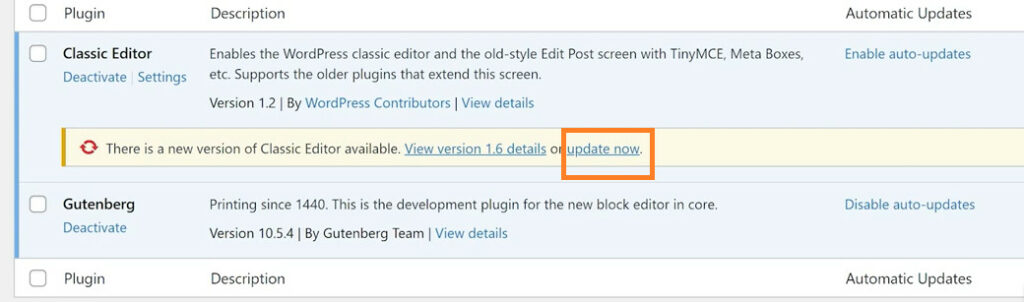
If there’s a new version of anything under any group, you’ll see the option to update it from there. Most of your settings should carry over, but things like custom code often won’t.
When everything is up to date, the section should look something like this:
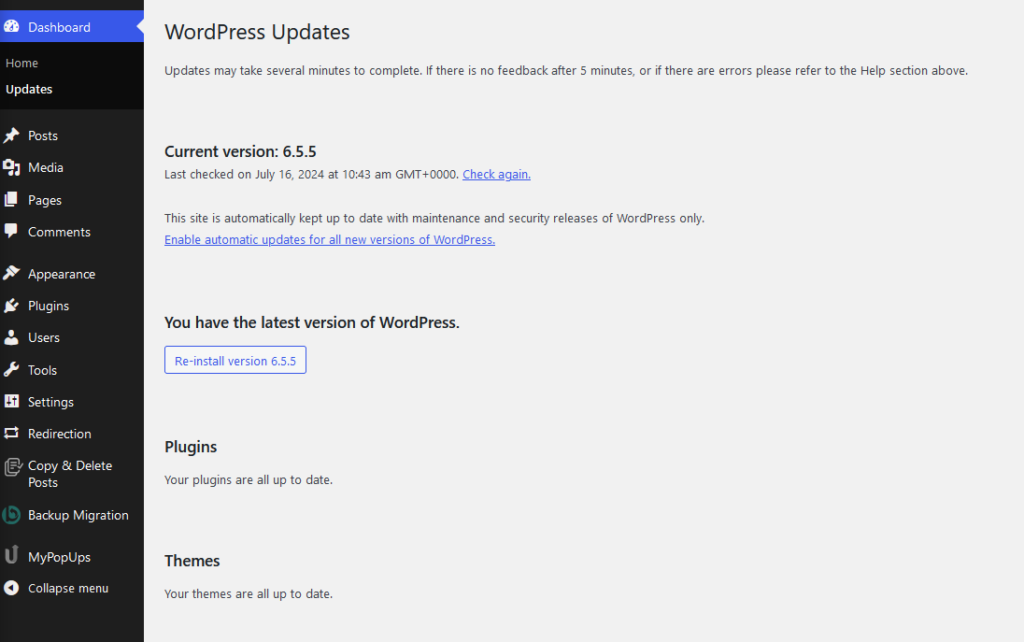
General best practices for managing WordPress updates
Managing WordPress updates requires more thought than just clicking the button to install the latest versions of everything. Follow these best practices to minimize the risk of issues:
- Develop a regular update schedule: Set consistent weekly or monthly update times to prevent update backlog, reduce security risks, and keep your site current with the latest features and fixes.
- Create backups before updating: Before each update, backup your entire site, including the database and files. Use a plugin like Solid Backups for automation. This provides a safety net and enables quick restoration if issues occur.
- Test major updates in a staging environment: Clone your live site to a staging area for testing significant updates. This helps identify and resolve compatibility issues before going live, reducing the risk of breaking your live site.
- Perform updates during off-peak hours: Schedule updates when site traffic is lowest. This minimizes potential impact on users and provides a quieter period for troubleshooting if needed.
- Document all update efforts: Log the date, versions, and any issues encountered for each update. This aids in troubleshooting and tracking site history and facilitates team collaboration and knowledge transfer.
- Test functionality after updates: Check critical features, forms, and site appearance after an update. This helps you catch issues before they affect your users.
Choosing between automatic and manual updates
When managing WordPress updates, you need to decide between automatic and manual updates. Each approach suits different scenarios.
Evaluate the following factors to determine the most suitable approach:
- Site complexity: If the site has a lot of moving parts, there are more opportunities for conflicts and incompatibility, so manual updates make more sense. This way you can test functionality after each update and identify the exact causes of these issues.
- Available management time: If you don’t have a lot of time to dedicate to site admin duties, consider turning on automatic updates.
- Criticality: For non-critical sites like personal blogs, automatic updates are fine. In such cases, if an update were to cause an issue and you weren’t immediately available to resolve it, it wouldn’t be the end of the world.
- Update frequency: How often do the components of your site get updates? If, for example, you’re using a plugin that gets weekly updates and you’re not always available to review them, automatic updates might be the way to go.
Automatic updates work best for small, non-critical, minimally customized websites and urgent situations with time constraints. They’re also recommended for security patches and minor releases.
Manual updates, on the other hand, are better for large, complex, heavily customized sites with several moving parts (multiple plugins, themes, etc.).
Automatic updates save you time and make sense for lightweight installations where conflicts are less likely. In contrast, manual updates give you more control and let you test updates thoroughly before applying them, reducing unexpected issues.
That said, it’s not an either/or situation – you can combine the two with a hybrid approach to updates. With this strategy, you can automatically apply security patches and minor updates while saving major changes for manual review.
How to roll back WordPress updates
There are different ways to roll back WordPress updates depending on what part of the installation you’re targeting.
To roll back a core update, download an older version of WordPress then unzip and install it. The exact procedure varies between hosting control panels, but here’s how to do it via cPanel:
1. Go to Tools > Files > File Manager.
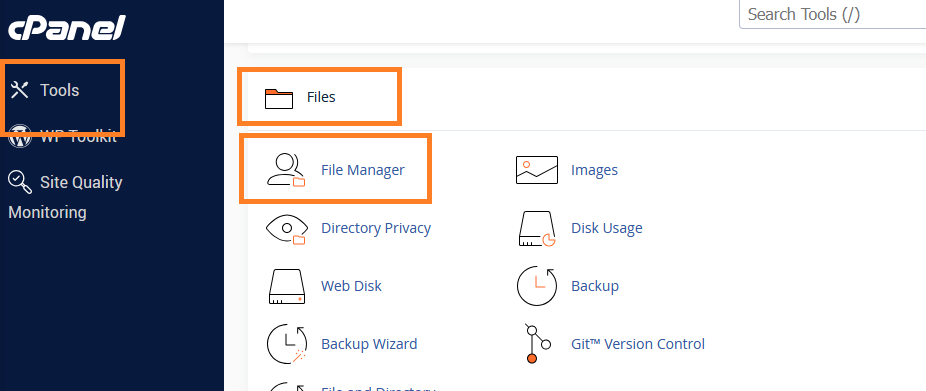
2. From the menu on the left, click on public_html.
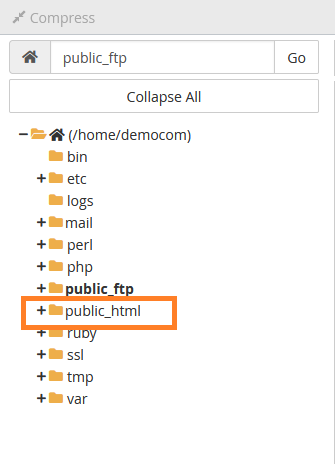
3. Copy the unzipped WordPress files, replacing everything except the wp_config file and wp_content folder.
If you created a backup of your site before updating, you can copy it into the public_html folder and replace everything there.
You can also use plugins like WP Rollback to simplify the process. It works for plugins, themes, and WordPress core.
Why you might need help managing WordPress updates
While you can handle most WordPress updates yourself, sometimes it’s smarter to get a WordPress development expert to manage them for you. This section will explore why professional update management might be the right choice for your site.
Challenges of managing WordPress updates
Professional update management can be beneficial, but it’s important to understand why. Here are some common challenges you might face when managing WordPress updates on your own:
- Compatibility issues: Updates can create conflicts between WordPress core, themes, and plugins. Newer versions may clash with older ones, and custom code can break when core functions change. Identifying these problems is often challenging for non-experts.
- Accidental data loss: Updates can affect stored content, alter user-generated data, corrupt database entries, or destabilize the site. Automated updates without proper backups and improper reversions increase data loss risk.
- Downtime concerns: Updates can cause temporary site outages. Failed updates, compatibility issues, and plugin conflicts can lead to extended inaccessibility or partial site malfunction.
- Performance impact: Updates may slow down site performance by increasing resource usage or introducing inefficient code. Database changes can affect query efficiency, and accumulated updates can lead to bloated code and slower load times.
- Time-intensive processes: Managing updates for multiple sites is time-consuming. Additional tasks like testing, staging, troubleshooting, training, and documentation further increase the required time and resources.
What a managed WordPress update expert can do for you
Offloading WordPress update management to an expert can help you sidestep the issues above and unlock even more benefits, including:
- Customized update strategy: An expert tailors updates to your site’s needs, manages plugin interdependencies, and preserves custom functionality.
- Proactive conflict resolution: Experts can identify potential conflicts, test updates against your specific setup, and resolve issues without disrupting unique features.
- Compliance maintenance: Professional management ensures regulatory compliance with regulations like the GDPR and CCPA, maintains security standards, and keeps accessibility features current.
- Advanced staging and rollback: An expert creates accurate staging environments, performs thorough pre-update testing, and implements tailored rollback procedures.
How to access managed WordPress update services
Now that you know what you get with an expert managing your WordPress updates, it’s time to start looking. You have two main options here: going through a managed hosting provider or working with a WordPress expert.
Managed hosting providers like Kinsta and WP Engine handle more than just hosting. They provide ongoing WordPress maintenance services that cover everything from updates and security to optimizations and backups. For example, WP Engine offers automated plugin updates via its Smart Plugin Manager which also includes auto-rollback.
Another option is working with a WordPress expert directly or through a managed updates service. You can choose your preferred expert, who can handle advanced troubleshooting and custom code in addition to regular updates. This alternative offers a more personalized approach and flexibility tailored to your specific WordPress setup.
Get expert-managed WordPress update services with Codeable
Keeping WordPress updated can be a real headache. Sure, you can do it yourself, but with all the potential pitfalls – compatibility issues, data loss, downtime, etc. – it’s often smarter to bring in an expert. After all, your website’s security and performance are on the line.
That’s where Codeable comes in. They’ve done the hard work of finding top-notch WordPress pros, so you don’t have to wade through a sea of applicants. If you need someone you can count on for regular updates, the Retainer service lets you book your favorite expert in advance. And if something goes wrong at 2 AM, they’ve got 24/7 support for those “oh no” moments.
You don’t have to worry about surprise bills, either. Codeable’s pricing is crystal clear, so you know exactly what you’re getting into. You get an estimate based on an $80 to $120 hourly rate, a service fee with a quality guarantee, and that’s it!
Take the stress out of WordPress updates and submit a project on Codeable today. Your future self will thank you.
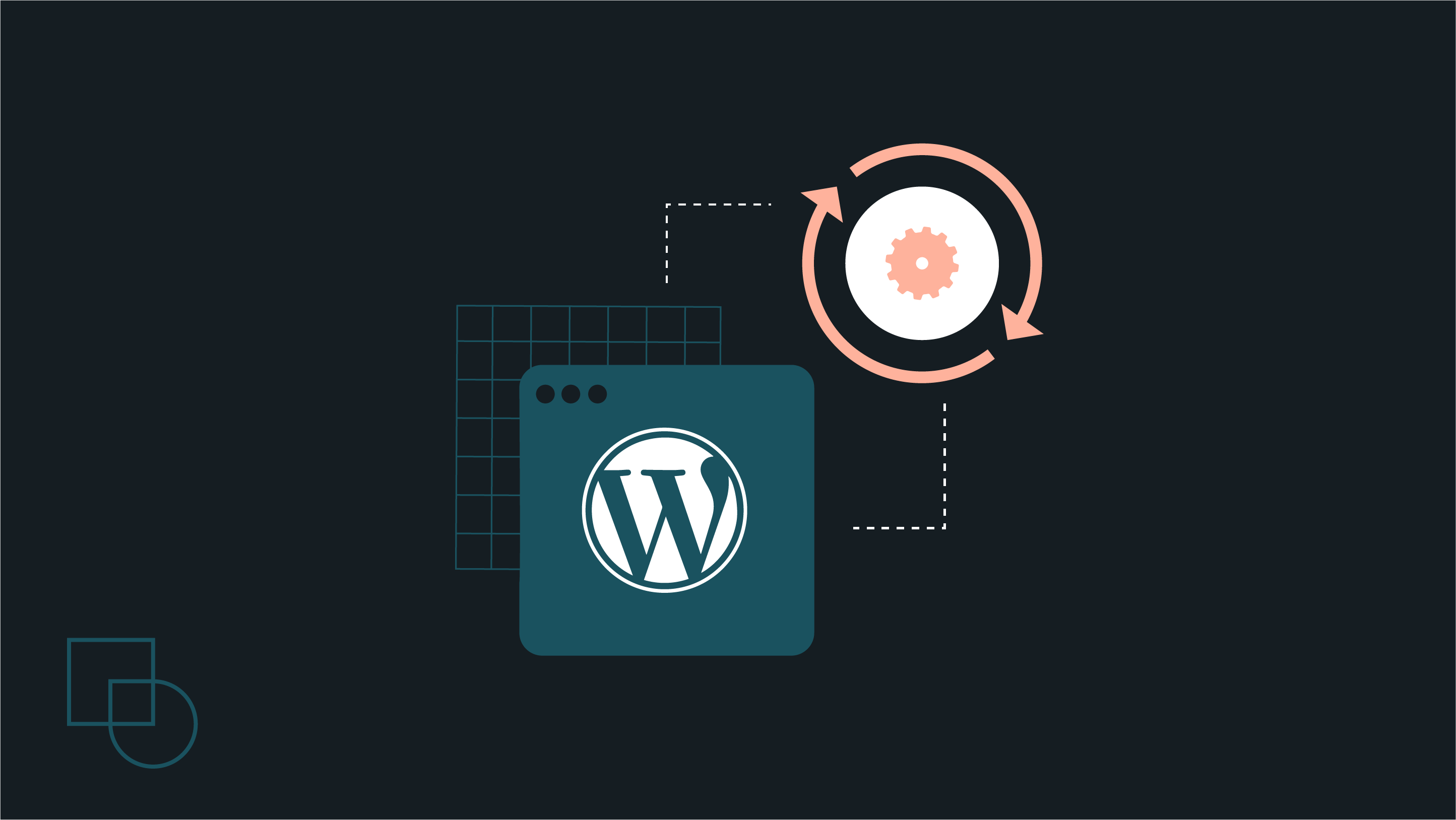
 Dream It
Dream It
