WordPress is the world’s most widely used content management system, trusted by millions for its flexibility and ease of use. But like any complex platform, it can break, sometimes without warning.
From the infamous White Screen of Death (WSOD) to plugin conflicts or database connection errors, these issues can be frustrating, but they’re rarely unfixable.
We’ve designed this guide to help you quickly diagnose and resolve common WordPress problems. We’ll cover practical steps, essential tools, and proven strategies that work in real-world scenarios.

Get matched with the developer
that is perfect fit for your WordPress or WooCommerce needs.
Start a project
What to do before you begin troubleshooting
Before diving into fixes, take a few essential steps to protect your site and streamline the process:
- Back up your entire site, including your database and files, so you can roll back if something goes wrong.
- If possible, create a staging environment to test changes safely without affecting the live site.
- Enable WordPress debugging to capture error messages.
Let’s explore each of these in more detail.
Create a proper backup
Before making any changes, create a full backup of your WordPress site. If something breaks during troubleshooting, you’ll regret not having one you can safely roll back to.
There are three main ways to back up your site:
- Plugins like UpdraftPlus and BackWPup allow for scheduled and on-demand backups with a single click.
- Hosting providers often include automated backups, usually on a daily schedule.
- Manual backups involve downloading your files via SFTP (or your control panel’s file manager) and exporting your database.
For each of these methods, consult the relevant documentation or support teams to get the exact steps needed to create a comprehensive and reliable backup.
Always store at least one copy off-site – on cloud storage (e.g., Google Drive, Dropbox) or a local drive. Relying solely on server-stored backups is risky if the server itself fails.
If possible, test your backup by restoring it in a staging environment. A backup that can’t be restored is useless. Taking a few minutes to back up properly can save hours – or even days – of repair work later.
Create a staging site
Whenever possible, use a staging site – a private copy of your WordPress site – for troubleshooting. It allows you to test fixes and configuration changes without risking your live site’s functionality or user experience.
Troubleshooting on a live site is especially risky when:
- You’re dealing with a high-traffic site or an eCommerce store.
- You need to deactivate plugins or switch themes.
- You’re making code changes or updating core files.
There are a few ways to set one up:
- Hosting providers like WP Engine or Kinsta offer one-click staging environments.
- Plugins such as WP Staging can clone your site for testing with minimal setup.
- Manual setup involves copying site files and the database to a subdomain or local server and updating configuration files and URLs.
A staging site eliminates the risk of downtime, broken features, or lost sales during troubleshooting. If staging isn’t available, back up your site first and proceed with caution.
Enable WordPress debugging
WordPress has a built-in debugging feature that helps identify problems by showing or logging error messages.
It’s often mistaken for a safe mode, but it doesn’t make changes or disable anything – it simply reveals what’s going wrong behind the scenes.
To enable debugging:
- Open your site’s wp-config.php file, located in the root directory.
- Find the line that says /* That’s all, stop editing! */.
- Just above that line, add or modify the following:
define( 'WP_DEBUG', true );define( 'WP_DEBUG_LOG', true );define( 'WP_DEBUG_DISPLAY', true );
This helps you immediately spot PHP errors, deprecated functions, or plugin conflicts, all vital information for effective troubleshooting.
⚠️ Debugging is for information gathering only. Do not leave it enabled on a live site long-term. It can expose sensitive information to visitors and slow down performance. Once you’ve collected the necessary data, set WP_DEBUG back to false.
Using error logs to pinpoint issues
Error logs are your most powerful tool when troubleshooting a WordPress site. They provide specific, actionable information about what’s breaking and where. Learning how to locate and interpret these logs will go a long way in debugging.
Here’s how to access WordPress error logs:
- If you enable WP_DEBUG_LOG, WordPress will save error messages in /wp-content/debug.log.
- Most hosts provide access to server logs (Apache or Nginx), often through cPanel or a hosting dashboard.
- Some servers keep a separate PHP error log, which may be found in /var/log/ or configured in php.ini.
By scanning log entries, you can often trace issues to a specific plugin, theme, or even a core file. Look for recurring paths or function names to identify patterns.
If an error points to a custom plugin or theme, disable it to confirm the source of the issue. Logs tell you what’s broken and show you where to look.
When you finally get your hands on an error log, you need to know how to read it. Each log entry typically includes:
- A timestamp of when the error occurred.
- The error type, e.g., Fatal error, Warning, Notice.
- The file path and line number showing exactly where the error happened.
- A message describing what went wrong.
Take the example below:
[28-Jun-2025 12:34:56 UTC] PHP Fatal error: Uncaught Error: Call to undefined function my_custom_function() in /wp-content/plugins/my-plugin/functions.php:42
This tells you:
- It’s a fatal error.
- The issue is in my-plugin, line 42 of functions.php.
- A function, my_custom_function(), is being called, but it doesn’t exist.
Diagnosing common WordPress errors: Symptoms & initial checks
Before attempting any fixes, you need to understand what the error is telling you. Each symptom points toward a specific category of problems:
- The White Screen of Death (WSOD) appears as a blank page with no error messages, typically caused by memory exhaustion or a plugin or theme conflict. Your debug.log may show fatal PHP errors or syntax issues.
- Internal server error (500 Error) is a general error that often stems from a corrupt .htaccess file, a PHP memory issue, or a malfunctioning theme or plugin.
- Error establishing a database connection means WordPress can’t access the database, often due to incorrect login credentials, a corrupted database, or server problems. Logs may show MySQL errors or connection failures.
- A syntax error typically appears after editing PHP files like functions.php and is caused by a typo or incorrect code structure. The error message usually includes the file and line number.
- Memory exhausted error shows when a script exceeds the allocated PHP memory. The message will specify the memory limit and the file involved.
- Connection timed out happens when a request takes too long to complete, often due to a heavy plugin, server resource limits, or low memory settings.
How to isolate plugin or theme conflicts
Theme and plugin conflicts are among the most common causes of WordPress issues.
Theme and plugin conflicts occur when two or more WordPress components contain incompatible code, competing functions, or overlapping features that interfere with each other’s execution, often due to poor coding practices, outdated software, or attempts to modify the same WordPress hooks and functions.
Isolating the problem requires a systematic but straightforward approach: disable everything, then reintroduce elements one at a time to identify the source.
Start by deactivating all plugins. If you can access the WordPress admin dashboard, go to Plugins > Installed Plugins, select all, and choose Deactivate from the bulk actions menu. After deactivating, check if the error is gone. If it is, you’ve confirmed a plugin is the cause.
Next, reactivate plugins one at a time, checking the site after each activation. When the error returns, the last plugin you activated is likely the culprit.
To check if a theme is the issue, switch to a default WordPress theme like Twenty Twenty-Four. Go to Appearance > Themes, activate the default theme, and reload your site. If the issue disappears, the original theme is likely causing the problem.
If you can’t access the admin area, use SFTP or your hosting file manager.
To disable all plugins, rename the wp-content/plugins folder to something like plugins_backup. You can also rename individual plugin folders to narrow things down. For themes, rename the active theme’s folder, forcing WordPress to revert to a default theme.
Once you’ve identified the problem plugin or theme, your next step is to contact the developer, check for updates, or look for a reliable alternative. If the issue is severe or reproducible, report the bug with error details to help improve the software.
Resolving database and hosting issues: Key troubleshooting steps
Some WordPress issues originate from the server or the database rather than themes or plugins. These problems require a different approach focused on verifying server resources and ensuring database integrity.
For database connection errors, start by checking your wp-config.php file to ensure the database name, username, password, and host are all correct. Even a small mistake can prevent WordPress from connecting.
Next, verify the user’s permissions in phpMyAdmin or your hosting panel. If the credentials are correct but the site still won’t connect, check with your host to confirm that the database server is running and responsive.
For a corrupt database, WordPress includes a built-in repair tool. Add this line to wp-config.php:
define('WP_ALLOW_REPAIR', true);Then visit yourdomain.com/wp-admin/maint/repair.php to optimize or repair the database.
You can also manually repair tables in phpMyAdmin by selecting the affected database and using the Repair Table option.
Several hosting-related issues can also disrupt WordPress:
- A low PHP memory limit can cause crashes or the WSOD. Increase it by adding define(‘WP_MEMORY_LIMIT’, ‘256M’); to wp-config.php, or adjusting your php.ini or .htaccess file if supported.
- An outdated or unsupported PHP version can cause compatibility issues with themes or plugins. Use your hosting panel to check and change the PHP version as needed.
- Incorrect file permissions can block access to key files. Use SFTP or a hosting file manager to set folders to 755 and files to 644.
- A broken or corrupted .htaccess file may trigger 500 errors. You can regenerate it by saving your permalink settings in the dashboard or manually uploading an uncorrupted version via SFTP.
- Server resource limits may be reached if your site is slow or repeatedly throws errors. In that case, contact your hosting provider to evaluate your usage and upgrade if necessary.
Advanced WordPress troubleshooting and recovery techniques
While most WordPress issues can be resolved with basic steps, some problems require more advanced troubleshooting:
- Manually replace WordPress core files when they become corrupted due to failed updates or malware. Download a fresh copy of WordPress from wordpress.org, then delete all core files from your site’s root directory – except the wp-content folder and wp-config.php file. Upload the replacement files to restore the core without affecting your themes, plugins, or content.
- Run a database search and replace when URLs or paths need to be updated after a migration or domain change. Tools like Better Search Replace or WP-CLI’s wp search-replace command can safely update values, including serialized data, without breaking functionality.
- Use WP-CLI to troubleshoot when the WordPress admin is inaccessible or basic tools aren’t working. You can deactivate all plugins with wp plugin deactivate –all, check database integrity using wp db check, or even reinstall core files from the command line.
- Fix SSL/HTTPS mixed content issues after switching to HTTPS, especially when browsers block insecure assets. Use plugins like Really Simple SSL or perform a database-wide search and replace to update all internal links and resource URLs to https.
- Check your CDN configuration when changes aren’t showing or assets appear broken. Clear the CDN cache from your provider’s dashboard or temporarily disable the CDN to verify if it’s serving outdated or conflicting files.
DIY troubleshooting not cutting it? Try Codeable
Even with the best troubleshooting guide, some issues go beyond what’s practical – or safe – to fix on your own. Knowing when to stop and bring in a professional is a smart approach to problem-solving that saves time, money, and stress.
It’s time to get help when you’ve spent hours without making progress, feel overwhelmed or frustrated, or risk making things worse by guessing. If you’re facing complex server configurations, persistent database errors, or obscure issues with no apparent cause, continuing alone can do more harm than good.
And if your site generates revenue, prolonged downtime directly affects your bottom line. Professional help will make a difference.
A skilled WordPress developer can diagnose and fix issues in hours, not days, thanks to experience, tools, and deep platform knowledge. You get faster resolution, expert-level accuracy, and peace of mind that the job is done right.
Codeable connects you with vetted WordPress experts who specialize in solving exactly these kinds of problems. You’ll receive a fixed-price quote upfront, and work will begin promptly. Every expert is hand-picked, and every project is backed by a satisfaction guarantee.
If you’re stuck or tired of trying to fix something that just won’t budge, submit your project to Codeable and let an expert take over. It might be the fastest fix you’ve made all week.
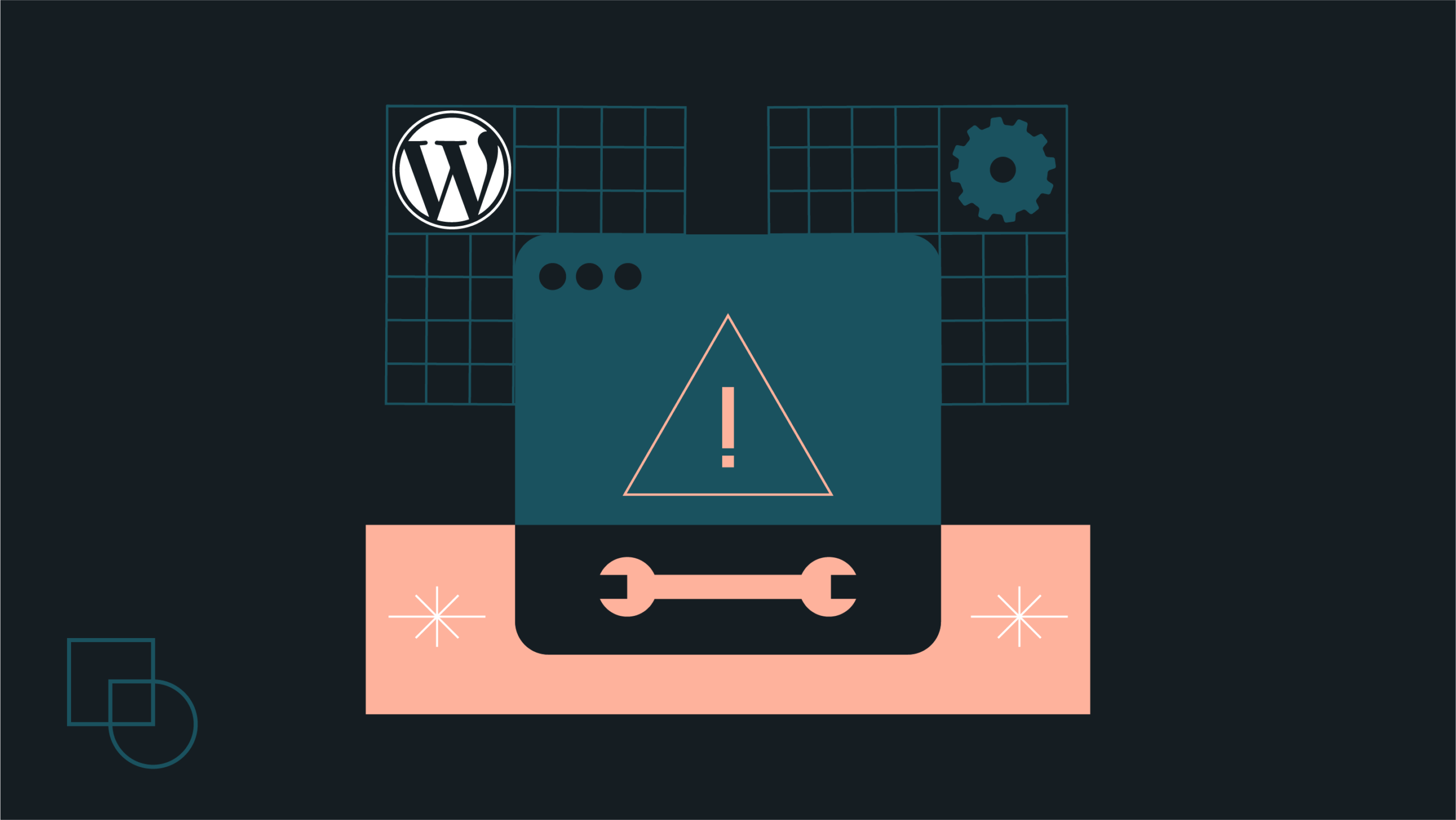
 Dream It
Dream It

