WooCommerce powers millions of online stores worldwide, and yours is likely one of them. But even the most successful shops can face checkout problems. When your checkout breaks down, every second matters; you’re literally losing sales with each customer who hits a roadblock.
If you’re experiencing these checkout errors now, you’re in the right place. This guide covers the most common WooCommerce checkout problems and their solutions: pages that redirect to empty carts, endless loading screens, non-responsive payment buttons, and fatal PHP errors.
You’ll find practical, step-by-step fixes that work whether you’re comfortable with technical troubleshooting or need quick solutions you can implement immediately.
How checkout errors impact your WooCommerce store
Beyond the immediate loss of sales, checkout errors damage customer trust and your brand reputation. Frustrated shoppers rarely return after a failed purchase attempt, and negative reviews can deter future customers.
The impact multiplies during peak sales periods. A broken checkout during Black Friday or holiday promotions can cost thousands in lost revenue within hours. Even worse, recovering that momentum is difficult once customers have moved to competitors.
These technical issues create a domino effect: Cart abandonment rates spike, marketing campaigns waste budget driving traffic to a broken checkout, and your support team gets overwhelmed with complaints. The combined impact affects your revenue, reputation, and team resources simultaneously.
Proactive maintenance and regular testing help prevent these scenarios, but when problems arise, you need to act fast.
Common WooCommerce checkout errors
Checkout page not working or redirects back to an empty cart
There are a plethora of reasons why your checkout page might not be functioning as it should. The most probable cause could be that your hosting environment is not designed to be compatible with WooCommerce. WooCommerce has specific system requirements and relies on certain server configurations to function correctly. If your hosting does not meet these requirements or lacks the necessary settings, it can lead to conflicts or errors during the checkout process.
Additionally, not regularly updating your WooCommerce version, plugins, and themes can cause compatibility and functionality problems on your checkout page. This is because outdated plugins may contain deprecated functions and code, which may no longer be supported by the latest WooCommerce version.
Checkout process stuck on loading
If your checkout page gets stuck loading while processing your customers’ order information, your customers will get frustrated and will most likely abandon their purchase. This is a challenging issue since it can be difficult to identify the root cause.
However, some of the likely reasons are caching conflicts, session handling problems, server timeout issues, or a bug in the script.
Payment buttons are unavailable or not working
Stripe and PayPal are among the most common and efficient payment gateways to set up for your online store. However, if your customers are struggling to interact with your payment gateways, you’re going to end up with lost sales. This problem most commonly occurs because of issues with your WordPress site’s Secure Sockets Layer (SSL) certificate. It’s a security measure that ensures that the link between your web server and your customers’ web browsers is encrypted, which is required by Google. It is indicated by a padlock icon in a browser’s address bar.
Here is a non-secure website:

While a secure website looks like this:
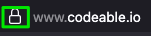
Moreover, payment methods usually require websites to have an SSL certificate in place for security purposes. If your store doesn’t have an SSL certificate installed, the payment options might not be displayed on your checkout page.
Other payment-related issues may include:
- Your payment gateway is temporarily down or experiencing service outages.
- Incorrect gateway configuration settings or expired API credentials.
- Mismatched currency settings between your store and payment gateway.
- Test mode was accidentally left enabled on live sites.
PHP and fatal errors during checkout
When unidentified errors pop up on your WooCommerce site, it may be due to issues with your WordPress PHP code. This could be the result of several factors. One possibility could be having incompatible plugins installed on your online store. Sometimes conflicts can arise between different plugins or between a plugin and WooCommerce itself.
Another potential cause could be related to your hosting environment. WooCommerce relies on AJAX (Asynchronous JavaScript and XML) endpoints, which are special communication URLs used for dynamic content updates without reloading the entire page. If the hosting provider does not support or properly configure these AJAX endpoints, it can lead to issues with the functioning of WooCommerce scripts.
Expert solutions to fix WooCommerce checkout errors
1. Troubleshoot your plugins and theme
Your WooCommerce site might be encountering the aforementioned errors due to conflicting plugins. In order to troubleshoot your plugins, you will need to:
- Create a WordPress staging site as a test environment, then log in to your WordPress admin dashboard from it.
- Navigate to the Plugins section on the left-hand menu.
- You’ll see a list of installed plugins. Start by deactivating all the plugins by using the Bulk action option, or you can simply click on the Deactivate option below each plugin’s name. Make sure you exclude deactivating the WooCommerce plugin.
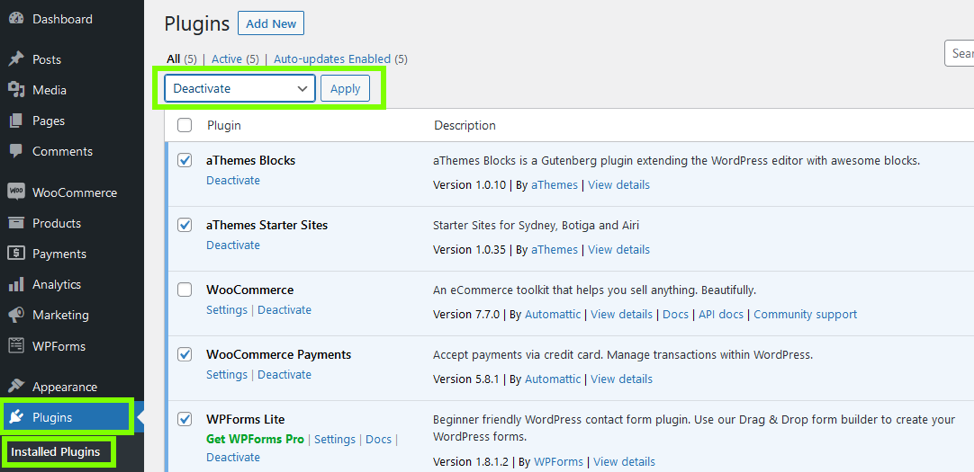
Start reactivating each plugin one by one, checking your WooCommerce store for any problems after each activation. If the issue emerges after activating one of the plugins, you can then further investigate the problem with that plugin. You can try updating the plugin to the latest version or reaching out to the plugin’s support team for assistance. Additionally, if you’re a seasoned developer, you can try debugging the plugin’s PHP code. However, if you’re not familiar with PHP yourself, you can always hire a WordPress expert from our team of experienced developers.
Finally, if your issue has been resolved, push or upload your WordPress changes to your live website.
Another potential cause is a theme conflict. If you have recently switched themes or updated your theme, that could be causing the issue. Try switching to a default WordPress theme like Twenty Twenty-Five in your staging environment and see if that solves the problem.
2. Resolve common WooCommerce AJAX issues
Your WooCommerce checkout process can sometimes encounter an unending loading problem, which results in your customers being unable to complete their purchases. This problem could be caused by errors in your website’s AJAX (Asynchronous JavaScript and XML) calls.
Your checkout page relies on AJAX calls to communicate with your server to perform various actions, such as updating WooCommerce cart items, calculating totals, or processing payments. If your checkout page is not working, redirects back to an empty cart, or gets stuck loading, then you might want to explore the following AJAX errors and their solutions:
2.1 Incorrect AJAX URL
The AJAX URL is the endpoint where your requests are processed by the server. If you use an incorrect or outdated AJAX URL, it can lead to errors because the request won’t be properly processed.
To address this issue, ensure you’re using the correct AJAX URL provided by WooCommerce. This is usually available as a JavaScript variable or can be retrieved using wc_ajax_url().
2.2 AJAX error caused by mismatching WordPress and site URLs
When you set up a WooCommerce store within WordPress, there are two important URLs that need to be configured correctly: your WordPress Address and your Site Address. The WordPress Address refers to the URL where your WordPress installation is located, while the Site Address corresponds to the URL where your customers can access your web store. It’s crucial for both URLs to match exactly.
When these URLs don’t match, it can cause issues during the checkout process in your WooCommerce. Since AJAX requests can only be made within the same domain due to security restrictions (known as the Same-Origin Policy), any mismatch between your WordPress Site URLs can lead to failed AJAX requests.
To check if this discrepancy is the cause of your checkout problems, you can follow these steps:
- Log in to your WordPress dashboard.
- Go to “Settings” and click on “General.”
- Look for the fields labeled “WordPress Address (URL)” and “Site Address (URL).”
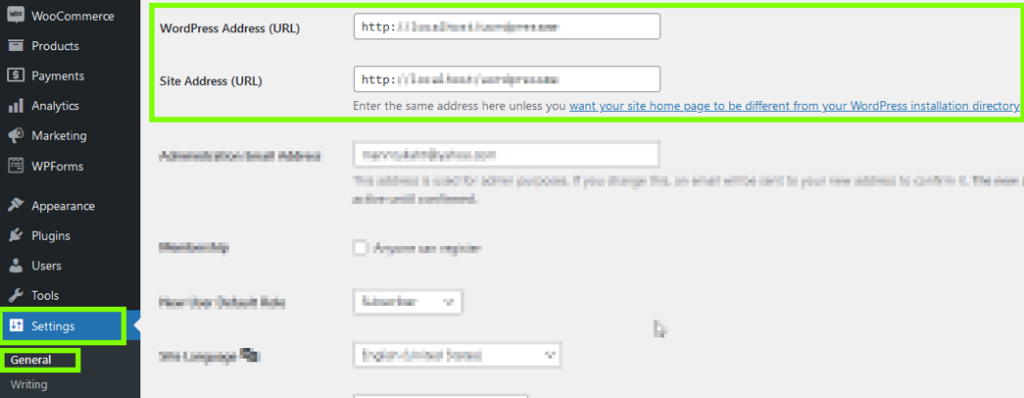
- Verify that both URLs are identical.
- If you find that the URLs are not the same, you will need to update them to match precisely. You can do this by editing the respective fields and entering the correct URL for your website. Make sure to include the appropriate protocol (HTTP or HTTPS) and ensure that the domain is accurate.
⚠️ You’ll need to exercise caution when making these changes to prevent any disruption to your website’s functionality.
2.3 AJAX errors caused by the index.html file
When your WooCommerce checkout page functions incorrectly, it may mean that the response received by your website from your server as a result of an AJAX request is invalid. To troubleshoot this problem, you can examine the response in the XHR tab (XMLHttpRequest) of the developer console in your web browser. If the response appears to be HTML instead of JSON, it indicates that the index.html file located in the root directory of your website is causing the issue.
This problem requires a lot of technical knowledge and expertise. If you don’t feel comfortable tackling this issue on your own, try hiring one of our WooCommerce Codeable experts.
3. Fix ssl_error_rx_record_too_long error
Encountering the ssl_error_rx_record_too_long error When a customer tries to access the checkout page of a WooCommerce website, the browser initiates an SSL/TLS handshake process to establish a secure connection. If the ssl_error_rx_record_too_long error occurs during this handshake, the connection may fail, and the checkout process may not proceed or may display an error message to the user.
This typically indicates a problem with the SSL (Secure Sockets Layer) configuration on your website. It ensures that sensitive information, such as credit card details, is transmitted securely between your web server and your customers’ browsers. Therefore, this issue should be dealt with immediately.
The best way of doing this, in this case, is to try to reach out to your hosting provider for assistance. They will have access to the server configuration and can help diagnose and resolve the SSL configuration problem. Since this issue isn’t directly related to WooCommerce itself, your hosting provider is the best resource to address it.
Additionally, your host’s firewall or security settings might be blocking AJAX calls that WooCommerce needs for checkout. Many hosting providers implement security rules that can inadvertently interfere with legitimate WooCommerce operations. Ask your hosting provider to:
- Whitelist WooCommerce AJAX endpoints (particularly
/wc-ajax/and /?wc-ajax= paths). - Review ModSecurity rules that might be blocking POST requests to checkout.
- Ensure that their firewall isn’t flagging normal checkout behavior as suspicious.
- Check if rate limiting is preventing multiple AJAX requests during checkout.
4. Fix session_start errors
This error indicates an issue with the session_start() PHP function, typically showing “Permission denied (13).”
Contact your hosting provider to resolve this technical issue. They can adjust PHP session configuration or set the correct permissions for the session storage directory. If you don’t feel comfortable handling this yourself, you can simply hire one of our Codeable WordPress experts to take care of it for you.
5. Fix checkout and payment buttons that are unavailable or not working
If your customers are having problems with the checkout button or checkout options on your WooCommerce shop, you might want to try the following solutions to get your WooCommerce payments functioning as they should:
5.1 Verify payment gateway settings
Check your WooCommerce payment gateway settings and ensure that they are correctly configured. Verify that the payment gateway is enabled, API keys are accurate, and any required credentials or settings are properly entered.
5.2 Clear your browser cache
Sometimes the browser cache can cause issues with your website functionality. Clearing your browser cache can help in resolving this problem. You can also try to access your website on a different browser or from an incognito/private tab to see if the issue persists.
6. Fix missing download links in confirmation emails
When customers purchase downloadable products but don’t receive the download links in their confirmation emails, you’ve got a serious problem on your hands. Your customers have paid for something they can’t access, which understandably leads to frustration and support tickets.
The reason behind this issue is usually the absence of the SQL table wp_woocommerce_downloadable_product_permissions in your database. When you enable WooCommerce on your website, certain SQL tables are supposed to be added to your database. However, if the WordPress SQL table prefix, which is stored in the wp-config.php file, is too long, this process may fail.
To fix this, you need to rename the WordPress SQL table prefix. The prefix can have up to 64 characters, but it’s recommended to use a prefix of no more than 20-25 characters. Additionally, you can hire one of our WordPress developers who will know exactly what to do here.
7. Fix WooCommerce page content not showing
If you’re facing an issue where pages, like your cart page, in your WooCommerce are not displaying content, you can follow these steps to resolve it:
- Create a new page and insert the appropriate shortcode for the content you want to display.
- Publish the page.
- Go to WooCommerce > Settings > General in your WordPress dashboard.
- Select the page you just created from the dropdown menu.
- Save the settings.
You will now have a fresh page setup which will correctly associate your page content to your desired WooCommerce page. This approach is helpful because it will solve the issue of your page content not showing entirely, or help you pinpoint the root cause and resolve it.
8. Manage multiple payment gateway conflicts
Running multiple payment gateways can sometimes cause checkout failures. When several payment methods load simultaneously, they may conflict with each other’s scripts or create race conditions during the checkout process. This is especially common when using multiple gateways that require similar resources or JavaScript libraries.
To resolve this, limit your active payment gateways to only those your customers actually use. Deactivate unused payment methods in WooCommerce > Settings > Payments, and test your checkout after each change.
If you need to offer multiple options, ensure they’re from reputable providers with good WooCommerce compatibility, and keep them updated to their latest versions.
Best practices for a reliable WooCommerce checkout
Utilizing conflict and health check plugins for your WooCommerce website is significantly important. Health Check & Troubleshooting, Redis Object Cache, and SiteAlert are among the most popular health check plugins. These plugins can help you easily identify and resolve conflicts between different themes, plugins, or custom code on your eCommerce store.
Additionally, health checking and troubleshooting plugins help you proactively monitor your website’s performance, identify potential bottlenecks, and zoom in on any underlying issues that may impact your site’s speed, security, or stability.
Get your WooCommerce checkout back on track with a Codeable expert
WooCommerce checkout errors can cause your customers to abandon your online business and take their wallets elsewhere. When it comes to these issues, there are several areas you should look into, like the ones explained in this tutorial.
However, if the step-by-step guide above is too complex for you or you just want your website to be fixed as quickly as possible, then opt for hiring a Codeable WooCommerce specialist. Just submit your project to our WordPress experts, who are highly experienced, and they will handle your WooCommerce issues for you!
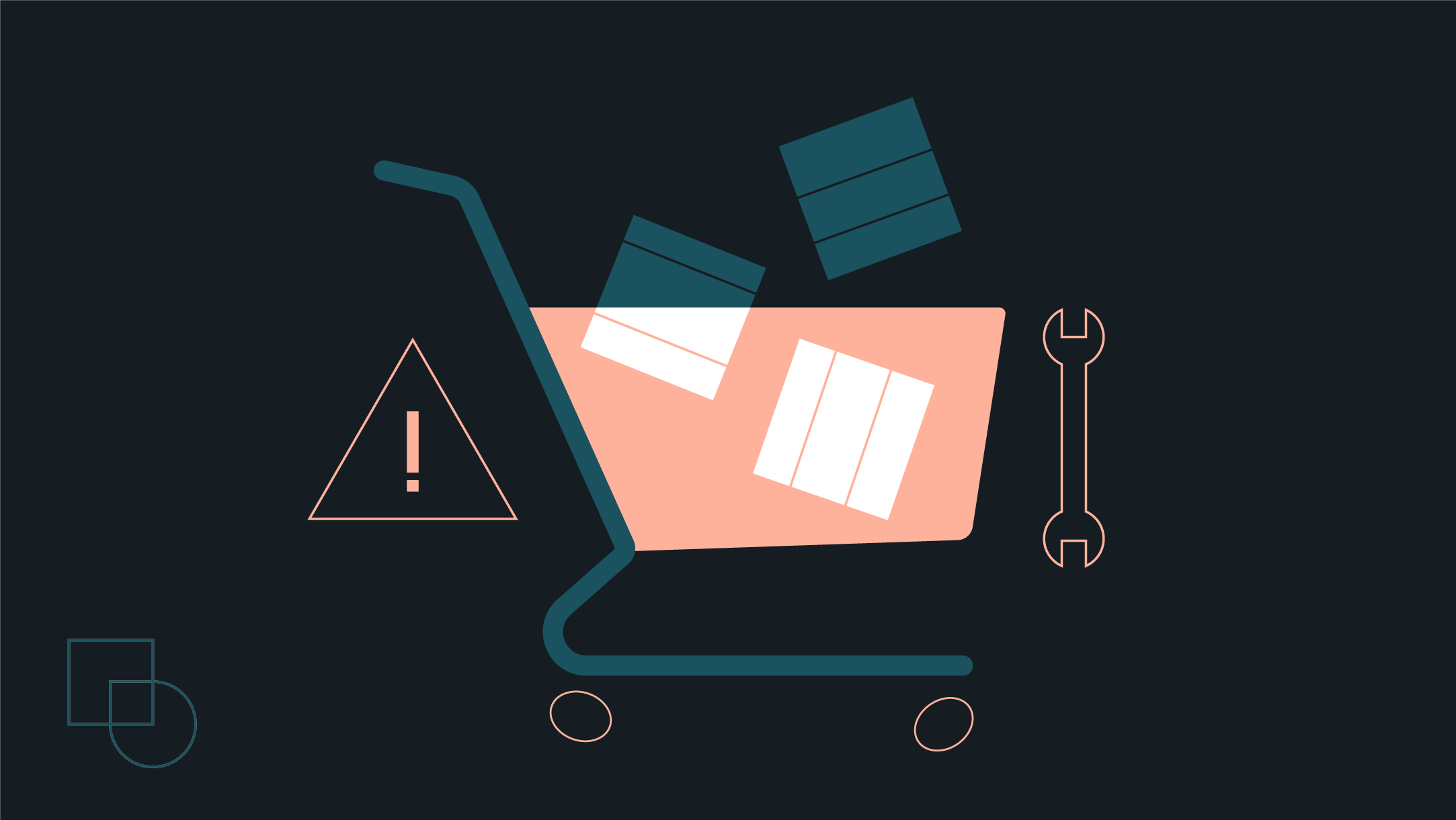
 Dream It
Dream It
