Gzip compression is a method for reducing the size of your website files, making them quicker to load. It works by compressing text-based resources like HTML, CSS, and JavaScript files, sending smaller versions to visitors’ browsers. For WordPress sites, this means faster page loading times, which can significantly improve the user experience and boost SEO rankings.
In this article, we’ll get into how to check if Gzip compression is already enabled on your site, the different methods to enable it – using plugins or manual tweaks – and how to verify that it’s working correctly. While we’ll focus on DIY approaches, it’s worth noting that professional WordPress optimization services can also implement Gzip compression as part of a broader performance strategy, offering a hassle-free way to maximize your site’s speed.
Whether you’re looking to get hands-on or simply understand the process better, this guide has you covered!
What is Gzip compression and how does it work?
Gzip compression reduces the size of files like HTML, CSS, and JavaScript before they’re sent from a WordPress server to a user’s browser. It speeds up the transfer process by shrinking these files, making websites faster and more responsive.
When a browser requests a page, Gzip compresses files on the server, which are then decompressed by the browser when they arrive. Gzip compression uses two algorithms – LZ77 and Huffman coding – to reduce file sizes:
- LZ77 identifies repeated patterns in data, replacing them with references to their first occurrence, which cuts down on redundancy.
- Huffman coding assigns shorter binary codes to frequently occurring characters or sequences, like spaces or common letters, and longer codes to less common ones, reducing the overall bit count.
In WordPress, Gzip is particularly effective with text-heavy assets like theme files, plugin scripts, and dynamic content. For example, an HTML file can be compressed by up to 70%, turning a 100 KB page into about 30 KB.
Compared to other compression methods like Brotli, Gzip is slightly less efficient but more broadly compatible across various browsers.
Gzip also complements other WordPress performance optimizations, such as caching and minification. Caching stores compressed versions of pages, reducing the need to recompress files for repeated requests, while minification further reduces file size by stripping out unnecessary code.
However, Gzip can increase server load, especially on sites with a lot of dynamic content, since compression requires additional CPU resources. Compatibility issues might also arise with certain WordPress themes or plugins that modify HTTP headers.
The benefits of Gzip compression
Gzip compression offers several practical benefits for WordPress sites, including:
- Smaller file sizes: Gzip compresses text-based files like HTML, CSS, and JavaScript, meaning smaller files are sent from the server to the user’s browser and less data needs to be transmitted.
- Improved page load speeds: Gzip compression reduces file sizes, leading to faster page load times, especially for mobile users and those on slower connections, where even a slight reduction in data can significantly improve speed. Faster loading times help keep visitors on the site longer, improving their experience by minimizing wait times.
- Better SEO rankings: Google and other search engines prioritize sites that load quickly in their ranking algorithms. By using Gzip to speed up your site, you directly improve your chances of ranking higher in search results. Improved load times can lead to better visibility, more clicks, and increased organic traffic from search engines, as speed is a key element of user satisfaction.
- Lower bandwidth usage: With Gzip reducing the size of files sent from your server, the amount of bandwidth consumed is significantly lowered. This benefits sites with high traffic volumes, as it decreases the total data transferred. This can lead to cost savings, particularly for websites with hosting plans that charge based on bandwidth or data transfer limits.
- Improved server efficiency: By sending smaller files, Gzip lightens the load on the server, allowing it to process more simultaneous requests. This is especially useful during periods of high traffic, as it prevents the server from becoming overwhelmed. For WordPress sites, which may need to serve dynamic content to multiple users, Gzip can help maintain server performance even under load.
While Gzip offers substantial benefits, it’s only one part of the broader strategy for speeding up a slow WordPress site. Integrating Gzip with other techniques like caching, image optimization, and script minification can provide even greater performance gains.
How to check whether Gzip is enabled
To quickly check if Gzip compression is active, online tools like Gift of Speed’s Gzip Test offer a fast first look. Just enter your site’s URL and run the test. Here’s what it returns for YouTube.com:
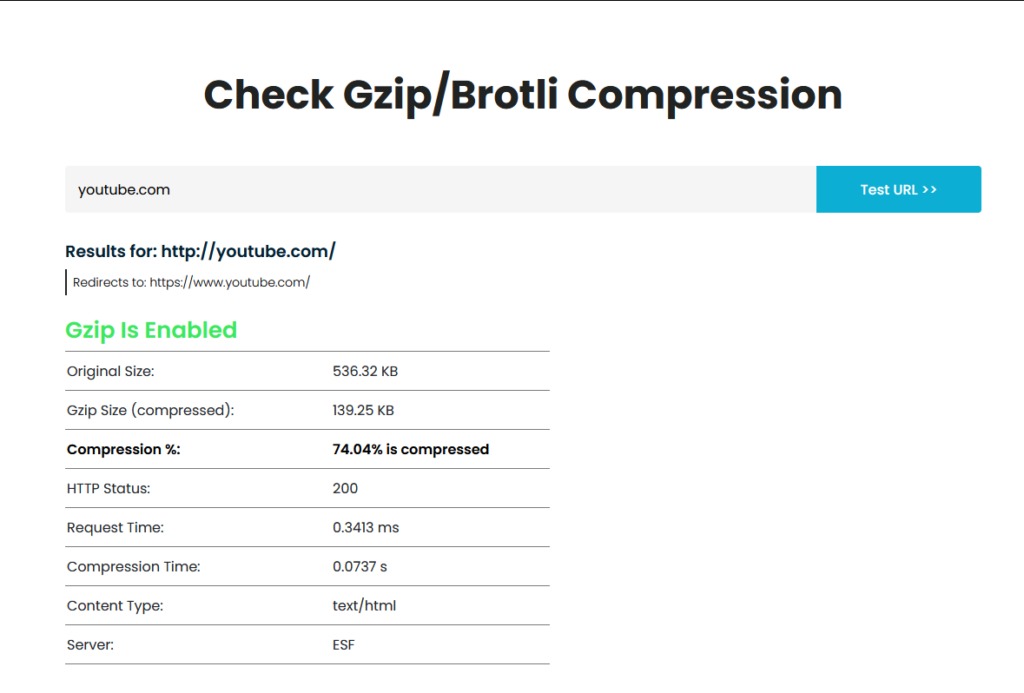
For deeper insights, though, you’ll need to go beyond these standard tests.
The first option you have is to open your website, and then run your browser’s inspection tools to check the HTTP headers. The option should be under the Network tab, where you should look for the content-encoding: section, where the value should be gzip. Here’s what it looks like for YouTube.com:
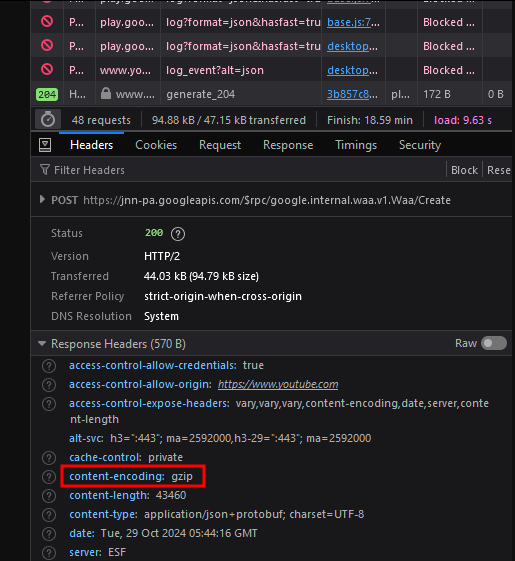
You can also run speed tests using tools like GTmetrix or Pingdom to analyze compression ratios; smaller file sizes often mean Gzip is working.
Within WordPress, you can also check server configurations using performance plugins like WP Rocket or W3 Total Cache, which offer diagnostics for Gzip.
If Gzip isn’t detected, common server issues, like missing modules, may be at play. Review hosting provider documentation, and if results conflict across tools, consider consulting a WordPress expert for precise diagnostics and optimization.
How to enable Gzip compression in WordPress
Here are several reliable methods to activate Gzip compression, tailored for different levels of user expertise and hosting environments:
Method 1: Using a plugin
If you’re looking to enable Gzip compression in WordPress, plugins are by far the easiest route. Popular plugins like WP Rocket, W3 Total Cache, and WP Super Cache make the process straightforward.
Here’s how to enable Gzip compression using WP-Optimize:
1. Install and activate the plugin.
2. From the admin dashboard, go to WP-Optimize > Cache.
3. Go to the Gzip compression tab and follow the instructions to enable it.
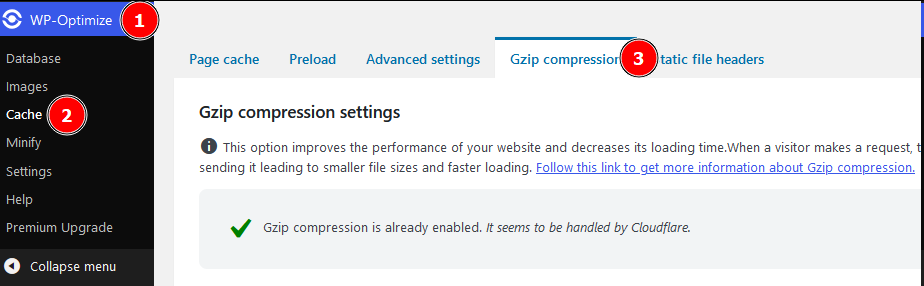
💭 Certain modules may conflict with these plugins, so you should always check with your host or run a speed test to verify successful compression.
Method 2: Using code
For those comfortable with server configurations, enabling Gzip compression by editing server files directly offers a precise approach, but proceed with caution and always back up your files first.
On an NGINX server, start by locating the nginx.conf file, usually found in /etc/nginx/ or /usr/local/nginx/conf/. Open it in a text editor with administrative rights, and within the HTTP block, add the following code snippet to enable Gzip compression:
gzip on;gzip_types text/plain text/css application/json application/javascript text/xml application/xml application/xml+rss text/javascript;gzip_min_length 256;gzip_comp_level 5;
After saving the changes, apply them by reloading NGINX with the following command:
sudo systemctl reload nginx.For Apache servers, you’ll need to edit the .htaccess file located in your site’s root directory. First, make a backup, then open the file and add the following code:
<IfModule mod_deflate.c>AddOutputFilterByType DEFLATE text/html text/plain text/xml text/css text/javascript application/javascript application/json application/xml application/rss+xml application/atom+xml</IfModule>
Save the file to complete the process.
Whichever route you go with, verify that the process was successful using any of the methods discussed in the previous section.
While effective, manual Gzip configuration can sometimes clash with hosting settings, so be sure to test your site after making changes to ensure compatibility and performance.
Method 3: Working with an expert
For anyone uneasy about diving into server files or navigating plugin configurations, there’s a simpler – and arguably smarter – option: hire a WordPress expert on Codeable.
Codeable is a platform dedicated to WordPress professionals, connecting you with vetted developers who know the ins and outs of performance optimization. The matching process is quick; during office hours, you’re typically chatting with a specialist in under seven minutes. And with an impressive 4.95/5 average rating and 96% of clients saying they’d come back for more work, Codeable’s reputation speaks for itself.
With a Codeable expert, you can hand off the Gzip compression setup to someone with deep knowledge of server configuration. They’ll ensure everything is correctly optimized, fine-tuning the compression settings for your hosting environment and troubleshooting any issues that arise. This level of expertise is invaluable if you’re facing a complex setup with multiple plugins, custom themes, or specialized hosting constraints.
Plus, a WordPress expert can make Gzip just one part of a larger performance strategy, ensuring it integrates smoothly with caching plugins, CDNs, and other speed-enhancing tools. Codeable’s ongoing maintenance services mean that if you want a site that’s finely tuned and blazing fast, you’re covered by professionals who understand the bigger picture.
Supercharge your WordPress site performance with Gzip and Codeable
Gzip compression is just one element of a holistic WordPress optimization strategy, but when implemented correctly, it can drastically enhance both user experience and SEO. Compressing files with Gzip reduces page load times, helping retain visitors and improving search rankings.
Unfortunately, server-level optimizations like Gzip aren’t always straightforward, especially for those without technical expertise. Configuring and fine-tuning Gzip can become challenging when it needs to integrate smoothly with caching, CDNs, and other performance layers.
Codeable offers a streamlined way to address these complexities.
With a network of vetted WordPress professionals, Codeable provides access to experts who go beyond just setting up Gzip, and into executing advanced site optimizations, from custom plugin development to precise server configurations that boost site speed.
With web performance constantly evolving, newer compression techniques like Brotli are adding even more options for those seeking to stay competitive online. Professional assistance from Codeable allows site owners to tap into advanced WordPress performance strategies – uncovering lesser-known optimization techniques that can provide a unique performance edge without requiring deep technical involvement.
Submit a project to Codeable and connect with a WordPress expert who’ll tailor Gzip compression and performance optimizations to make your site faster and more responsive – keeping you a step ahead of the competition.
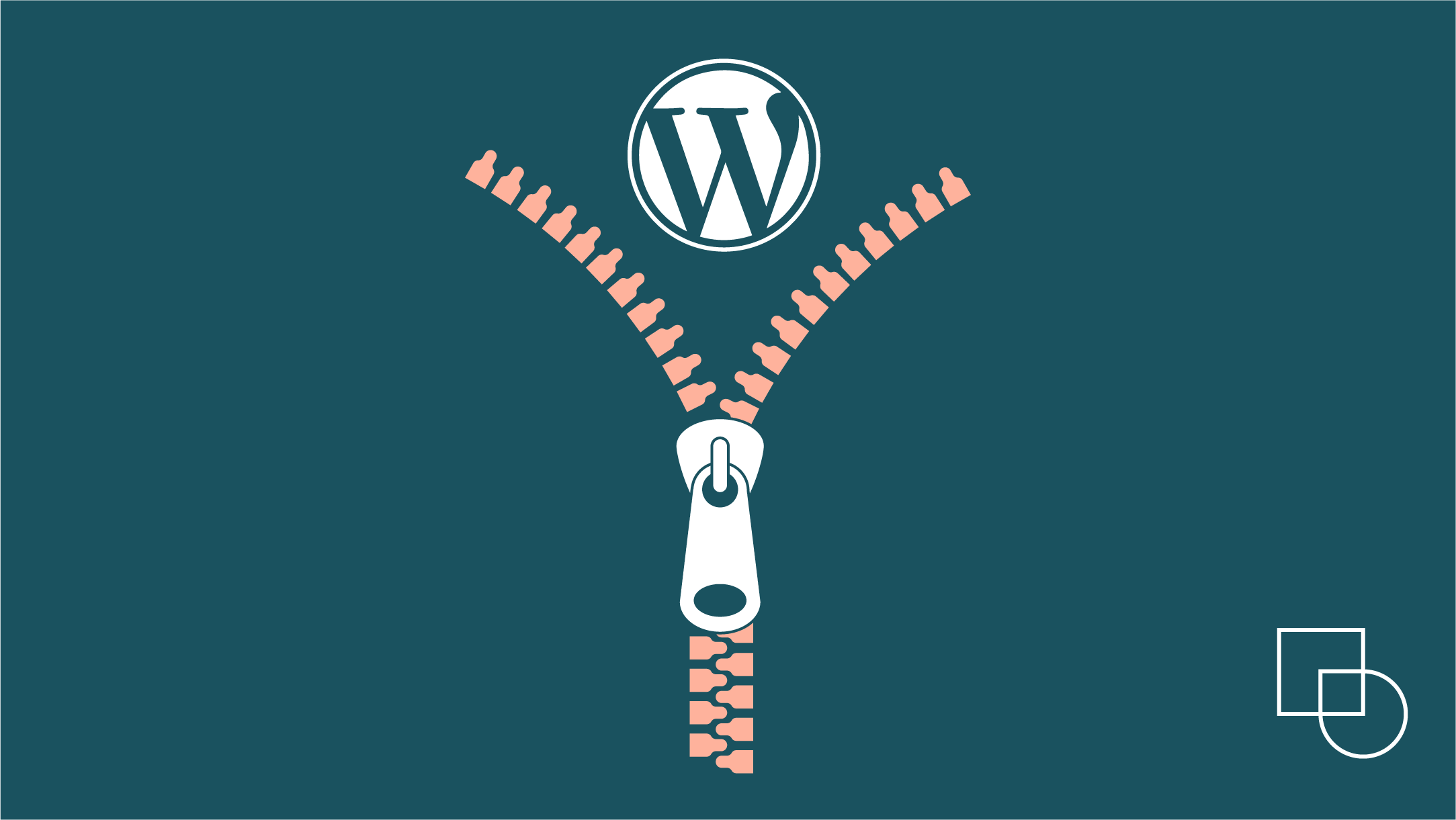
 Dream It
Dream It
