Think back to the moment your customer clicks “Place order.” A split second later, an email pings their inbox, confirming that everything went through. That single message does a lot of heavy lifting: it reassures the customer that the purchase was successful, outlines what happens next, and subtly conveys that the store is professional and trustworthy.
In the WooCommerce ecosystem, that reassurance comes from an automated “Processing Order” email sent the instant an order lands in your database.
Unfortunately, the default template that gets the job done is extremely bland. Its layout, wording, and muted colors rarely mirror your brand’s personality, and it completely ignores opportunities to upsell, cross-sell, or deepen customer loyalty.
That’s where thoughtful customization can help. Even tweaking a headline and adding a logo can make a world of difference, and that’s what we are here to show you.
How to activate the default order confirmation email in WooCommerce
Before you dive into fancy customizations, make sure WooCommerce’s built-in order confirmation is actually switched on. It usually is, but a host migration, a new plugin, or a well-meaning teammate could have disabled it without anyone noticing. Follow these quick checks:
- Open your dashboard. Go to WooCommerce > Settings > Emails.
- Find “Processing order.” This is WooCommerce’s default confirmation sent right after payment.
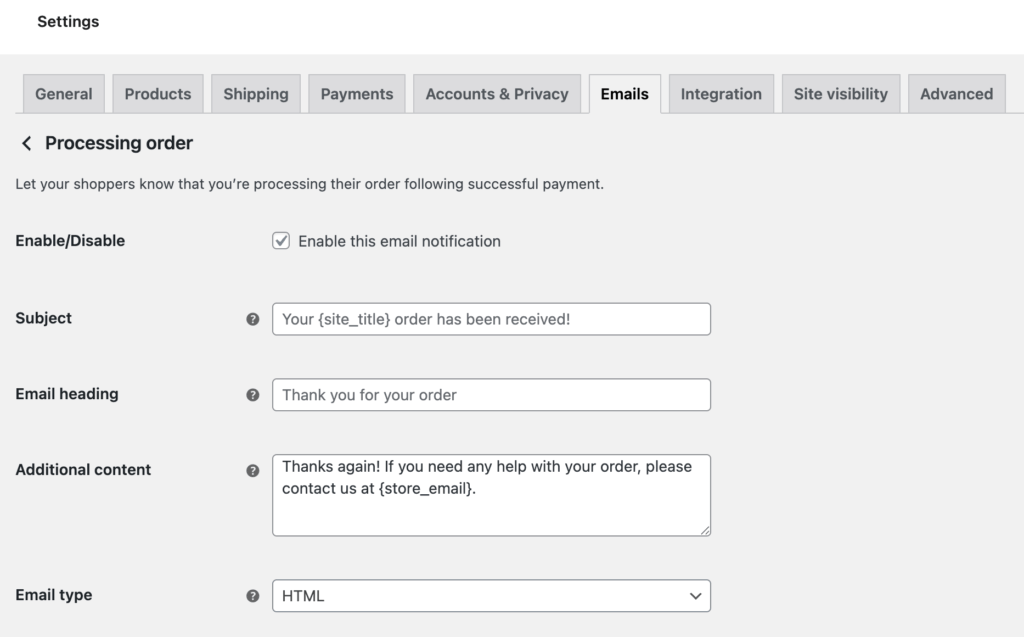
- Confirm it’s enabled. In the Status column, look for “Enabled.” If you see “Disabled,” hover and click Enable.
- Click “Manage.” Double-check the details:
- Recipient. Customers should receive this email. Leave the field blank so WooCommerce fills in each buyer’s address.
- Email subject & heading. Edit the text if needed; clear headings reduce “Did my order go through?” support tickets.
- Additional content. A short thank-you line or shipping reminder helps set expectations.
- Save changes. Preview your email and hit Save at the bottom to lock in your settings.
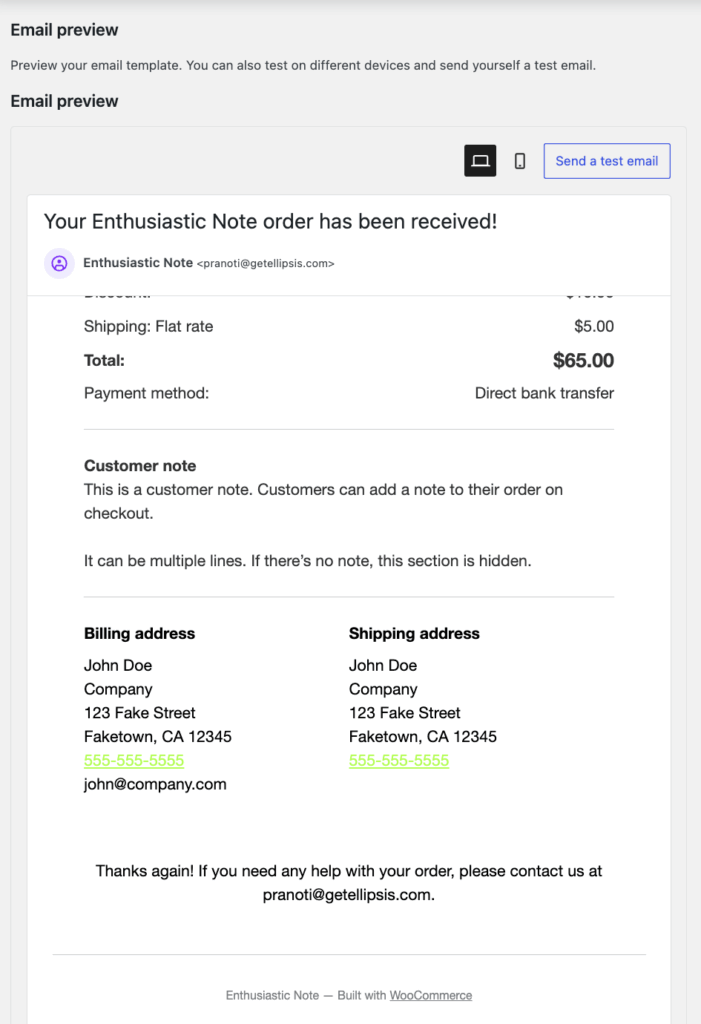
🧠Important note: Processing vs. completed: know the difference
Processing order. Sent right after payment for products that still need shipping or manual work. This is the true “we got your order” confirmation.
Completed order. Sent when you mark the order shipped or fulfilled. It tells customers their package is on the way, not that payment succeeded.
Worried that no emails are leaving your site at all? Test WordPress email delivery with a contact-form plugin or an SMTP checker. If that test message never arrives, fix delivery first; otherwise, even a perfectly enabled confirmation template won’t reach your customers.
Limitations of WooCommerce’s default order confirmation email
WooCommerce gives everyone the same starter template, and that is both its strength and its weakness. While it proves that transactional emails can work straight out of the box, the default design leaves plenty of growth potential untapped.
Here are the biggest pain points that store owners soon run into:
- Bare-bones branding. The template gives you a small logo slot and a single accent color, so your unique palette, signature fonts, and tone of voice never make it onto the screen. Customers see a generic message instead of an email that feels unmistakably “you.”.
- No visual builder. WooCommerce core has no drag-and-drop editor or live preview. Every adjustment means refreshing a test order, poking around in HTML, or editing PHP files; hardly friendly for busy store owners who just want a quick tweak without touching code.
- Limited personalization. Want to add a handwritten thank-you note, product-care tips, or dynamic product recommendations? The stock template offers one plain-text box, making it tough to insert tailored content that delights first-time buyers and rewards loyal customers.
- Low engagement potential. With its text-heavy layout and muted styling, the default email does little to catch the eye or guide readers toward a next step. That means missed chances for upsells, cross-sells, or even simple “Share your purchase” social prompts.
- One-size-fits-all messaging. The template can’t segment communications for different customer groups, say, new versus repeat buyers, so every shopper receives the same boilerplate copy, regardless of their relationship with your brand.
- Zero performance insight. There’s no built-in way to A/B test subject lines or measure open and click-through rates. Without data, you can’t refine, leaving you to guess which tweaks boost engagement and which fall flat.
Because of these constraints, many merchants outgrow the stock email template quickly. Fortunately, there are several plugins that can help you fix each limitation. And where you need more customization, our Codeable experts are available to help!
Planning your WooCommerce order email customization
Before you change a single setting, sketch out a quick game plan. Start with why you want to customize the email. Is the goal stronger brand consistency, clearer order details, space for promotions, or simply a smoother user experience? With the end in mind, every design and content decision becomes easier.
Next, be honest about your comfort level with code. If you’d rather stick to clicks and drags, lean on WooCommerce’s built-in settings or a visual plugin such as Kadence WooCommerce Email Designer. If you are well-versed in PHP and CSS, template overrides and WooCommerce hooks can give you pixel-perfect control.
Take a moment to review your site’s setup. A child theme protects template tweaks from theme updates, and a staging site lets you experiment without customers seeing half-finished emails.
While evaluating infrastructure, determine how messages will be sent from your server. The default WooCommerce mailer works well for small stores, but using an SMTP plugin or a dedicated provider like SendGrid or Mailgun can dramatically improve deliverability and provide better analytics.
Finally, map your customization path:
- No-code adjustments for simple color, logo, and text tweaks.
- Low-code plugins with drag-and-drop builders for richer layouts.
- Code-level edits in a child theme when you need total creative freedom.
Whatever route you choose, build time for testing and rollback. Send a few test orders to multiple email clients, keep backups of the original templates, and ensure you can revert changes in seconds if something looks off.
A careful plan now means a polished, brand-affirming confirmation email later, and one less headache in your support inbox.
Quick customizations without coding
You don’t need to crack open a code editor to give WooCommerce’s confirmation email a facelift. The platform’s own settings panel lets you rebrand with some time and effort.
WooCommerce email settings
- Open WooCommerce > Settings > Emails.
- Scroll down to Email Template.
- Here you can customize your logo, header, font family, and footer text. Upload your logo and set the display dimensions. Choose the header alignment for the email. Scroll to the Footer text and add a short thank-you note or a link to your returns policy.
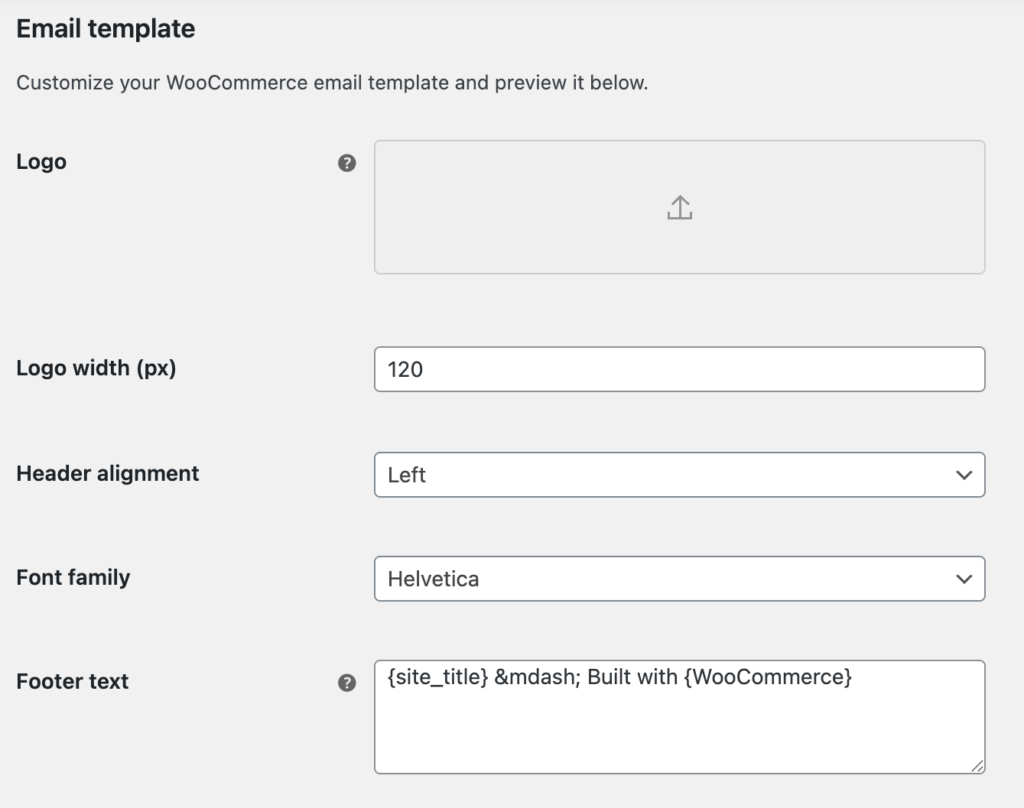
- Choose brand-matching colors for the email and content background, accents, and fonts, then click Save changes.
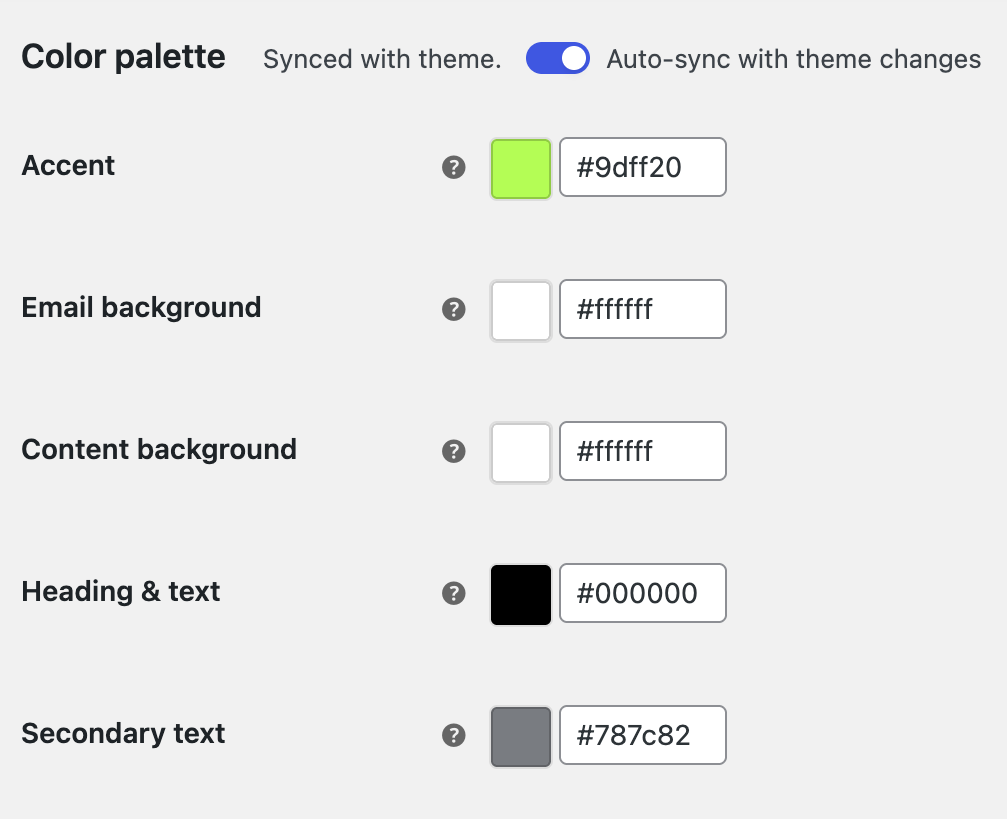
Customizing the order confirmation email with code
Sometimes drag-and-drop tools still leave you wanting more – extra data fields, dynamic banners, or logic that fires only for special products. At that point, you’ll need to dip into PHP.
WooCommerce makes this safe and upgrade-proof as long as you work inside a child theme and customize it following its hook system.
1. Override the core template in a child theme
- Create or activate a child theme first; this keeps your edits intact when the parent theme updates. Inside the child theme, replicate the folder path woocommerce/emails/.
- Now, copy customer-processing-order.php from /wp-content/plugins/woocommerce/templates/emails/ into the new directory. This will serve as the foundation for all customizations while maintaining the core functionality.
- Begin implementing your customizations whether it be simple tweaks to the HTML or PHP logic or advanced edits like creating conditional content based on order metadata. You can also customize the email style by overriding email-styles.php.
WordPress will load your version instead of the plugin’s.
2. Add or remove content with hooks and filters
If you only need to inject small bits of information, editing the whole template is overkill. Drop a snippet into the child theme’s functions.php or a small custom plugin and hook into WooCommerce’s email pipeline:
- woocommerce_email_before_order_table. Runs at the very top of the order details—perfect for a personal thank-you or a loyalty-points reminder.
- woocommerce_email_after_order_table. Fires just below the totals; ideal for a coupon banner or links to care instructions.
- woocommerce_email_order_meta_fields. Lets you attach extra order meta such as gift-wrap notes or delivery slots.
- woocommerce_email_customer_details. Gives you a chance to reformat the shipping and billing blocks.
A typical snippet looks like this:
// Add custom message to WooCommerce email confirmationadd_action( 'woocommerce_email_order_details', 'add_custom_discount_message_to_email', 20, 4 );function add_custom_discount_message_to_email( $order, $sent_to_admin, $plain_text, $email ) {// Checking if it's the customer order confirmation emailif ( $email->id == 'customer_processing_order' || $email->id == 'customer_completed_order' ) {// Displaying the custom messageecho '<p style="font-size: 16px; font-weight: bold;">Enjoy 10% off your next purchase with code <strong>THANKYOU10</strong></p>';}}
3. Test on staging and follow standards
Turn on a staging environment or local copy, enable WP_DEBUG, and send test orders to multiple email clients. Keep WooCommerce’s coding standards handy, proper escaping and translation functions prevent security issues and make future maintenance easier.
With a child theme override for structure and hooks for targeted tweaks, you can transform the plain confirmation into a fully branded, conversion-friendly powerhouse, all while staying update-safe.
Troubleshooting common issues with WooCommerce order emails
Even a beautifully customized template loses its value if the message never reaches the customer or arrives looking wrong. Use the checklist below to diagnose and fix the problems store owners face most often.
1. Emails are not being sent at all
First, open WooCommerce > Settings > Emails and confirm the “Processing order” notification is enabled. If it is, verify that WordPress can send any mail by installing a tester such as WP Mail SMTP and sending a sample message to yourself.
Many shared hosts block the php_mail() function; switching to an SMTP plugin or a service like SendGrid, Mailgun, or Postmark usually restores reliable delivery. These tools also provide dashboards that confirm each message’s journey from server to inbox.
2. Messages land in the spam folder
Spam filters flag domains that lack proper authentication. Add SPF, DKIM, and DMARC records to your DNS zone so receiving servers can trust the source. Most email service providers supply copy-and-paste records during setup.
While you are tweaking settings, make sure your template includes a plain-text alternative and that subjects are clear and non-salesy, as both factors improve deliverability scores.
3. Template overrides break after an update
A WooCommerce upgrade can change email markup, leaving your child-theme copies out of sync. Visit WooCommerce > Status > System Status. Scroll down to Templates to see a list of overrides and whether each one is out of date.
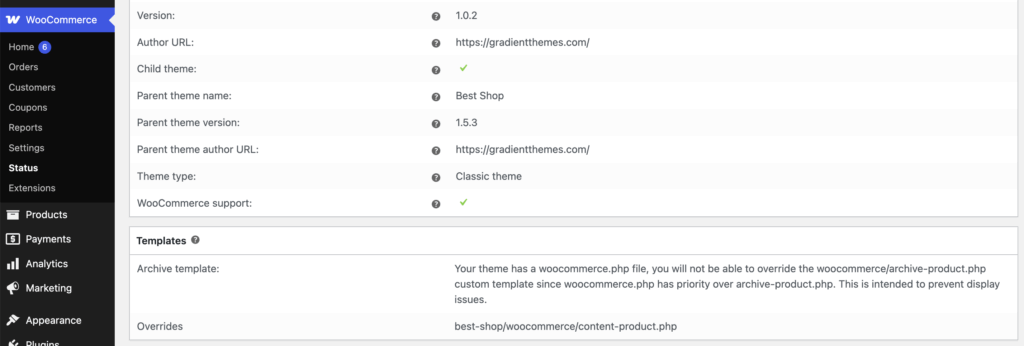
Copy the newest version into your child theme, then reapply custom edits line by line. Keeping changes small and documented makes merges painless.
4. Plugin or theme conflicts
When styling suddenly disappears or duplicate emails appear, disable non-essential plugins one at a time and retest. If the issue persists, switch temporarily to Storefront or another default theme. Isolating variables this way pinpoints the culprit without guesswork.
5. Locale or currency formatting glitches
Order totals that ignore decimal separators or dates that switch language usually trace back to misconfigured settings. Confirm WooCommerce > Settings > General > Currency options and ensure your translation files (.po/.mo) are up to date. Updating language packs from Dashboard > Updates often resolves stray strings.
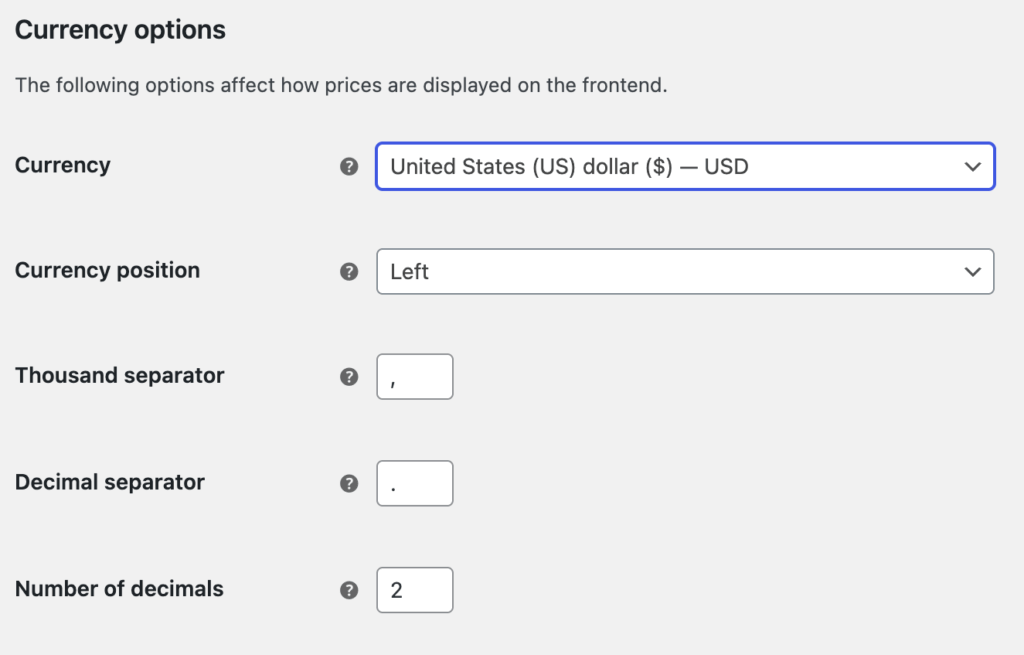
6. Turn on debug logging
Finally, add define( ‘WP_DEBUG_LOG’, true ); to wp-config.php, trigger a test order, and inspect /wp-content/debug.log for PHP notices or fatal errors. Addressing these messages early prevents silent failures down the road.
Systematic checks like these ensure healthy email delivery and build your customers’ confidence in your store.
Ensuring UX consistency on your Order Confirmation page
When a shopper clicks “Place order,” they expect a seamless hand-off from website to inbox. Matching layouts, colors, and tone between the on-screen confirmation page and the follow-up email reassures them that the transaction went through exactly as intended.
Consistency reinforces brand trust at a critical moment, reducing doubts about payment security and shipment details. It also shortens the customer’s mental “learning curve”: the information hierarchy on the page (order summary first, next steps second, help links last) should appear in the same order in the email, so customers can instantly find what they need without hunting.
Finally, mirrored design elements, such as logo placement, button styles, and even friendly microcopy, create a cohesive post-purchase experience that boosts satisfaction and encourages repeat visits.
If you are using a WooCommerce-compatible block theme, you can edit order confirmation page templates with the WooCommerce block theme Site Editor to align with your email template.
- Go to Appearance > Editor and click on Templates from the left sidebar.
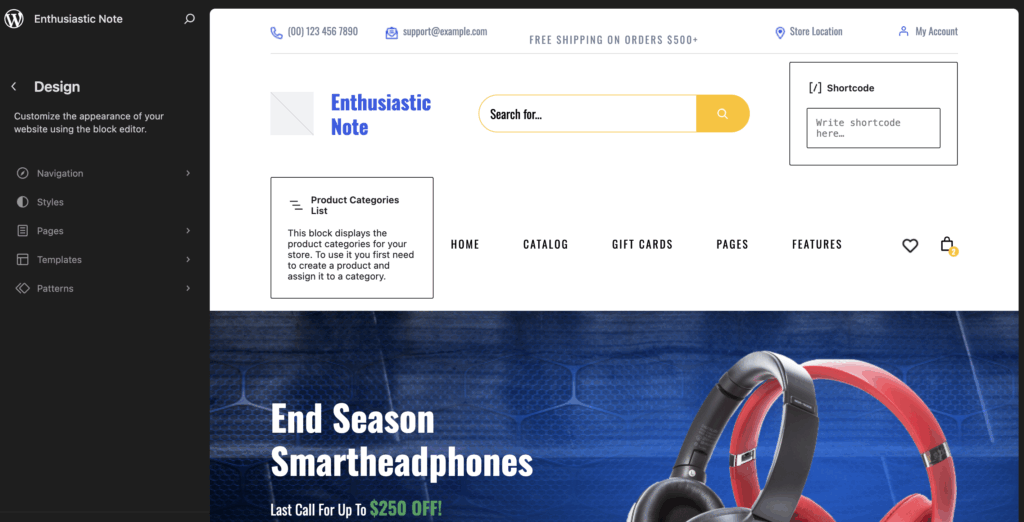
- Select the Order Confirmation template.
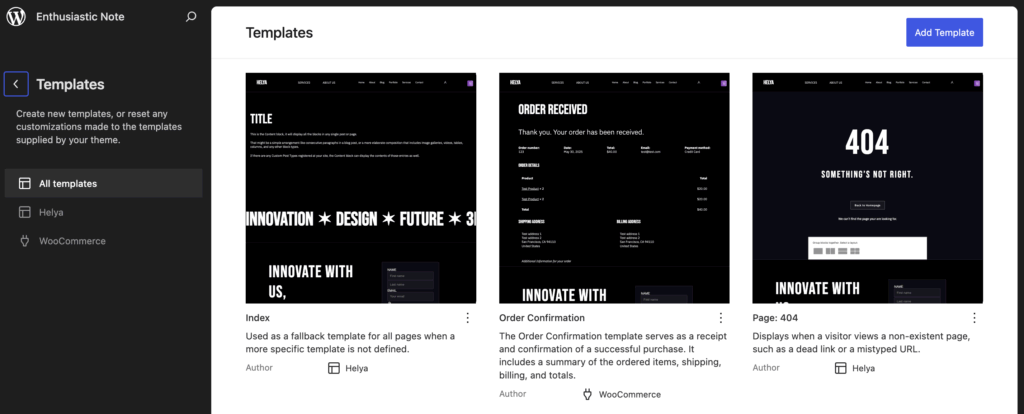
- You can now:
- Delete blocks or add new ones, such as an Image block for a seasonal banner, a Paragraph block for product-care tips, or a Button block that links to your tracking page.
- Change the typography, colors, or layout from the Styles panel.
- Preview the design on desktop and mobile with the built-in toggle.
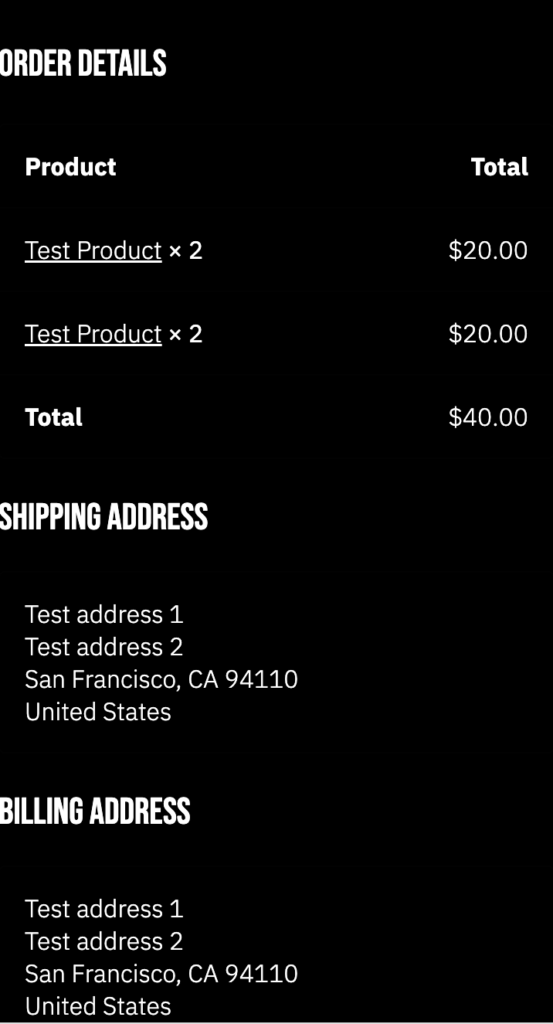
There are a couple of things to keep in mind during this process. Block editing works only on block-based themes; classic themes won’t show the Editor option. Always create a quick backup or export your existing template before saving. A single click restores the previous layout if something breaks or another teammate prefers the old look.
When to hire a WooCommerce expert from Codeable
Most order-email tweaks are quick wins, but some projects cross the line from “weekend task” to “specialist mission.” If your store runs in multiple languages, currencies, or even across separate country sites, each confirmation email must respect local rules, tax formats, and branding variants.
Add integrations with an ERP, CRM, or marketing automation suite, and a single mis-mapped field can disrupt your fulfillment pipeline. When you think at scale, with thousands of orders an hour, you also need optimized email queues, smart retries, and deliverability safeguards that go far beyond a basic SMTP plugin.
In such cases, bringing in a Codeable professional pays off. Here are some setups where our WordPress development experts can help with the customization:
- Advanced architecture. Multi-store or headless setups where email templates rely on custom data sources.
- System integrations. Deep connections to ERPs, CRMs, or shipping APIs that demand secure, maintainable code.
- High-volume performance. Stores that can’t afford a single missed confirmation and need tuning for speed and inbox placement.
- Limited in-house capacity. Teams that lack a WooCommerce developer or can’t spare the hours to debug complex hooks.
Codeable’s network includes hundreds of vetted WooCommerce specialists who build to WordPress coding standards, document every change, and leave you with future-proof solutions. You post a brief, receive fixed-price quotes, no hidden fees, and choose the expert who feels like the best fit.
Take control of your WooCommerce order emails with Codeable
A thoughtful order confirmation email does more than say “thanks.” It reassures shoppers, elevates your brand, and even cuts support time by setting clear next steps. WooCommerce’s default template is a great starting point, but the real gains, such as stronger trust signals, targeted upsells, and complete integrations, come when you tailor the message to your store’s unique voice and workflow.
Assess how far you can go on your own, then be honest. When multi-language logic, ERP data, or high-volume queues enter the picture, expert help saves hours and safeguards revenue.
That’s where Codeable offers maximum value. Our vetted WooCommerce developers deliver secure, maintainable email customizations on a transparent, fixed-price model. When the stakes are high and the timeline is tight, handing the keyboard to a Codeable pro is the fastest route to airtight order confirmations and happier customers.
Get a free estimate for your project today with Codeable!
 Dream It
Dream It

