Is your WooCommerce store performing at its best? Even minor maintenance issues can impact sales, frustrate customers, and even damage your search traffic. With WooCommerce powering 4 million online stores, proper maintenance is essential for staying competitive.
A single plugin conflict or failed update can bring your store down for hours. This guide shows you how to perform critical maintenance tasks safely, including:
- Setting up maintenance mode correctly
- Running updates without breaking your site
- Protecting your store’s SEO during maintenance
- Following best practices for minimal downtime
Why you need maintenance mode for your WooCommerce store
Maintenance mode is a crucial feature that lets you safely update and maintain your store without disrupting the customer experience.
Protecting your store during updates
Updates to WooCommerce, plugins, and themes can sometimes cause conflicts or errors. Maintenance mode prevents customers from seeing broken pages or experiencing checkout issues during these critical updates.
Preventing customer confusion
Without maintenance mode, customers might encounter errors or partially broken functionality while you’re making changes. This can lead to abandoned carts and lost sales. A proper maintenance page keeps customers informed about when your store will be back online.
Maintaining SEO during downtime
Search engines can penalize sites that show errors or broken pages. Using maintenance mode with the correct HTTP status codes helps preserve your search rankings during updates.
How to set up WooCommerce maintenance mode (step-by-step)
1. Install a maintenance page plugin
Several quality maintenance mode plugins are available for WooCommerce:
- WP Maintenance Mode
- Coming Soon Page & Maintenance Mode
- Under Construction
- Maintenance
Choose a plugin that offers:
- Custom maintenance page design
- Scheduled maintenance windows
- Access controls for administrators
- SEO-friendly settings
For the purpose of this tutorial, we’ll demo WP Maintenance. To get started, install and activate the plugin.
2. Create your maintenance page
Once your plugin is installed, navigate to LightStart from your WordPress dashboard.
You’ll be presented with three maintenance page template options:
- Coming soon
- Maintenance mode
- Landing page
Click your preferred option and click ‘continue’. This will trigger your page to be created immediately.
Once your page is ready, go to settings to set it up.
On the general settings page, you can:
- Activate or deactivate the page
- Enable or disable Search Bots from bypassing maintenance mode (useful for new websites)
- Select which user roles are allowed to access your website’s front end (administrators will always have access)
- Select index/no-index meta tags (control how an individual page should be indexed)
- Redirect users after login
- Exclude feed, pages, archives or IPs from maintenance mode.
- Add an option to see notices when maintenance mode is activated
Save your preferred settings and head to the design tab, where you can select various maintenance mode templates.
Click on your preferred template, and then click “go to page”.
This will open up a drag-and-drop page builder that you can use to customize the page.
Some components to include on this page include:
- Expected downtime duration
- Reason for maintenance
- Alternative contact methods
- Email signup for notifications
- Social media links
- Brand elements
Once happy with the design, save the page.
3. Test your maintenance mode
Before starting maintenance, verify these critical elements:
- Test in an incognito browser window: Your logged-in session can mask problems. Incognito mode shows exactly what customers will see.
- Verify redirect behavior: Check that all store pages properly redirect to your maintenance page. Missing redirects can leave parts of your site accessible and cause customer confusion.
- Check status codes: Proper 503 status codes tell search engines your site is temporarily down for maintenance, not permanently broken. This preserves your search rankings.
- Test admin access: Ensure you and your team can still access the admin area. Getting locked out during maintenance creates serious delays.
- Monitor server responses: Watch your server logs for any unusual errors or response patterns that could indicate configuration problems with your maintenance mode.
Best practices for maintenance mode
Proper maintenance mode setup protects your store and customers during updates. Following these best practices ensures smooth maintenance windows with minimal disruption to your business.
1. Plan your maintenance window
Choose low-traffic periods for maintenance:
- Use Google Analytics data to identify your quietest hours – often early mornings between 2-5 am
- Plan around major shopping events and sales periods
- Consider customer time zones, especially if you serve multiple regions
- Add 50% extra time to your estimated maintenance duration for unexpected issues
- Schedule recurring maintenance for the same time each month to build customer awareness
2. Communicate with customers
Clear communication prevents confusion and builds trust during maintenance. Keep your customers informed through:
- Send email notifications 48 hours and 2 hours before maintenance begins
- Post updates on social channels with specific timing and progress – Display a countdown banner on your store 24 hours before maintenance
- Include expected completion time and progress updates on your maintenance page
- Send a quick “we’re back” message across all channels once complete
3. Handle active orders
Protect revenue and customer trust by managing in-progress transactions properly during maintenance:
- Process all orders in “pending payment” status before enabling maintenance mode
- Keep payment gateway webhooks active with proper error response codes
- Document the status of all subscription renewals scheduled during maintenance
- Back up order data within 1 hour of maintenance start
- Set up email alerts for any failed transaction webhooks during downtime
4. SEO considerations
Search engines handle maintenance differently from regular downtime.
Implement these measures to protect your rankings: –
- Configure 503 status codes with accurate retry-after headers – tell crawlers when to return
- Keep maintenance windows under 24 hours to prevent ranking drops – Leave your robots.txt accessible to search engines
- Maintain a static version of your XML sitemap during maintenance – Monitor crawl stats in Google Search Console for 48 hours after maintenance
Essential store maintenance tasks
Before enabling maintenance mode
Preparation checklist:
- Back up database and files
- Document current settings
- Check plugin compatibility
- Export customer data
- Test staging environment
During maintenance windows
Critical tasks to perform:
- Update WooCommerce core
- Update plugins and themes
- Optimize database tables
- Clean up old orders
- Remove unused plugins
After maintenance checks
Verification steps:
- Test checkout process
- Verify payment gateways
- Check mobile responsiveness
- Monitor error logs
- Review performance metrics
When to seek expert help
Running a WooCommerce store becomes increasingly complex as your business grows. Consider professional maintenance services when you face these challenges:
- Your store uses custom code or complex plugins, and you’re not confident handling technical updates yourself. One wrong move during maintenance can take down your entire store.
- Your site connects to multiple external systems like ERPs, shipping software, or accounting tools. Each integration adds complexity to updates and increases the risk of conflicts.
- Your business operates around the clock and can’t afford downtime. Professional monitoring catches issues before they impact sales, while automated tools often miss early warning signs.
- You need fast, reliable support when things go wrong. Expert maintenance teams provide emergency response times measured in minutes rather than hours, with proven procedures to get you back online.
- Your store’s growth demands advanced optimization. As orders increase, you need specialized expertise in database management, caching setup, and server performance to maintain speed and reliability.
Codeable’s maintenance solutions
Don’t have the time to manage WooCommerce maintenance yourself? Codeable offers comprehensive maintenance services through flexible monthly retainers:
- Regular updates and monitoring
- Security hardening
- Performance optimization
- Technical support
- Custom development
Our retainer service provides predictable monthly billing with no lock-in periods, making it easy to get consistent maintenance support. You’ll work with the same vetted expert each month, ensuring they understand your store’s specific needs.
Keep your store running smoothly
A well-maintained WooCommerce store protects your revenue, customer trust, and search rankings. While many maintenance tasks can be handled in-house, complex stores often benefit from expert support.
Codeable’s vetted WordPress experts provide comprehensive maintenance services, handling everything from routine updates to emergency support. Submit your project today for a free estimate and start with a monthly maintenance retainer that fits your needs. Submit your project today for a free estimate and consultation with a Codeable expert.
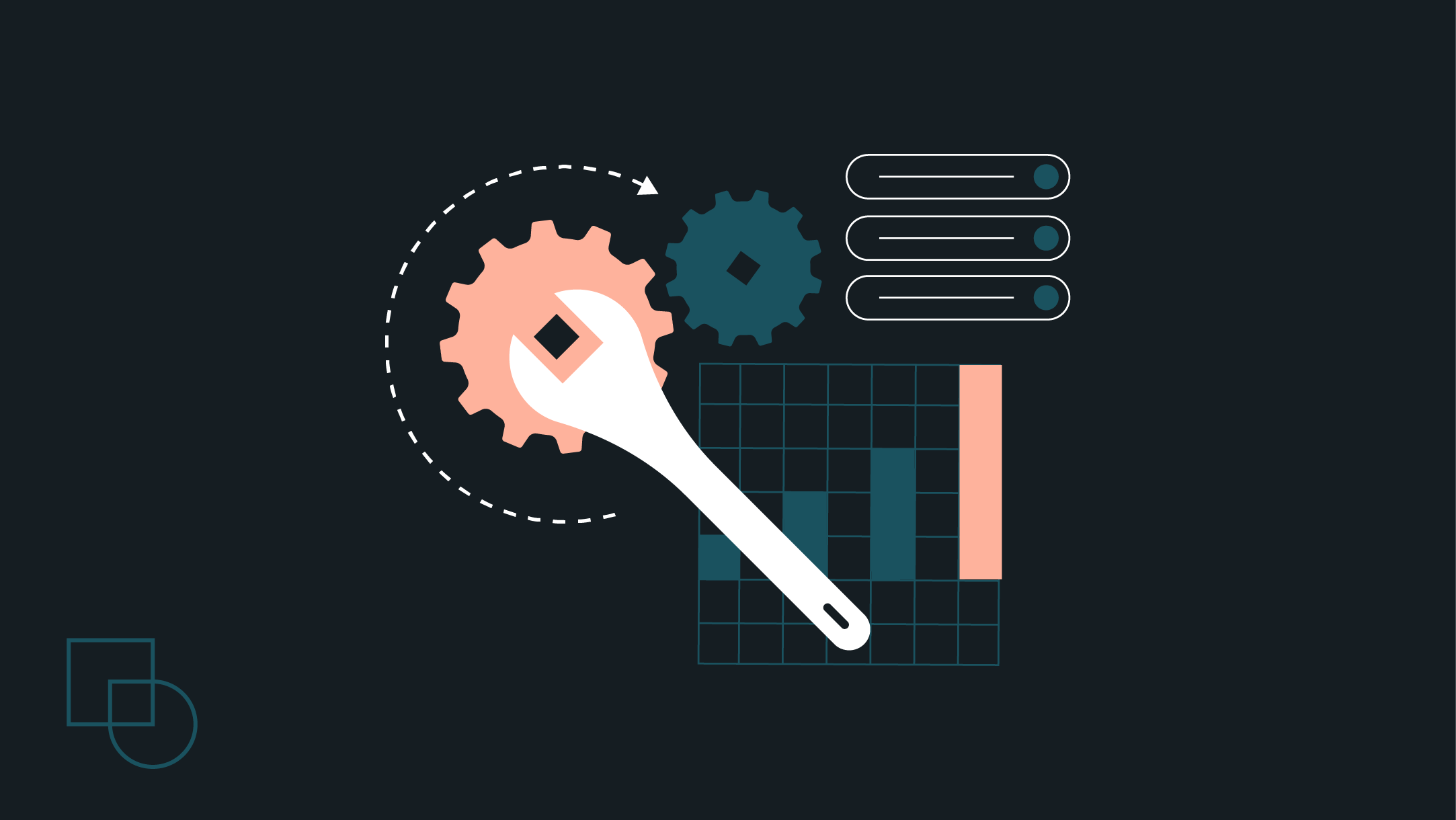
 Dream It
Dream It
