The risk of being inaccessible is growing. In 2023, over 4,600 digital accessibility lawsuits were filed in the U.S. alone, targeting businesses of all sizes. Many companies only address these issues after receiving a complaint or legal threat, leading to costly and stressful fixes.
But there’s a silver lining. If you choose to make your website accessible, not only can you avoid legal trouble, but you’ll also unlock additional opportunities for growth. Websites built with inclusive design principles often see improved search engine rankings, more organic traffic, and higher conversion rates. It’s a clear path to expanding your market reach and strengthening your brand.
This guide will show you how to shift from a reactive to a proactive approach, building accessibility into your site from day one. Let’s explore the best practices for creating a digital presence that welcomes everyone and turns a legal duty into a business advantage.

Get matched with the developer
that is perfect fit for your WordPress or WooCommerce needs.
Start a project
Overview of accessible web design best practices
Creating an accessible website involves thoughtful design from the ground up, considering how different people will interact with your content.
These practices are often split into two categories: the frontend design elements that users interact with, and the less obvious user experience (UX) standards that work behind the scenes to make a site function for everyone.
Frontend design elements
Frontend design elements are all the parts of your website that people can see and interact with.
Frontend design is the practice of creating a clear, easy-to-use interface. When you get these right, you create a much better experience for users with visual or motor impairments.
Visual design
A clean visual presentation ensures your content is accessible to users with low vision or color blindness.
- Check color contrast. Text should have a minimum 4.5:1 contrast ratio against its background. Larger text and graphical elements (like icons and borders) need at least a 3:1 ratio.
- Use more than just color. Don’t use color as the only way to convey information. For example, if a required field is red, also mark it with an asterisk (*) or an icon. This helps users who are colorblind.
- Support user customization. Your site should adapt to user-controlled settings, such as dark mode or custom color schemes, which many people use for better readability.
Typography and text
The right typography makes a huge difference for users with low vision or cognitive disabilities like dyslexia.
- Enable text resizing. Users must be able to increase text size up to 200% without the layout breaking or content disappearing.
- Accommodate custom spacing. Your site must allow users to adjust the spacing between lines, words, and letters without losing functionality.
- Avoid images of text. Screen readers cannot process text embedded in an image, and it becomes blurry when enlarged. Always use real text unless a specific visual style is absolutely essential.
- Choose clear fonts. Opt for simple, easy-to-read fonts with generous default spacing to improve readability for everyone.
Interactive elements
Every link, button, and slider on your site needs to be easy to see, understand, and use, especially for visitors using touch screens or alternative navigation methods.
- Create generous touch targets. Make interactive elements, like buttons and links, at least 24×24 CSS pixels. This makes them easier to tap accurately.
- Highlight the focus. When navigating with a keyboard, there must be a clear visual indicator (like a distinct border or highlight) showing which element is currently selected.
- Provide alternatives to dragging. Any function that uses a dragging motion, like a reorderable list or a slider, must also be operable with a single click or tap.
- Keep components consistent. If a component performs the same action across your site (e.g., a “help” icon), it should look and be labeled the same way everywhere.
Less obvious UX standards
True accessibility goes deeper than what you can see. It’s built into the very structure and behavior of your website. These standards ensure your site works well with assistive technologies like screen readers and is easy to navigate for people with cognitive or motor disabilities.
Semantic HTML structure
A well-structured website is the foundation of accessibility. Using HTML elements for their intended purpose provides a logical map for assistive technologies to follow.
- Use headings correctly. A logical heading structure (from <h1> for the main title down to <h6> for subsections) creates an outline of your page that screen reader users can use to quickly find information.
- Mark up content properly. Use the correct HTML tags for lists, forms, and data tables. For example, properly associating <label> elements with their form inputs tells a screen reader user exactly what information to enter in a field.
- Define page regions. Using landmark elements helps users with screen readers understand the layout of a page and jump directly to important sections, such as the main content or navigation menu, using features like “skip to main content” links.
- Use ARIA for complex elements. For custom interactive elements that don’t have a native HTML tag, Accessible Rich Internet Applications (ARIA) roles can provide context to assistive technologies about the element’s purpose and state.
Dynamic content management
Modern websites often have content that changes without the whole page reloading. It’s important that these changes are communicated clearly to all users.
- Announce changes with ARIA live regions. These bits of code tell screen readers to announce updates, like an error message appearing or search results loading, without interrupting the user.
- Manage focus for pop-ups. When a modal dialog or pop-up window appears, keyboard focus should be moved to it automatically. This prevents users from getting lost on the page behind the pop-up.
- Avoid keyboard traps. A user must be able to navigate to and from any interactive element using only the keyboard. They should never get “trapped” inside a component without a way to exit.
- Communicate status messages. Use ARIA to announce non-critical updates, like “Item added to cart,” so that screen reader users are aware of what’s happening without having to shift their focus to find the message.
Cognitive accessibility
Designing for cognitive accessibility helps users with learning disabilities, memory impairments, or attention disorders to understand and use your site more effectively.
- Use clear and simple language. Avoid jargon and write in short, easy-to-understand sentences.
- Keep navigation consistent and predictable. Navigational menus and the overall layout should remain the same across your website to reduce confusion and cognitive load.
- Provide input assistance. Offer clear instructions and descriptive error messages to help users fill out forms correctly and fix mistakes easily.
- Be flexible with time limits. If a task has a time limit, provide a way for the user to turn it off or extend it.
- Offer multiple ways to find content. People find information in different ways, so providing options like a search bar, a sitemap, and clear navigation menus helps everyone. Features like breadcrumb trails are also excellent for helping users understand their location on a site.
Multimedia accessibility
Video and audio content can exclude users with hearing or visual impairments if not made accessible.
- Provide synchronized captions. All video content with audio should have accurate, synchronized captions for users who are deaf or hard of hearing.
- Include full text transcripts. A text transcript should be available for all audio and video content. This gives users a non-visual, non-auditory way to access the information.
- Add audio descriptions for video. If a video contains important visual information that isn’t described in the main audio track, an additional audio description track is needed to explain what is happening on screen for users who are blind or have low vision.
- Give users control over auto-playing content. If any audio or video plays automatically for more than three seconds, there must be a visible control to pause, stop, or mute it.
Variance between major web accessibility acts
Web accessibility has gone from a design “nice-to-have” to a legal “must-have.” While laws differ globally, they’re all pointing toward the same technical guidelines. Understanding them is key to protecting your business and reaching every customer.
Here’s a quick summary of the key accessibility laws and regulations you need to know:
| Law / Regulation | Jurisdiction | Applies To | Required Standard |
| ADA (Title II) | United States | State & local governments. | WCAG 2.1 AA. |
| ADA (Title III) | United States | Businesses & public accommodations. | WCAG 2.1 AA (de facto standard). |
| Section 508 | United States | Federal agencies & their tech. | WCAG 2.0 AA. |
| EAA | European Union | Wide range of products & services. | WCAG 2.1 AA. |
| AODA | Canada (Ontario) | Public, private & non-profit organizations. | WCAG 2.0 AA. |
Americans with Disabilities Act (ADA) – United States
The ADA is a major US civil rights law that protects people with disabilities from discrimination. While it was written before the internet boom, courts consistently apply it to websites and apps.
- Title II applies to state and local governments. A recent Department of Justice (DOJ) rule officially requires their web and mobile content to meet WCAG 2.1 Level AA.
- Title III applies to businesses. This is the crucial part for most companies. It bans discrimination in “places of public accommodations,” which courts agree includes commercial websites. So yes, your company’s site is almost certainly covered.
- The unofficial gold standard. While Title III doesn’t name a specific technical rule, WCAG 2.1 AA is overwhelmingly treated as the benchmark for compliance in lawsuits and settlements.
- The penalties are serious. A single ADA violation can cost you up to $75,000, and a second one can jump to $150,000. That doesn’t even include hefty legal fees.
Section 508 – United States federal agencies
This law requires all technology used by US federal agencies to be accessible. Its goal is to give employees and citizens with disabilities the same access to information as everyone else. It mandates WCAG 2.0 AA but doesn’t apply to private businesses.
- Scope and standard. The law applies to all federal agency EITs and mandates conformance with WCAG 2.0 Level AA standards. A significant update to Section 508 in 2017 was made specifically to harmonize its requirements with these global WCAG guidelines.
- Enforcement. While it doesn’t apply to private businesses, Section 508 demonstrates the U.S. government’s serious commitment to digital access. Non-compliance for a federal agency can lead to a loss of funding.
European Accessibility Act (EAA)
The EAA is a landmark directive designed to standardize accessibility rules across all member states of the European Union, creating a common market for accessible products and services.
- The compliance deadline was June 28, 2025. This means that businesses covered by the act are now required to be compliant.
- The scope is extensive. The EAA applies to a wide range of digital products and services, including e-commerce sites, banking platforms, e-books, computer hardware, and self-service kiosks.
- Technical standard. The EAA requires conformance with WCAG 2.1 AA. There is an expectation that the act will adopt the newer WCAG 2.2 standards in the future, making forward-looking compliance a smart strategy.
Other international standards
The move to formalize digital accessibility is a worldwide phenomenon, with numerous countries establishing laws that reference WCAG as the technical benchmark.
Examples of global expansion include Canada’s Accessibility for Ontarians with Disabilities Act (AODA), which requires WCAG 2.0 AA conformance for many organizations, and Australia’s Disability Discrimination Act (DDA), which has been interpreted to require equal access to websites.
Many other countries, including Brazil, Israel, and New Zealand, are also strengthening their accessibility legislation. This consistent convergence on WCAG Level AA as the de facto international standard sends a clear message to businesses with a global footprint.
Ensuring compliance across all acts
Navigating these laws seems complicated, but their shared reliance on WCAG gives you a clear path forward.
- Aim for WCAG 2.2 AA. The standards are backward-compatible, meaning if you comply with the newest version (2.2), you also meet the older 2.1 and 2.0 requirements. This is the most efficient way to achieve broad compliance.
- Build on the POUR principles. At its heart, WCAG is built on four simple ideas. Think of them as the pillars of a strong digital house. Content must be Perceivable, Operable, Understandable, and Robust (POUR). Building with these pillars in mind ensures your site works for everyone, including those using assistive tech.
- Document everything. Being transparent is your best defense. Publish an accessibility statement on your site that details your compliance level, lists any known issues, and explains how you plan to fix them. This builds trust and can resolve concerns before they become legal problems.
Guide on accessible web design implementation
Knowing about accessibility is great, but doing it is what really matters. The best way to create an accessible website is to make it a core part of your process from the very beginning. This guide breaks down how to get started, focusing on the most important stages.
Phase 1: Planning and design
A truly accessible digital experience begins long before the first line of code is written. Think of it like building a house: if you build accessibility into your project’s foundation, you save time, reduce costs, and create a better final product for all users. It is far more expensive and difficult to fix accessibility issues on an existing website than to address them from the start.
- Integrate accessibility from day one. The best accessibility is “baked in, not bolted on.” Treat it as a fundamental quality of your website, like security or performance, not as a final item on a checklist. This proactive approach is more cost-effective and leads to a much better user experience.
- Include users with disabilities in your research. Automated tools are a helpful start, but they only catch about 20-30% of potential issues. The most valuable insights come from real people. Involving users with disabilities in your testing is the only way to find real-world challenges that scans will always miss. Their feedback is priceless.
- Define accessibility requirements from the start. When you plan a new feature, you list what it needs to do. Do the same for accessibility. Make it a non-negotiable part of your project plan from the beginning. This prevents problems from piling up, saving you from expensive and time-consuming fixes down the road.
- Design with a keyboard-first approach. One of the most powerful rules in accessible design is to make sure everything works with a keyboard. Many assistive technologies, like screen readers, depend on it. If a person can navigate and use every part of your site with just their keyboard, you’ve built a strong foundation for true accessibility.
Phase 2: Development best practices

Once the initial designs are in place, your accessibility development team can bring them to life. Following these coding practices is essential for turning those plans into a website that is functional, beautiful, and truly welcoming to everyone.
Semantic HTML first
Clean code is the skeleton of an accessible website. Using HTML elements for their correct purpose gives the site a logical structure that assistive technologies can easily understand.
- Use native HTML elements whenever possible. Before you build a custom component, check if a standard HTML element like <button>, <input>, or <select> already exists. These native elements have keyboard accessibility built right in, so you get it for free.
- Implement a proper document structure. Use heading tags (<h1> through <h6>) to create a clear outline for your content, just like chapters in a book. Define page regions with landmark elements like <header>, <nav>, <main>, and <footer> so screen reader users can instantly understand the layout and jump to the section they need.
- Ensure all form inputs have associated labels. Every field in a form needs a <label> that is programmatically tied to it. This is how a screen reader knows to announce the purpose of the field when a user lands on it.
- Use ARIA only when necessary. Accessible Rich Internet Applications (ARIA) can make complex, custom-built widgets accessible when HTML can’t. However, it should be used with care. Think of it as a powerful tool for special occasions, as incorrect use can create more confusion than it solves.
Keyboard navigation implementation
Every interactive part of your website must be usable with only a keyboard. This is a foundational requirement that supports users with motor impairments as well as those who use screen readers and other assistive tools.
- Create a logical tab order. The order in which a user tabs through elements should follow the visual flow of the page, typically left-to-right and top-to-bottom. This makes navigation predictable and keeps users from getting lost.
- Provide “skip to content” links. A “skip link” is an accessibility shortcut that lets people bypass repeating blocks of content, like the main navigation menu. This is a huge time-saver for anyone navigating without a mouse.
- Prevent keyboard traps. A user must always be able to navigate to and away from any component using the keyboard. A keyboard trap happens when focus gets stuck inside an element, like a pop-up modal, with no escape. Always provide a way out.
- Ensure there is always a visible focus indicator. When someone tabs to a link or button, there must be a clear visual highlight (like a border or outline) to show them where they are. This is the “you are here” map for keyboard navigators.
Screen reader optimization
For users who are blind or have low vision, a screen reader is their primary way of experiencing your website. Optimizing for these tools involves providing clear, non-visual information for all content.
- Write descriptive alt text for all informative images. If an image conveys important information, its alt text must describe its content and purpose. If an image is just for decoration, it needs an empty alt attribute (alt=””) so screen readers know to skip it.
- Label all form fields and buttons clearly. A screen reader needs to announce the name and role of every interactive element. This means users will hear “Submit search” or “First name,” telling them exactly what a component does.
- Use ARIA live regions for dynamic updates. When content changes on a page without a full reload (like a confirmation message appearing), use ARIA live regions. These will announce the change to screen reader users so they don’t miss important updates.
- Write meaningful link text. Avoid generic phrases like “click here” or “read more.” The purpose of each link should be obvious from its text alone (e.g., “Download our Q3 earnings report”). This is especially helpful for screen reader users who often navigate by pulling up a list of links on a page.
Responsive and flexible design
An accessible website should adapt to the user’s device and preferences, working well on any device.
- Ensure content reflows properly. Your website’s content should be able to reflow into a single vertical column at a screen width of 320 CSS pixels without requiring the user to scroll horizontally to read text.
- Support text resizing and zoom. Users must be able to resize text up to 200% without any loss of content or functionality. Better yet, aim for higher zoom levels, as some accessible websites support up to 400% zoom.
- Make sure touch targets are large enough. To improve usability on touch screens and for users with dexterity issues, interactive elements like buttons and links should have a minimum target size of at least 24×24 CSS pixels.
- Design for both portrait and landscape orientations. Your website should be usable in both portrait and landscape modes without hiding information or preventing users from completing tasks.
Phase 3: Testing and quality assurance
You’ve built your accessibility features, but do they actually work for everyone? Testing is how you find out. A layered approach is the best way to catch everything from small code errors to major usability roadblocks.
- Start with automated testing. Automated scanning tools are a great first pass for catching common issues like poor color contrast or missing alt text. Just remember their limits – these tools typically only find about 20-30% of all accessibility problems.
- Conduct a manual expert review. For the issues that automated tools miss, you need a human expert. An accessibility specialist can manually review your site to find complex problems, like whether your alt text is genuinely useful or if the navigation order makes sense.
- Perform user testing with people with disabilities. This is your most valuable step. Inviting people who regularly use assistive tech provides priceless feedback on your site’s real-world usability. It answers the most important question: Is the experience not just compliant, but genuinely user-friendly?
To carry out this testing, your team can use a variety of simple and powerful methods:
- Screen readers. Test your site with common screen readers like JAWS, NVDA (for Windows), and VoiceOver (for Apple devices) to understand the experience for users who are blind.
- Keyboard-only navigation. Unplug your mouse and try to use every part of your website with only your keyboard (Tab, Shift-Tab, Enter, and arrow keys). This will quickly show you what’s inaccessible.
- Color contrast analyzers. Use browser extensions or online tools to check that your text and graphics have enough contrast against their backgrounds to meet WCAG standards.
- Automated scanning tools. Integrate tools like axe DevTools or WAVE directly into your development workflow to catch common errors early and often.
Phase 4: Maintenance and continuous improvement
Web accessibility is not a one-and-done project; it’s an ongoing commitment. Websites constantly change with new content and features, so your accessibility efforts need to keep pace.
- Schedule regular accessibility audits. Plan for quarterly or bi-annual check-ups to find and fix any issues introduced by site updates. Regular audits help you proactively maintain your high standards.
- Stay current with WCAG evolution. The web is always evolving, and so are the guidelines. Staying informed about the latest version, such as WCAG 2.2, and preparing for future updates will keep your site modern and inclusive.
- Monitor and act on user feedback. Provide a clear and easy-to-find way for users to contact you if they hit an accessibility barrier. This direct feedback is one of your best resources for fixing real-world problems.
- Train your content creators and team members. Accessibility is a team sport. 🤝 Anyone who adds content to your site, from marketing staff to bloggers, should know the basics of creating accessible content. This ensures everything new is accessible from the moment it goes live.
How Codeable can help
Making all these changes can feel like a big project, but you don’t have to tackle it alone. Whether you need to audit your current site, fix accessibility bugs, or build a new site from the ground up, our network of vetted WordPress experts is here to help you create a website that welcomes everyone.
Codeable’s accessibility expertise
Getting accessibility right requires special skills. We connect you with developers who live and breathe this stuff.
- Vetted WordPress experts. You’ll work with top-tier WordPress developers who specialize in WCAG compliance and accessible design, so you can be confident your project is in professional hands.
- Custom accessibility audits. A Codeable expert can perform a deep dive into your website, giving you a clear, actionable roadmap to fix compliance gaps and improve usability.
- Full remediation services. From fixing a few nagging issues to a complete, accessible-from-the-start rebuild, you can find an expert with the perfect skills for your project.
- Ongoing maintenance and support. Accessibility is a journey, not a destination. Our experts can provide ongoing support to keep your site compliant as it grows and technology evolves.
Working with a Codeable expert is like making a strategic investment in your website that delivers real business value.
Our experts take a proactive approach to save you from costly future fixes and reduce legal risks, all while unlocking tangible benefits like improved SEO, happier customers, and a stronger brand reputation.
We provide scalable solutions for everyone, from small blogs to large enterprise platforms, ensuring you’re matched with the right professional for your project. You’ll benefit from a transparent process with clear project plans and support in creating a public accessibility statement that builds lasting trust with your users.
Ready to start your accessibility project? Start a project with Codeable today to get connected with a specialist who can help you create a truly inclusive digital experience.
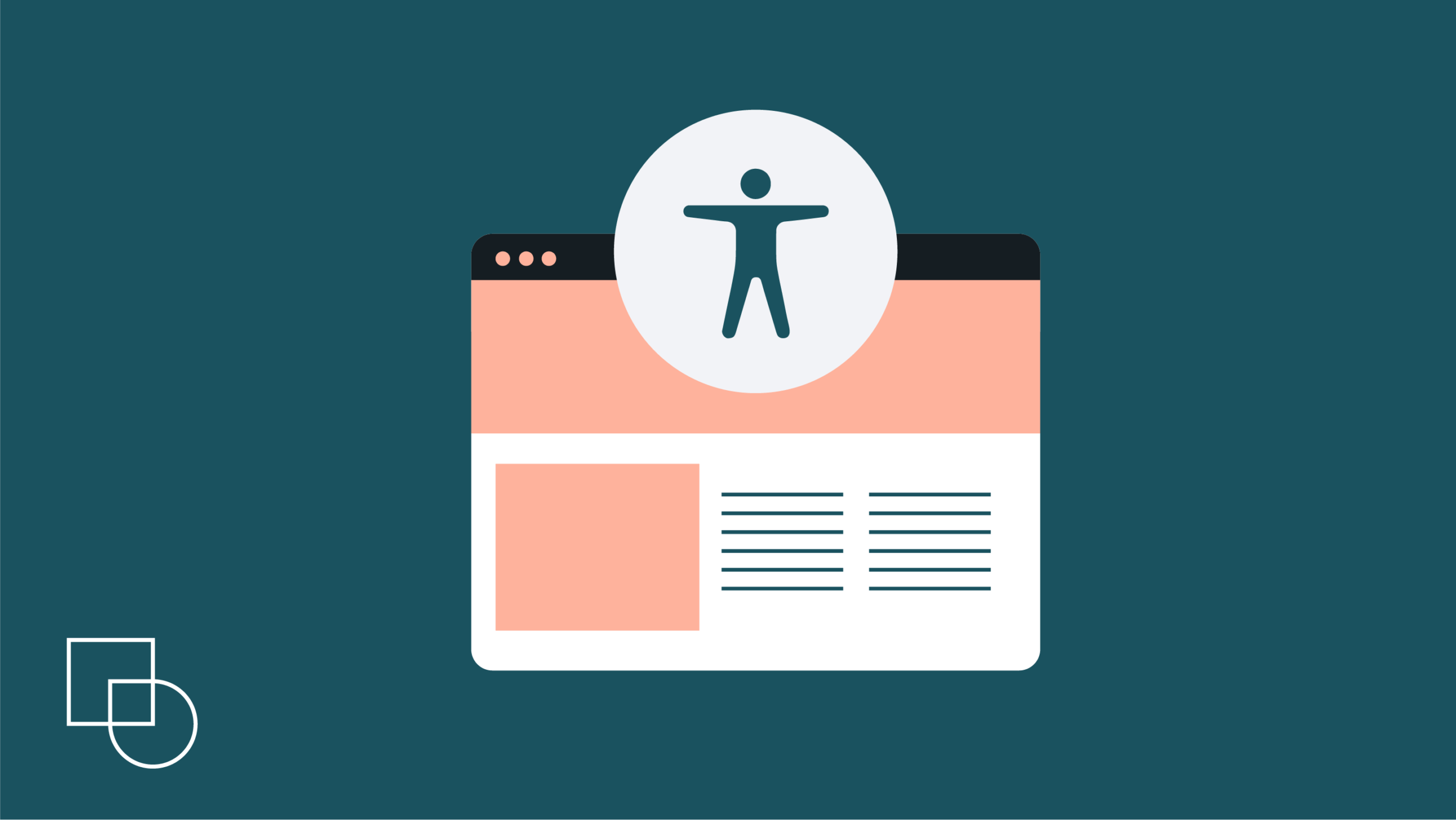
 Dream It
Dream It

