WordPress plugins unlock powerful customization without touching core files. While the directory offers 59,000+ existing plugins, building your own makes sense when:
- You need unique functionality that integrates with your systems
- Existing plugins don’t match your specific requirements
- Complete control over features and functionality is essential
- You require tailored integrations with business workflows
This guide walks through essential steps to develop a professional WordPress plugin, from setting up your development environment to implementing core functionality and proper activation hooks. Whether you’re extending WordPress for a client or creating a solution for the plugin directory, you’ll learn the fundamental patterns and best practices.
Basic Concepts of WordPress Plugin Development
When WordPress gets updated to a new version, it overrides its core files. Because of this, if you add custom functionality to a WordPress site by directly modifying the WordPress core, your changes will be wiped out upon WordPress upgrade. This leads to one of the core WordPress development concepts – any functionality you want to add or modify should be done using plugins.
A WordPress plugin is one or more functions defined in PHP files, as PHP is the primary scripting language powering WordPress. It also typically has three other components: hooks (action hooks and filter hooks), shortcodes, and widgets. These are the main elements of WordPress plugin development.
Hooks
Hooks are features in WordPress that allow you to manipulate a process at a specific point without changing WordPress core files. Therefore, hooks provide a way for your plugin to attach to the working WordPress core. You can associate code snippets or functions with hooks to execute at various points in time.
There are two types of hooks:
An action hook allows you to trigger your own custom functions at specific points in the WordPress execution flow. For instance, when a post is published, an action hook can trigger a function that executes a particular task, like sending a notification email.
To work with an action hook, use the add_action() function. The basic syntax of this function is add_action( ‘hook_name’, ‘your_function_name’ ), where hook_name is the name of the action hook provided by WordPress, and your_function_name is the name of the function you want to execute.
A filter is used to modify or manipulate data before it is used by WordPress or sent to the database. Unlike action hooks, which trigger actions at specific points, filter hooks are designed to alter text, content, or other data, giving developers the ability to change default WordPress behavior or data.
Similar to action hooks, you attach your custom functions to a filter hook. However, the key difference is that your function should return a modified version of the data it receives.
To work with a filter hook, use the add_filter() function like so:
add_filter( 'filter_hook_name', 'your_custom_function_name' ); For example, add_filter( ‘the_content’, ‘your_custom_function_name’ ) would apply your function to the content of posts and pages.
The function you hook to a filter should accept at least one parameter (the data to be filtered) and should return the modified data. Here’s a simple structure:
function your_custom_function_name( $content ) {
// Modify $content here
return $content;
}- The most common filter hooks are:
the_content: Filters the post content. - the_title: Filters the post title.
- wp_title: Filters the title in the head section.
- the_excerpt: Filters the post excerpt.
Incorporating Plugin APIs
In addition to hooks, WordPress provides various Plugin APIs that offer extended functionalities for development. These APIs enable you to interact with different aspects of WordPress – for example:
- Settings API (for creating settings pages in the admin area).
- REST API (for interacting with WordPress data using HTTP requests).
- Shortcode API (for creating shortcodes).
- Customizer API (for adding options to the WordPress customizer).
By leveraging these APIs, developers can create more complex and integrated functionalities within their plugins, enhancing both efficiency and capability.
Combining the use of hooks and Plugin APIs forms a comprehensive approach to WordPress plugin development, allowing for powerful customizations and integrations without the need to modify WordPress core files. For instance, you might use an API to add a new feature and then use hooks and filters to alter its behavior or output.
Complex API integrations require specialized expertise, if you need help implementing REST API functionality or other API work in your plugin, hiring an experienced API developer ensures your integrations work properly.
Shortcodes
When you develop a plugin, it does not directly have access to the WordPress theme. To communicate with the WordPress theme and display some information to the user, you need to use a shortcode. Shortcodes allow users to insert a dynamic HTML element into a post or a page.
Here is an example of a shortcode that adds the text “Hello World” to your post:
function hello_world_shortcode() { return “Hello World”; } add_shortcode(‘hello_world’, ‘hello_world_shortcode’);
Widgets
Widgets provide developers with another way to display your plugin’s content to the end user. WordPress has a WP_widget class in PHP that you need to extend to create a widget for your plugin.
Now that we covered the basic concepts of WordPress plugin development, let’s explore the key steps in creating a custom plugin.
Blocks
With the introduction of the Gutenberg editor in WordPress, blocks have become a crucial aspect of plugin development. Each piece of content, whether it’s a paragraph, image, button, or custom element, is treated as an individual “block”.
By making custom blocks, developers can create plugins that integrate with the Gutenberg editor seamlessly. Developers have the freedom to design these blocks in a way that matches their functionality. They can include various options and settings within the block, allowing users to customize them as needed.
For example, a custom block for displaying testimonials might include options for text alignment, background color, and the addition of an image.
Building custom blocks often involves using modern web development technologies like React and JavaScript along with PHP. .
Step-by-step plugin development tutorial
1. Set up your development environment
A proper development environment helps you write, test, and debug your plugin efficiently. You’ll need a local WordPress installation, code editor, and debugging tools.
Here’s what to set up:
- Install local WordPress environment
- Install MAMP, XAMPP, or Local by Flywheel
- Install VS Code extensions
- PHP Intelephense
- WordPress Snippets
- PHP Debug
- Configure Xdebug in php.ini
xdebug.mode = debug xdebug.start_with_request = yes xdebug.client_port = 90032. Create the plugin directory structure
WordPress plugins need a specific directory structure to work correctly. Create a new directory in your WordPress plugins folder with the following organization to keep your code organized and maintainable:
wp-content/plugins/my-plugin/
├── my-plugin.php # Main plugin file
├── uninstall.php # Cleanup on removal
├── assets/
│ ├── css/ # Stylesheets
│ ├── js/ # JavaScript files
│ └── images/ # Image assets
├── includes/ # PHP classes
│ ├── class-admin.php
│ └── class-public.php
└── languages/ # Translation files(bash)
3. Write the plugin header
Every WordPress plugin requires a standard header in its main PHP file. This header provides WordPress with essential information about your plugin. Create your main plugin file with this header:
<?php
/**
* Plugin Name: My Custom Plugin
* Plugin URI: https://yoursite.com/plugin
* Description: Clear description of functionality
* Version: 1.0.0
* Requires at least: 5.8
* Requires PHP: 7.4
* Author: Your Name
* Author URI: https://yoursite.com
* Text Domain: my-plugin
* Domain Path: /languages
* License: GPL v2 or later
*/
if (!defined('ABSPATH')) {
exit;
}
define('MY_PLUGIN_VERSION', '1.0.0');
define('MY_PLUGIN_PATH', plugin_dir_path(__FILE__));
define('MY_PLUGIN_URL', plugin_dir_url(__FILE__));4. Build basic functionality
Now let’s create the core functionality of your plugin. We’ll use a class-based approach with the singleton pattern to ensure only one instance of our plugin runs at a time. This example includes custom post type registration and content modification:
class My_Plugin {
private static $instance = null;
private function __construct() {
add_action('init', array($this, 'init'));
add_action('admin_init', array($this, 'admin_init'));
}
public static function get_instance() {
if (null === self::$instance) {
self::$instance = new self();
}
return self::$instance;
}
public function init() {
// Register custom post type
register_post_type('my_custom_post', array(
'public' => true,
'label' => __('Custom Posts', 'my-plugin'),
'supports' => array('title', 'editor', 'thumbnail'),
'show_in_rest' => true
));
// Add content filter
add_filter('the_content', array($this, 'modify_content'));
}
public function admin_init() {
// Register settings
register_setting('my_plugin_options', 'my_plugin_settings');
}
}
// Initialize plugin
add_action('plugins_loaded', function() {
My_Plugin::get_instance();
});5. Test and activation
Your plugin needs proper activation and deactivation hooks to set up database tables, add options, and clean up when needed. These hooks run when users activate or deactivate your plugin. Here’s how to implement them:
register_activation_hook(__FILE__, 'my_plugin_activate');
register_deactivation_hook(__FILE__, 'my_plugin_deactivate');
function my_plugin_activate() {
// Create database tables
global $wpdb;
$table_name = $wpdb->prefix . 'my_plugin_data';
$charset_collate = $wpdb->get_charset_collate();
$sql = "CREATE TABLE IF NOT EXISTS $table_name (
id mediumint(9) NOT NULL AUTO_INCREMENT,
time datetime DEFAULT CURRENT_TIMESTAMP,
name tinytext NOT NULL,
text text NOT NULL,
PRIMARY KEY (id)
) $charset_collate;";
require_once(ABSPATH . 'wp-admin/includes/upgrade.php');
dbDelta($sql);
// Add options
add_option('my_plugin_version', MY_PLUGIN_VERSION);
flush_rewrite_rules();
}
function my_plugin_deactivate() {
wp_clear_scheduled_hook('my_plugin_daily_event');
flush_rewrite_rules();
}Bonus tips from Codeable plugin development experts
Expert WordPress plugin developers Bishoy A and Joseph Gabito advise:
Always sanitize and escape data
When writing a plugin, it’s very important to secure the output of your plugin by using the appropriate WordPress data sanitization functions. Failing to do so puts your plugin and your whole website at risk of hacking. Let’s take the following PHP statement as an example:
echo $my_custom_variable
Written this way, it allows intruders to put some custom JavaScript or MySQL code to it, which can then lead to XSS and/or MySQL injection attacks. That’s why you want to use the built-in security function esc_html and instead write:
echo esc_html( $my_custom_variable )
esc_html() function, just like its name suggests, escapes all HTML and JavaScript codes in your variable, making it more secure. There are a lot of similarly used functions; refer to the WordPress Codex for documentation about all functions.
Use WPDB whenever possible
When you start writing a plugin that does custom CRUD operations (Create, Read, Update, Delete) in the database, it is strongly advised to use the WordPress database abstraction class called wpdb.
There are a lot of advantages to using WPDB. One of the most important benefits is security. Instead of writing your methods to secure your queries, wpdb already provides built-in security methods to protect your queries from database hacks such as $wpdb->prepare.
Additionally, $wpdb class can potentially save you a lot of time.
Always consider internationalization (i11n) and make your plugin easily translatable
Internationalization is the process of developing your plugin in a way that it can easily be translated into other languages. For example, a “Save” button coded like this wouldn’t support i11n.
<button id=”exampleButton”>Save</button>
Instead, it has to be coded like this to ensure it is translatable:
<button id=”exampleButton”><?php _e( ‘Save’, ‘text_domain’ ); ?></button>
To ensure you’re doing i11n right. You can also follow the official WordPress Internationalization documentation.
Prefix functions and add a namespace to Class
When writing a plugin for the first time, you may be tempted to write a function like the following:
function get_data() {
While this might work for you when working on your local development environment, the chances of naming collision with other plugins will be very high since there might be some plugins installed in your wp site using the same function name, thus producing a PHP Fatal Error.
To solve this problem, developers are advised to prefix their functions. For example, instead of writing get_data (), you’ll change the name of the function from get_data() to your_prefix_get_data().
Change your_prefix to match the directory name of your plugin or text-domain. In our example, we’ll use hello_world _get_data().
Additionally, you may want to make sure there are no existing functions that calls on the same function name, so you can do something like:
if ( ! function_exists(“hello_world_get_data”) ) {
This method not only prevents a naming collision but also makes your function overwritable via Theme or Child Theme.
Final Thoughts on WordPress Plugin Development
No matter how experienced, every developer hits roadblocks. Your plugin might need complex database optimizations that eat up weeks of debugging. Or maybe you’re wrestling with security vulnerabilities while your users grow impatient. Perhaps that “simple” API integration has turned into a labyrinth of compatibility issues.
Don’t let these challenges derail your project. At Codeable, our vetted WordPress experts can transform these technical obstacles into polished solutions. Whether you need help with database architecture, security hardening, or custom integrations, we’ll match you with developers who have proven track records in plugin development.
Ready to take your plugin to the next level? Submit your project on Codeable and get matched with pre-screened WordPress experts within 24 hours.
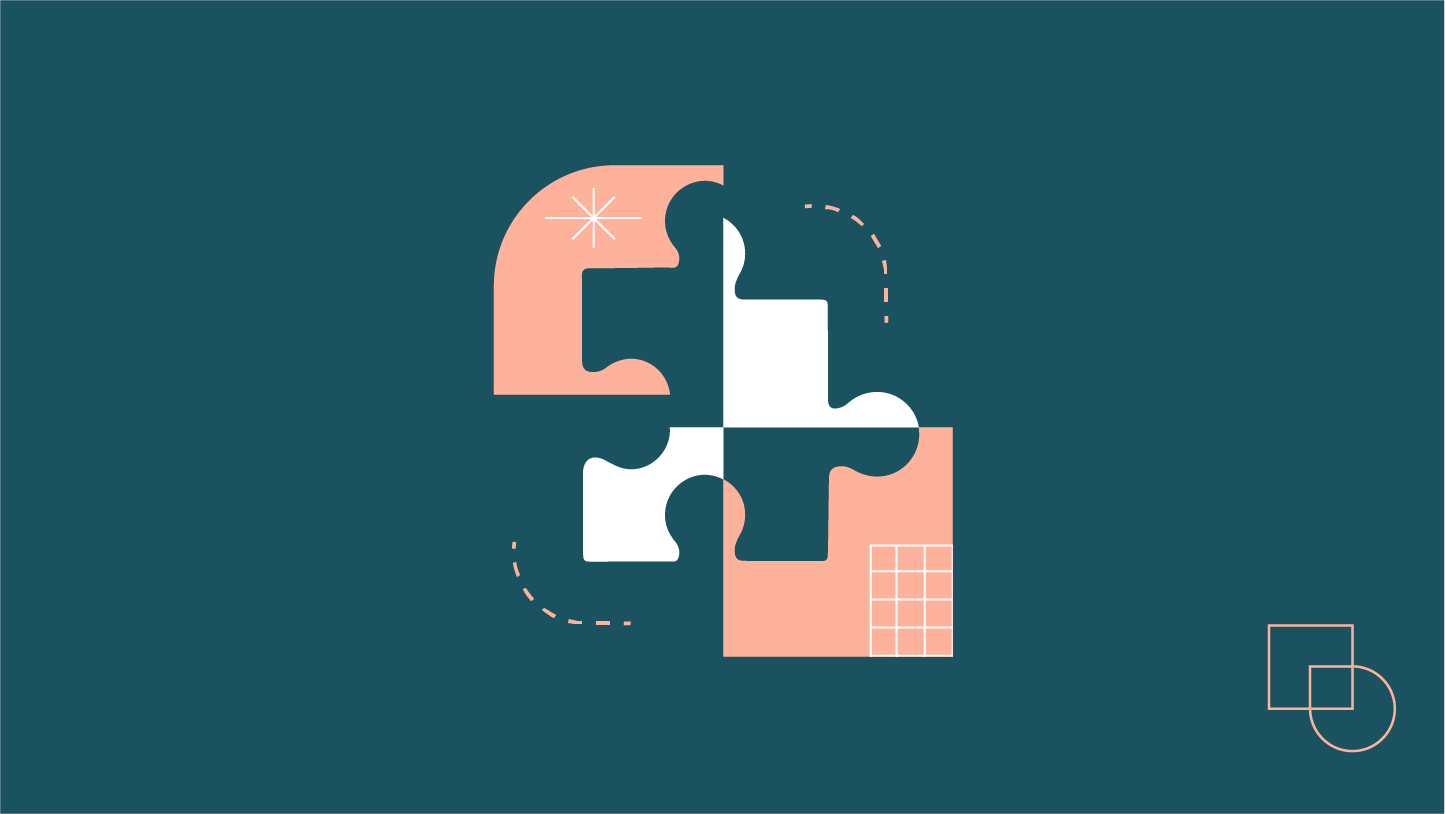
 Dream It
Dream It
